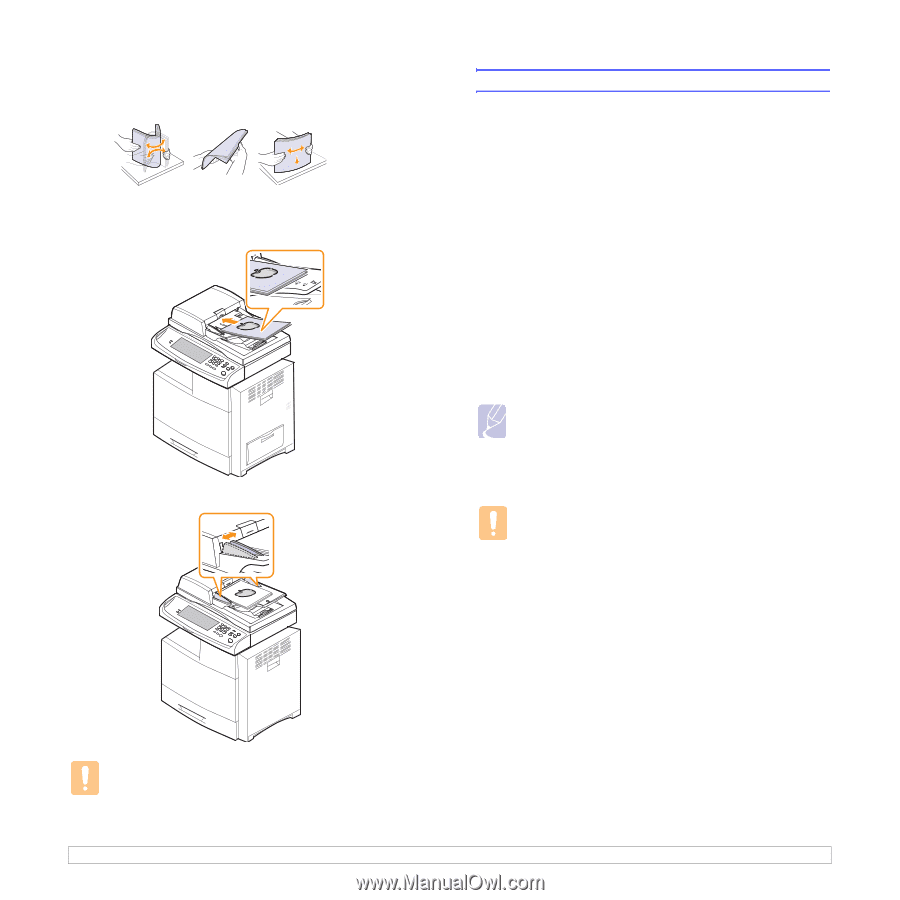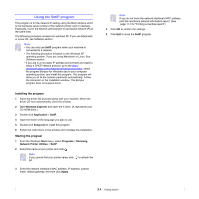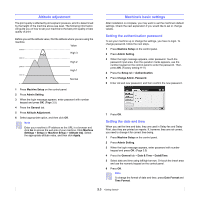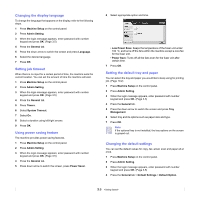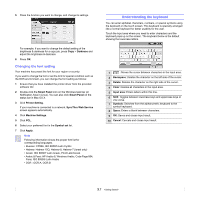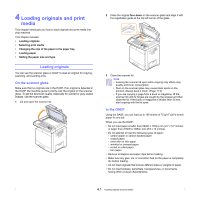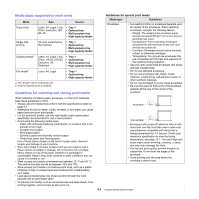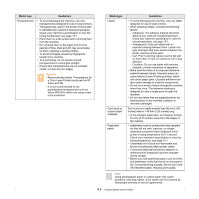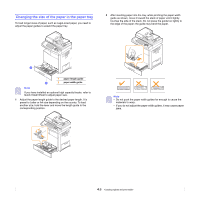Samsung CLX-8380ND User Manual (user Manual) (ver.5.00) (English) - Page 36
Selecting print media, Caution
 |
View all Samsung CLX-8380ND manuals
Add to My Manuals
Save this manual to your list of manuals |
Page 36 highlights
To load an original into the DADF: 1 Flex or fan the edge of the paper stack to separate the pages before loading originals. 2 Load the originals face up into the DADF. Make sure that the bottom of the original stack matches the paper size marked on the document input tray. 3 Adjust the document width guides to the paper size. Selecting print media You can print on a variety of print media, such as plain paper, envelopes, labels, and transparencies. Always use print media that meet the guidelines for use with your machine. Print media that does not meet the guidelines outlined in this user's guide may cause the following problems: • Poor print quality • Increased paper jams • Premature wear on the machine. Properties, such as weight, composition, grain, and moisture content, are important factors that affect the machine's performance and the output quality. When you choose print materials, consider the following: • The type, size and weight of the print media for your machine are described later in this section. • Desired outcome: The print media you choose should be appropriate for your project. • Brightness: Some print media are whiter than others and produce sharper, more vibrant images. • Surface smoothness: The smoothness of the print media affects how crisp the printing looks on the paper. Note • Some print media may meet all of the guidelines in this section and still not produce satisfactory results. This may be the result of improper handling, unacceptable temperature and humidity levels, or other variables over which Samsung has no control. • Before purchasing large quantities of print media, ensure that it meets the requirements specified in this user's guide. Caution Using print media that does not meet these specifications may cause problems, requiring repairs. Such repairs are not covered by Samsung's warranty or service agreements. Caution Dust on the DADF glass may cause black streaks on the printout. Always keep it clean. 4.2