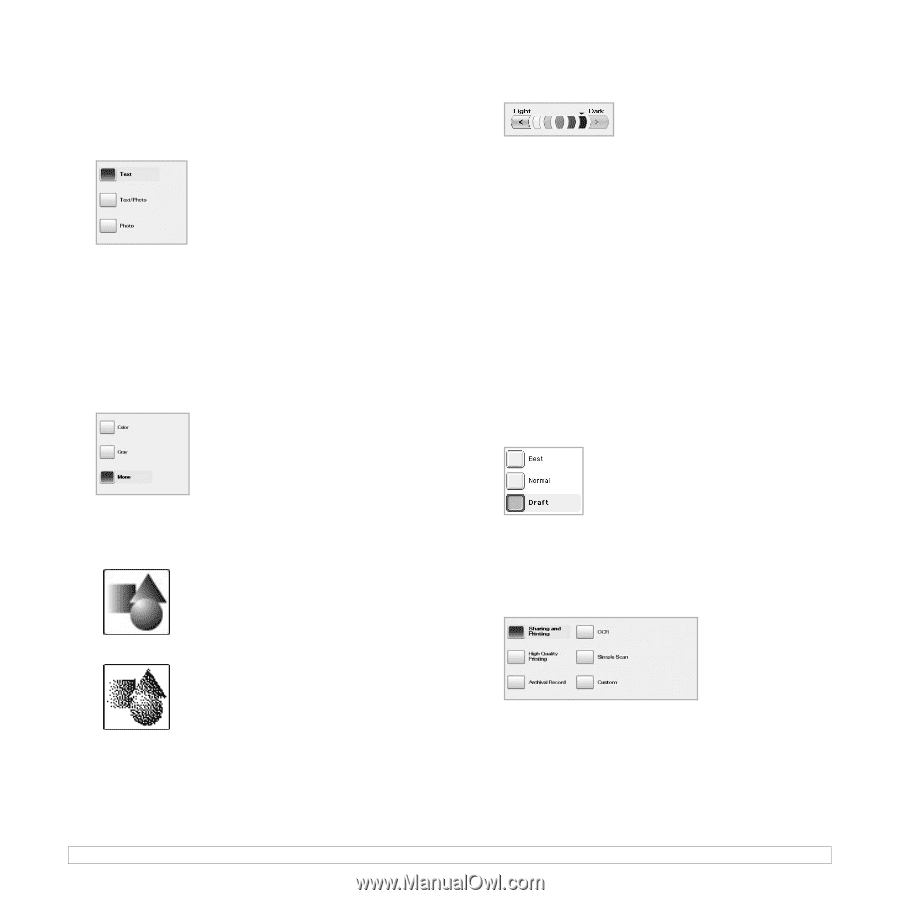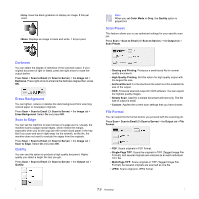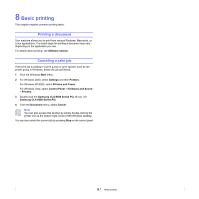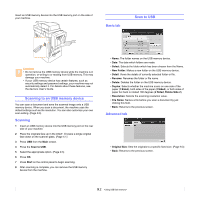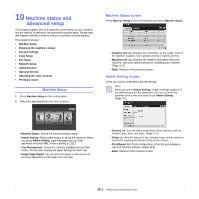Samsung CLX-8380ND User Manual (user Manual) (ver.5.00) (English) - Page 77
Original Type, Color Mode, Darkness, Erase Background, Scan to Edge, Quality, Scan Preset
 |
View all Samsung CLX-8380ND manuals
Add to My Manuals
Save this manual to your list of manuals |
Page 77 highlights
Original Type You can set the original document type in order to enhance the quality of a document being scanned. Press USB > Scan to USB > the Image tab > Original Type. Select the appropriate option and press OK. • Text: For originals that have text or line art. • Text/Photo: For originals that have both text and photographs together. • Photo: For originals that are continuous tone photographs. Color Mode Use this option to scan the original in Mono, Gray or Color mode. Press USB > Scan to USB > the Image tab > Color Mode. Select the appropriate option and press OK. Press USB > Scan to USB > the Image tab > Darkness. Press right arrow to enhance the darkness degree then, press OK. Erase Background You can lighten, reduce or deletes the dark background from scanning colored paper or newspaper originals. Press USB > Scan to USB > the Image tab > Erase Background. Select On and press OK. Scan to Edge You can set the machine to scan full size of a page as it is. Usually, the machine scans a page except edges, which means the margin, especially when you do the copy job with certain sized paper in the tray. But if you scan and sent it right away via the network, as the file, the machine does not need to exclude the edges from the originals. Press USB > Scan to USB > the Image tab > Scan to Edge. Select On and press OK. Quality You can use this option to produce a high quality document. Higher quality you select a larger file size you get. Press USB > Scan to USB > the Output tab > Quality. • Color: Uses color to display an image. 24 bits per pixel, 8 bits for each RGB, is used for 1 pixel. • Gray: Uses the black gradation to display an image. 8 bits per pixel. • Mono: Displays an image in black and white. 1 bit per pixel. Scan Preset This feature allows you to use optimized settings for your specific scan job. Press USB > Scan to USB > the Output tab > Scan Preset. Darkness You can select the degree of darkness of the scanned output. If your original document is light or faded, press the right arrow to make the output darker. • Sharing and Printing: Produces a small-sized file for normal quality documents. • High Quality Printing: Set this option for high quality output with the largest file size. • Archival Record: For the electronic file which is of the smallest file size of the output. 9.4