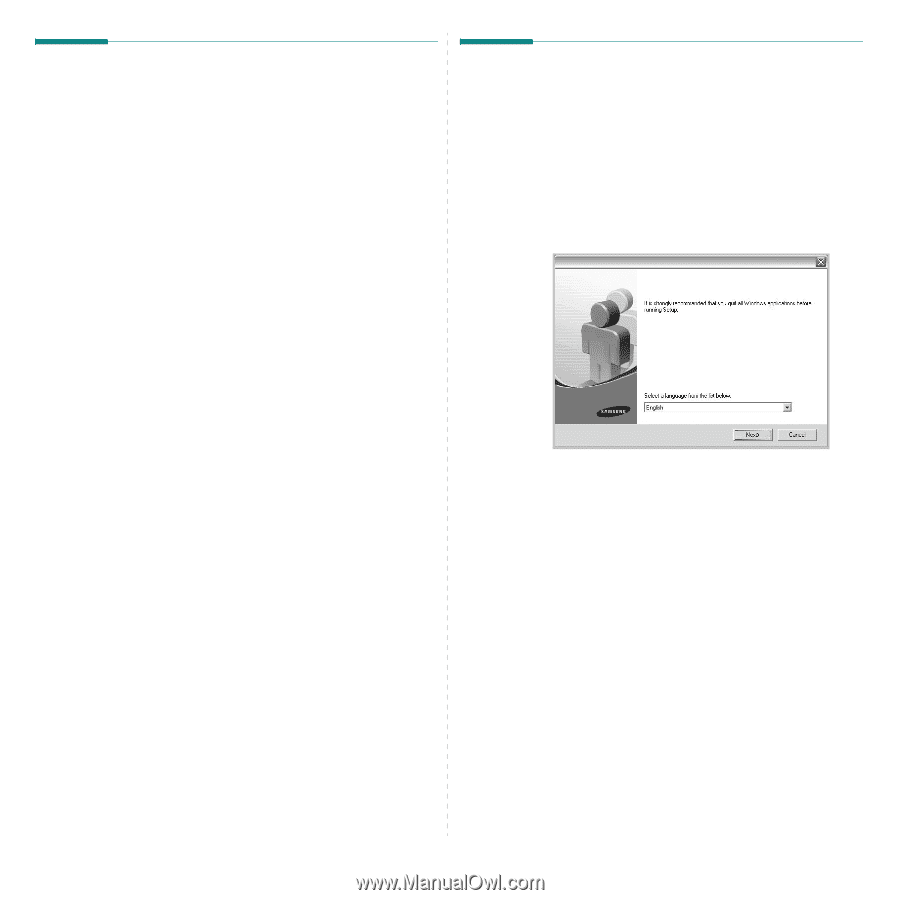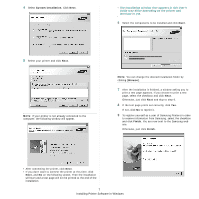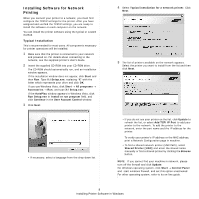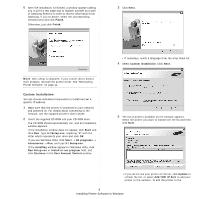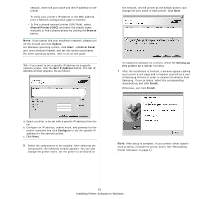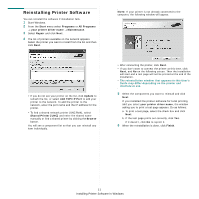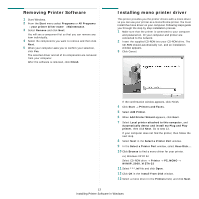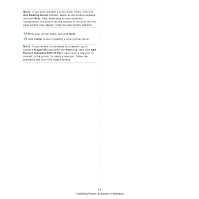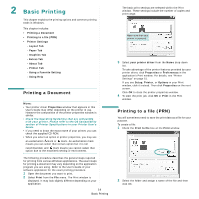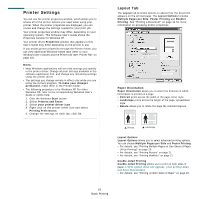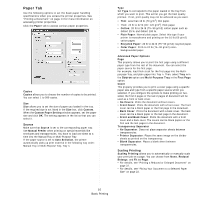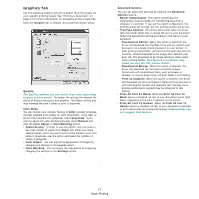Samsung CLX-8380ND User Manual (user Manual) (ver.5.00) (English) - Page 149
Removing Printer Software, Installing mono printer driver, Select a Printer Port
 |
View all Samsung CLX-8380ND manuals
Add to My Manuals
Save this manual to your list of manuals |
Page 149 highlights
Removing Printer Software 1 Start Windows. 2 From the Start menu select Programs or All Programs → your printer driver name → Maintenance. 3 Select Remove and click Next. You will see a component list so that you can remove any item individually. 4 Select the components you want to remove and then click Next. 5 When your computer asks you to confirm your selection, click Yes. The selected driver and all of its components are removed from your computer. After the software is removed, click Finish. Installing mono printer driver This printer provides you the printer drivers with a mono driver so you can use your printer as a monochrome printer. You must install the mono driver on your computer. Following steps guide you through the step by step installation process. 1 Make sure that the printer is connected to your computer and powered on. Or your computer and printer are connected to the network. 2 Insert the supplied CD-ROM into your CD-ROM drive. The CD-ROM should automatically run, and an installation window appears. 3 Click Cancel. If the confirmation window appears, click Finish. 4 Click Start → Printers and Faxes. 5 Select Add Printer. 6 When Add Printer Wizard appears, click Next. 7 Select Local printer attached to this computer, and Automatically detect and install my Plug and Play printer, then click Next. Go to step 13. If your computer does not find the printer, then follow the next step. 8 Select Next in the Select a Printer Port window. 9 In the Select a Printer Port window, select Have Disk.... 10 Click Browse to find a mono driver for your printer. ex) Windows XP 32 bit Select CD-ROM drive → Printer → PC_MONO → WINXP_2000_VISTA-32 11 Select ***.inf file and click Open. 12 Click OK in the Install From Disk window. 13 Select a mono driver in the Printers field, and click Next. 12 Installing Printer Software in Windows