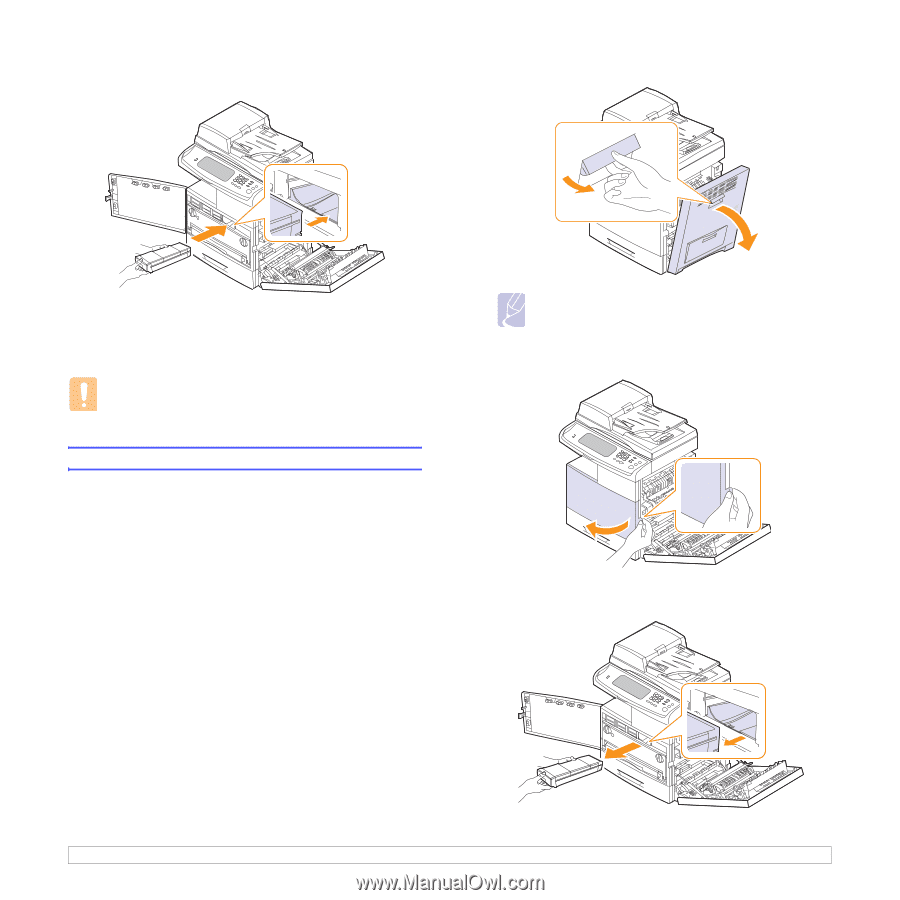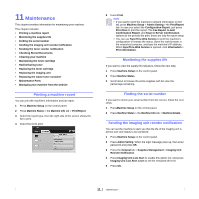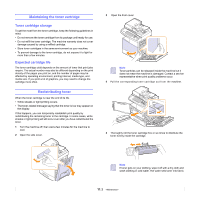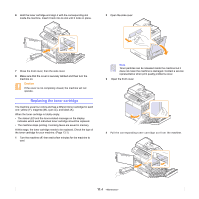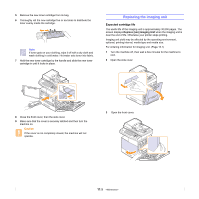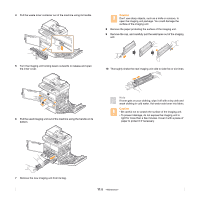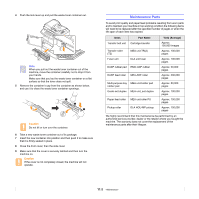Samsung CLX-8380ND User Manual (user Manual) (ver.5.00) (English) - Page 91
Replacing the toner cartridge
 |
View all Samsung CLX-8380ND manuals
Add to My Manuals
Save this manual to your list of manuals |
Page 91 highlights
6 Hold the toner cartridge and align it with the corresponding slot inside the machine. Insert it back into its slot until it locks in place. 2 Open the side cover. 7 Close the front cover, then the side cover. 8 Make sure that the cover is securely latched and then turn the machine on. Caution If the cover is not completely closed, the machine will not operate. Replacing the toner cartridge The machine uses four colors and has a different toner cartridge for each one: yellow (Y), magenta (M), cyan (C), and black (K). When the toner cartridge is totally empty. • The status LED and the toner-related message on the display indicates which each individual toner cartridge should be replaced. • The machine stops printing. Incoming faxes are saved in memory. At this stage, the toner cartridge needs to be replaced. Check the type of the toner cartridge for your machine. (Page 13.1) 1 Turn the machine off, then wait a few minutes for the machine to cool. Note Toner particles can be released inside the machine but it does not mean the machine is damaged. Contact a service representative when print quality problems occur. 3 Open the front cover. 4 Pull the corresponding toner cartridge out from the machine. 11.4