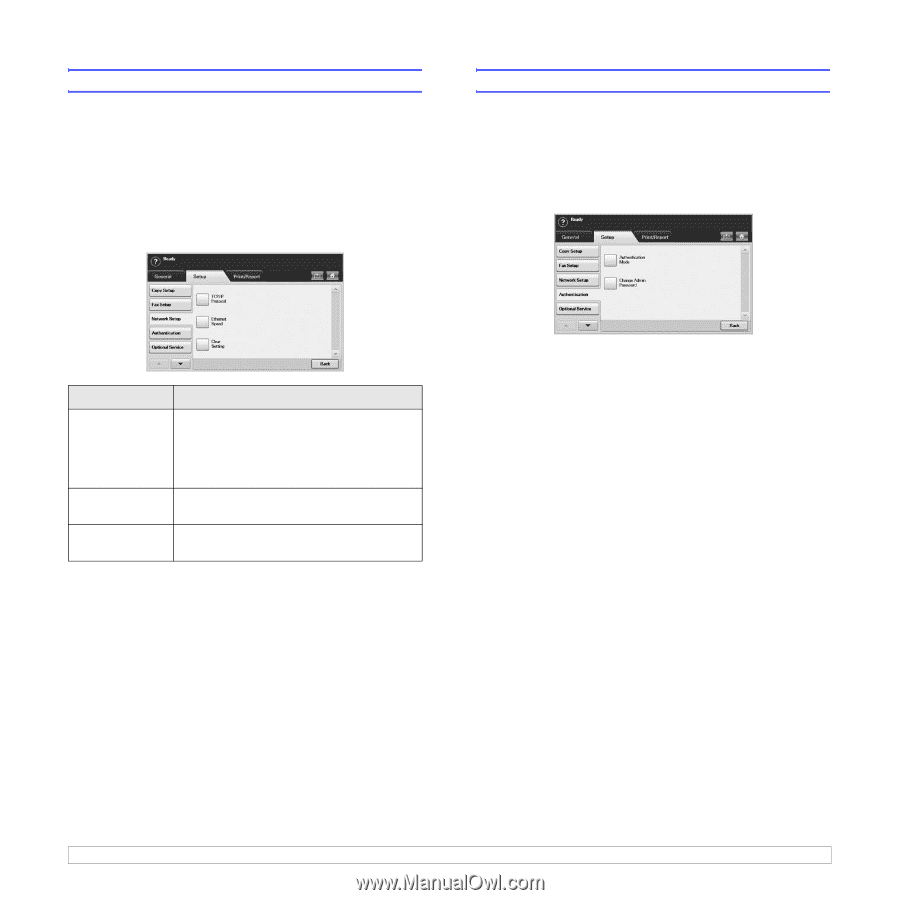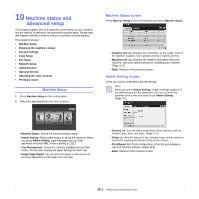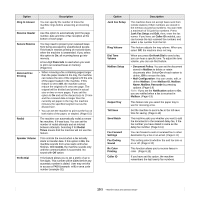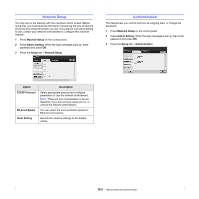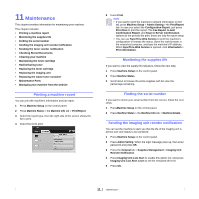Samsung CLX-8380ND User Manual (user Manual) (ver.5.00) (English) - Page 84
Network Setup, Authentication, Machine Setup, Admin Setting, Setup, Option, Description
 |
View all Samsung CLX-8380ND manuals
Add to My Manuals
Save this manual to your list of manuals |
Page 84 highlights
Network Setup You may set up the network with the machine's touch screen. Before doing that, you must have the information concerning the type of network protocols and computer system you use. If you are not sure which setting to use, contact your network administrator to configure this machine network. 1 Press Machine Setup on the control panel. 2 Press Admin Setting. When the login message pops up, enter password and press OK. 3 Press the Setup tab > Network Setup. Authentication This feature lets you control and lock all outgoing data, or change the password. 1 Press Machine Setup on the control panel. 2 Press Admin Setting. When the login message pops up, then enter password and press OK. 3 Press the Setup tab > Authentication. Option TCP/IP Protocol Ethernet Speed Clear Setting Description Select appropriate protocol and configure parameters to use the network environment. Note: There are lots of parameters to be set, therefore, if you are not sure, leave as it is, or consult the network administrator. You can select the communication speed for Ethernet connections. Reverts the network settings to the default values. 10.6