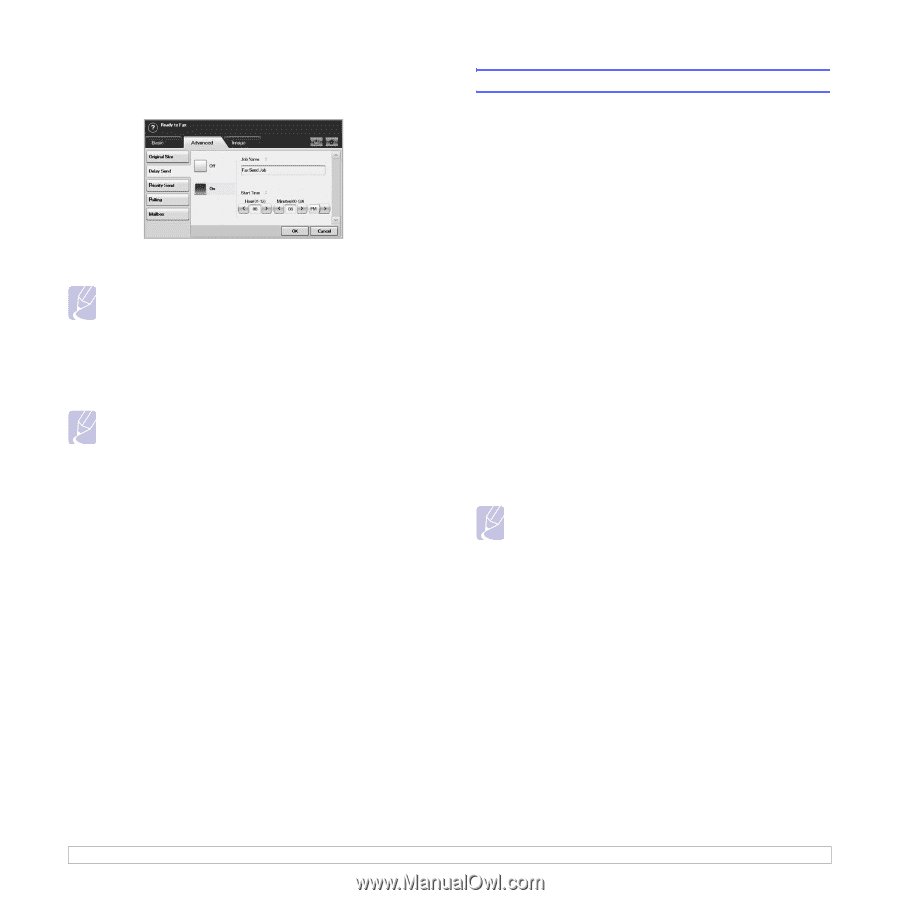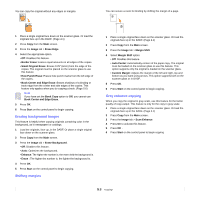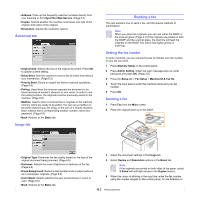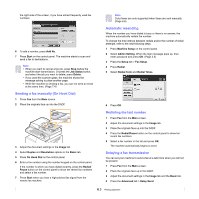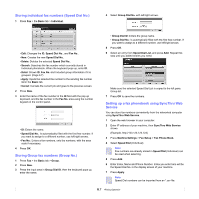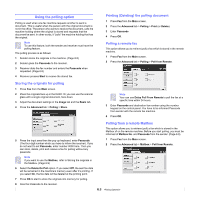Samsung CLX-8380ND User Manual (user Manual) (ver.5.00) (English) - Page 55
Sending a priority fax, Receiving a fax, Changing the receive modes
 |
View all Samsung CLX-8380ND manuals
Add to My Manuals
Save this manual to your list of manuals |
Page 55 highlights
5 Press On. 6 Enter Job Name using the keyboard on the display, select Start Time with left/right arrows. • If you do not enter Job Name, the machine assigns the job name as 'Fax Send Job xxx'. 'xxx' number are set in order. Note Start Time is the specific time you want the fax to be sent. You can set Start Time on a 24 hour basis and 15 minutes later than the current time. For example, if it is 1:00, then you can set the time starting from 1:15. If the set time is incorrect, the warning message will appear and the machine resets it to the current time. 7 Press OK to start storing the scanned original data into memory. Note To cancel delaying a fax, press Off before sending is activated. Sending a priority fax This function is used when a high priority fax need to be sent ahead of reserved operations. The original is scanned into memory and immediately transmitted when the current operation is finished. In addition, priority transmission will interrupt a sending to multiple destinations between stations (example, when the transmission to station A ends, before transmission to station B begins) or between redial attempts. 1 Press Fax from the Main screen. 2 Place the originals face up in the DADF. 3 Adjust the document settings in the Image tab and the Basic tab. 4 Press the Advanced tab > Priority Send. 5 Press On. 6 Press OK. 7 Press Start to start the urgent fax job. Receiving a fax This section explains how to receive a fax, and the special receiving methods available. Changing the receive modes Your machine is preset to Fax mode at the factory. When you receive a fax, the machine answers the call on a specified number of rings and automatically receives the fax. But if you want to change the Fax mode to another mode, refer to next steps. 1 Press Machine Setup on the control panel. 2 Select Admin Setting. When the login message pops up, then enter password and press OK. (Page 3.5) 3 Press the Setup tab > Fax Setup > Fax Initial Setup > Receive Mode. 4 Select the option. • Telephone: Receives a fax by pressing On Hook Dial and then Start. • Fax: Answers an incoming fax call and immediately goes into the fax reception mode. • Answering Machine/Fax: Is for when an answering machine attached to your machine. Your machine answers an incoming call, and the caller can leave a message on the answering machine. If the fax machine senses a fax tone on the line, the machine automatically switches to Fax mode to receive the fax. 5 Press OK. Note When the memory is full, the machine can no longer receive any incoming fax. Secure free memory to resume by removing data stored in the memory. Receiving manually in Telephone mode You can receive a fax call by pressing On Hook Dial and then pressing Start when you hear a fax tone from the remote machine. The machine begins receiving a fax. Receiving automatically in Answering Machine/ Fax mode To use this mode, you must attache an answering machine to the EXT socket on the back of your machine. (Page 1.4) If the caller leaves a message, the answering machine stores the message as it would normally. If your machine detects a fax tone on the line, it automatically starts to receive the fax. 6.4