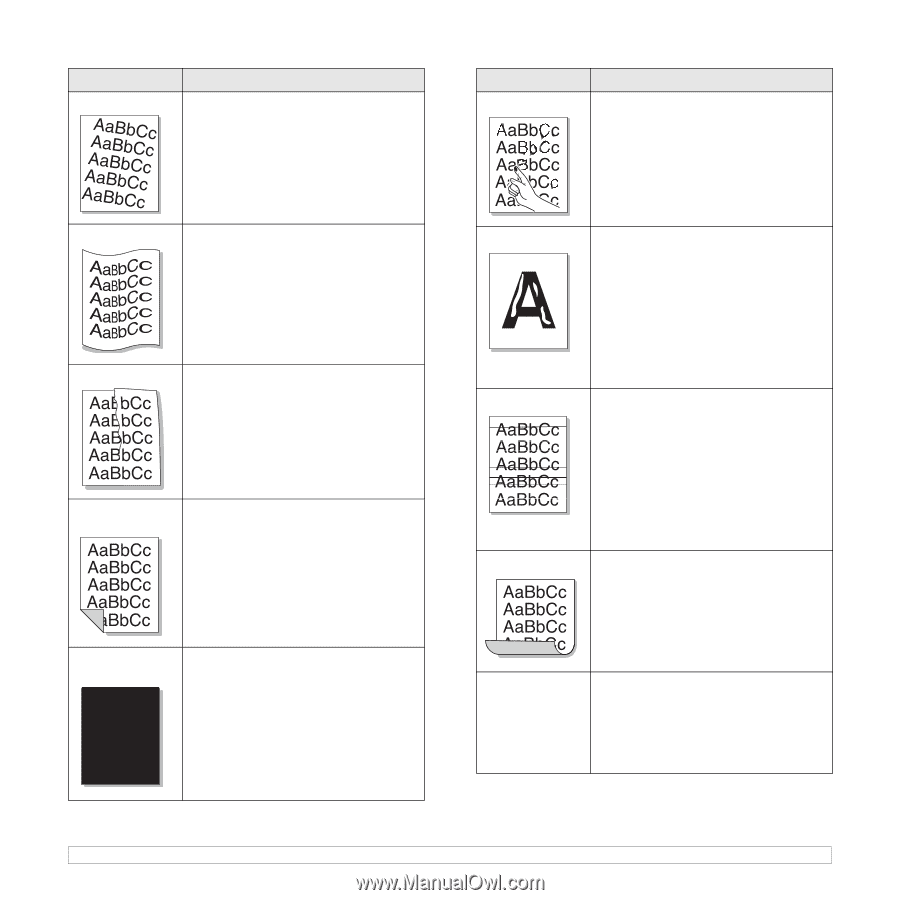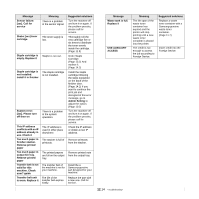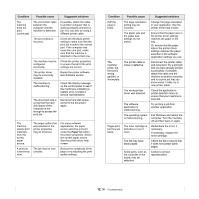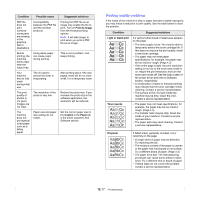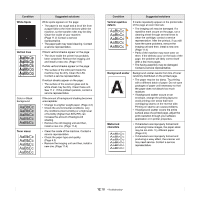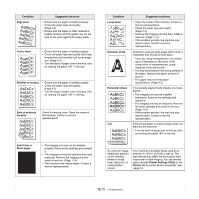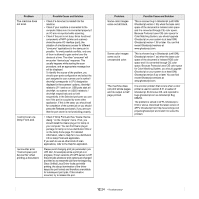Samsung CLX-8380ND User Manual (user Manual) (ver.5.00) (English) - Page 115
Printer Settings Utility, Solid Color or
 |
View all Samsung CLX-8380ND manuals
Add to My Manuals
Save this manual to your list of manuals |
Page 115 highlights
Condition Page skew Suggested solutions • Ensure that the paper is loaded properly. • Check the paper type and quality. (Page 4.3) • Ensure that the paper or other material is loaded correctly and the guides are not too tight or too loose against the paper stack. Curl or wave • Ensure that the paper is loaded properly. • Check the paper type and quality. Both high temperature and humidity can cause paper curl. (Page 4.3) • Turn the stack of paper over in the tray. Also try rotating the paper 180° in the tray. Wrinkles or creases • Ensure that the paper is loaded properly. • Check the paper type and quality. (Page 4.3) • Turn the stack of paper over in the tray. Also try rotating the paper 180° in the tray. Back of printouts are dirty Check for leaking toner. Clean the inside of the machine. Contact a service representative. Solid Color or Black pages • The imaging unit may not be installed properly. Remove the cartridge and reinsert it. • The imaging unit may be defective and need replacing. Remove the imaging unit and install a new one. (Page 11.4) • The machine may require repair. Contact a service representative. Condition Loose toner Character Voids Horizontal stripes Curl Suggested solutions • Clean the inside of the machine. Contact a service representative. • Check the paper type and quality. (Page 4.3) • Remove the imaging unit and then, install a new one. (Page 11.4) • If the problem persists, the machine may require repair. Contact a service representative. Character voids are white areas within parts of characters that should be solid black: • If you are using transparencies, try another type of transparency. Because of the composition of transparencies, some character voids are normal. • You may be printing on the wrong surface of the paper. Remove the paper and turn it around. • The paper may not meet paper specifications. (Page 4.3) If horizontally aligned black streaks or smears appear: • The imaging unit may be installed improperly. Remove the cartridge and reinsert it. • The imaging unit may be defective. Remove the toner cartridge and install a new one. (Page 11.4) • If the problem persists, the machine may require repair. Contact a service representative. If the printed paper is curled or paper does not feed into the machine: • Turn the stack of paper over in the tray. Also try rotating the paper 180° in the tray. An unknown image repetitively appears on the next few sheets or loose toner, light print, or contamination occurs. Your machine is probably being used at an altitude of 1,000 m (3,281ft) or above. The high altitude may affect the print quality from loose toner or light imaging. You can set this option through Printer Settings Utility or the Printer Tab in printer driver's properties. See page 3.5. 12.19