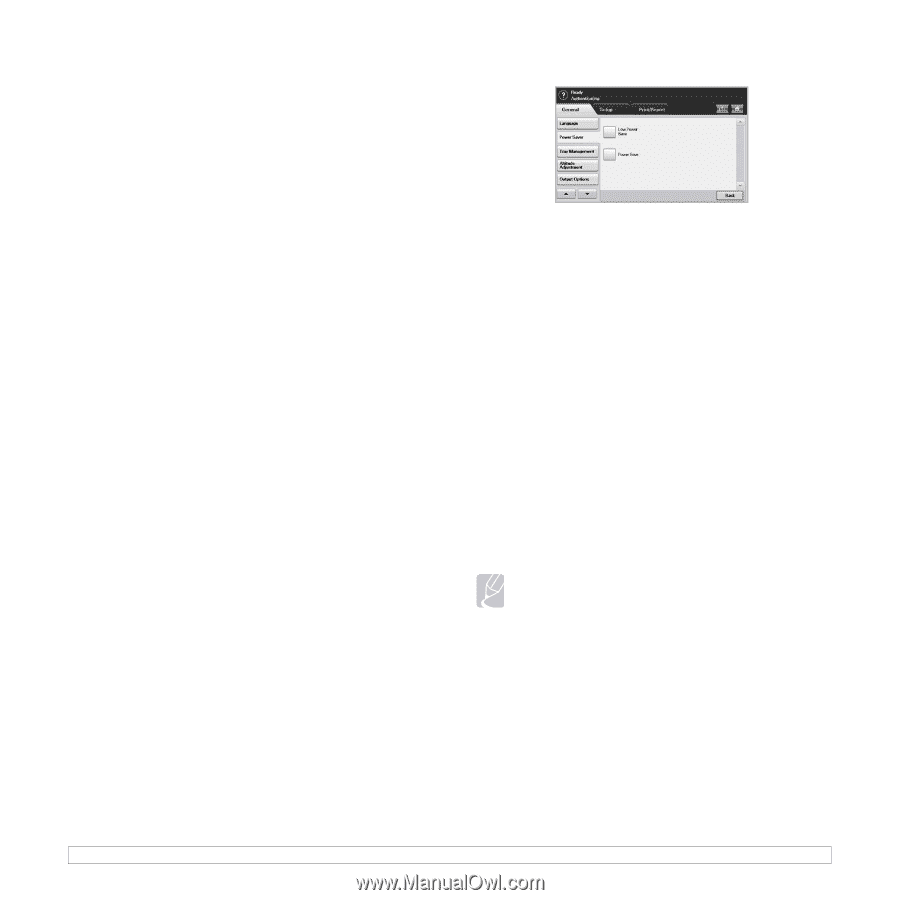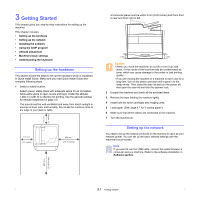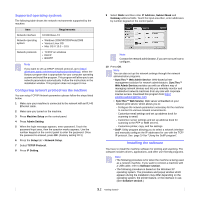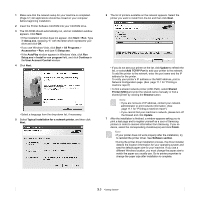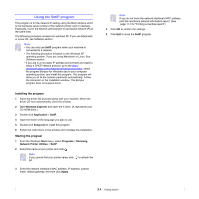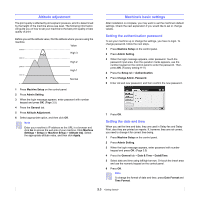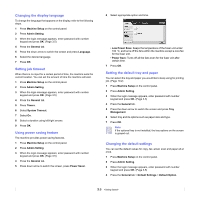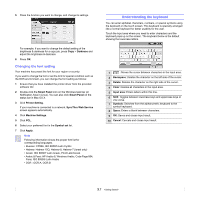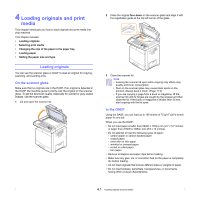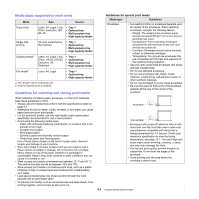Samsung CLX-8380ND User Manual (user Manual) (ver.5.00) (English) - Page 33
Changing the display language, Setting job timeout, Using power saving feature - scan to email
 |
View all Samsung CLX-8380ND manuals
Add to My Manuals
Save this manual to your list of manuals |
Page 33 highlights
Changing the display language To change the language that appears on the display, refer to the following steps. 1 Press Machine Setup on the control panel. 2 Press Admin Setting. 3 When the login message appears, enter password with number keypad and press OK. (Page 3.5) 4 Press the General tab. 5 Press the down arrow to switch the screen and press Language. 6 Select the desired language. 7 Press OK. Setting job timeout When there is no input for a certain period of time, the machine exits the current location. You can set the amount of time the machine will wait. 1 Press Machine Setup on the control panel. 2 Press Admin Setting. 3 When the login message appears, enter password with number keypad and press OK. (Page 3.5) 4 Press the General tab. 5 Press Timers. 6 Select System Timeout. 7 Select On. 8 Select a duration using left/right arrows. 9 Press OK. Using power saving feature The machine provides power saving features. 1 Press Machine Setup on the control panel. 2 Press Admin Setting. 3 When the login message appears, enter password with number keypad and press OK. (Page 3.5) 4 Press the General tab. 5 Press down arrow to switch the screen, press Power Saver. 6 Select appropriate option and time. • Low Power Save: Keeps the temperature of the fuser unit under 100 °C, and turns off the fans within the machine except a core fan for the fuser unit. • Power Save: Turns off all the fans even for the fuser unit after certain time. 7 Press OK. Setting the default tray and paper You can select the tray and paper you would like to keep using for printing job. (Page 10.2) 1 Press Machine Setup on the control panel. 2 Press Admin Setting. 3 When the login message appears, enter password with number keypad and press OK. (Page 3.5) 4 Press the General tab. 5 Press the down arrow to switch the screen and press Tray Management. 6 Select tray and its options such as paper size and type. 7 Press OK. Note If the optional tray is not installed, the tray options on the screen is grayed out. Changing the default settings You can set the default values for copy, fax, email, scan and paper all at once. 1 Press Machine Setup on the control panel. 2 Press Admin Setting. 3 When the login message appears, enter password with number keypad and press OK. (Page 3.5) 4 Press the General tab > Default Settings > Default Option. 3.6