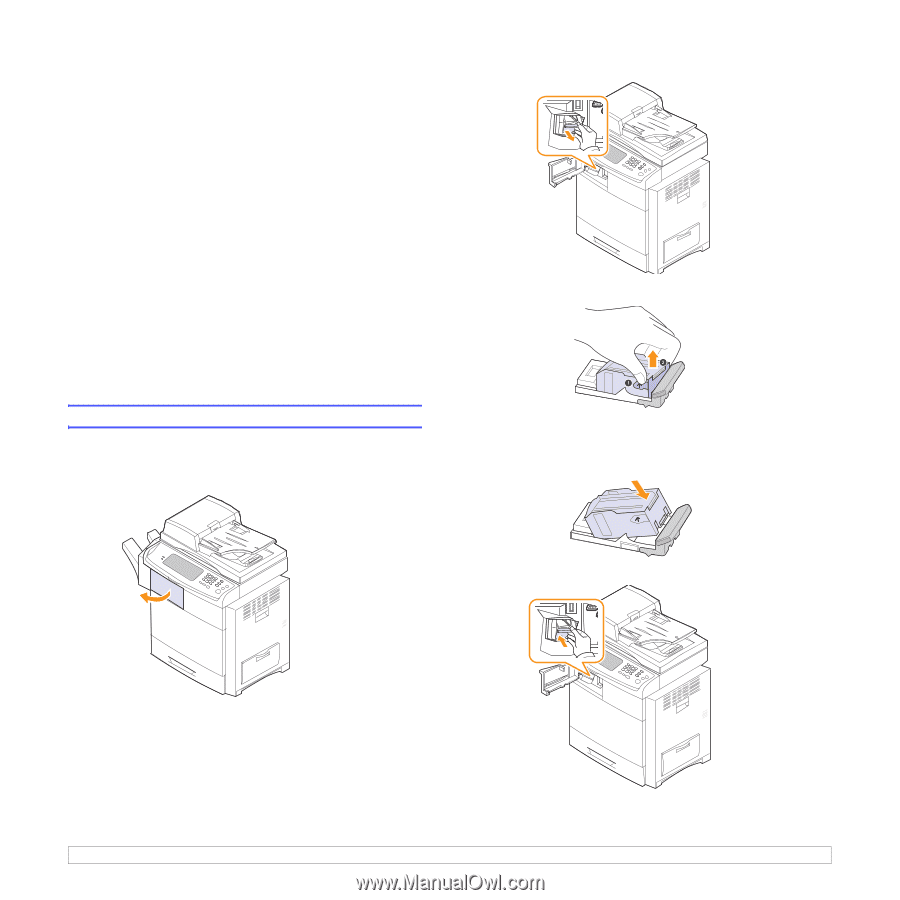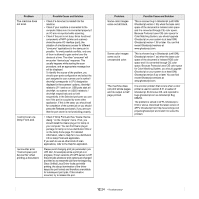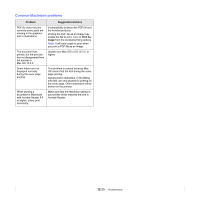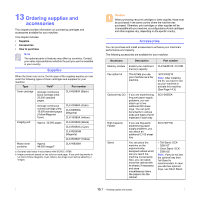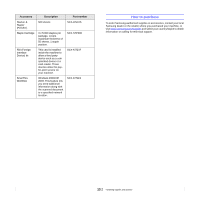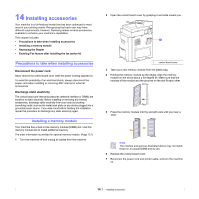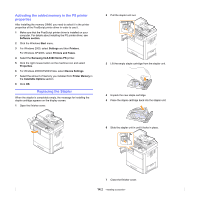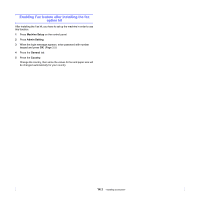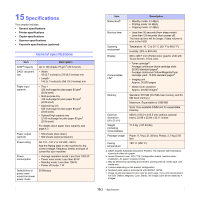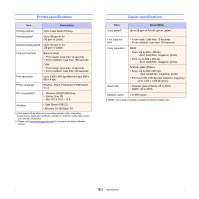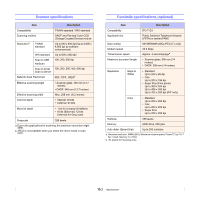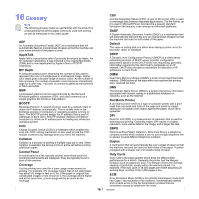Samsung CLX-8380ND User Manual (user Manual) (ver.5.00) (English) - Page 125
Activating the added memory in the PS printer properties, Replacing the Stapler, properties - clx 8380 driver
 |
View all Samsung CLX-8380ND manuals
Add to My Manuals
Save this manual to your list of manuals |
Page 125 highlights
Activating the added memory in the PS printer properties After installing the memory DIMM, you need to select it in the printer properties of the PostScript printer driver in order to use it. 1 Make sure that the PostScript printer driver is installed on your computer. For details about installing the PS printer driver, see Software section. 2 Click the Windows Start menu. 3 For Windows 2000, select Settings and then Printers. For Windows XP/2003, select Printers and Faxes. 4 Select the Samsung CLX-8380 Series PS printer. 5 Click the right mouse button on the machine icon and select Properties. 6 For Windows 2000/XP/2003/Vista, select Device Settings. 7 Select the amount of memory you installed from Printer Memory in the Installable Options section. 8 Click OK. Replacing the Stapler When the stapler is completely empty, the message for installing the staple cartridge appears on the display screen. 1 Open the finisher cover. 2 Pull the stapler unit out. 3 Lift the empty staple cartridge from the stapler unit. 4 Unpack the new staple cartridge. 5 Place the staple cartridge back into the stapler unit. 6 Slide the stapler unit in until it locks in place. 7 Close the finisher cover. 14.2