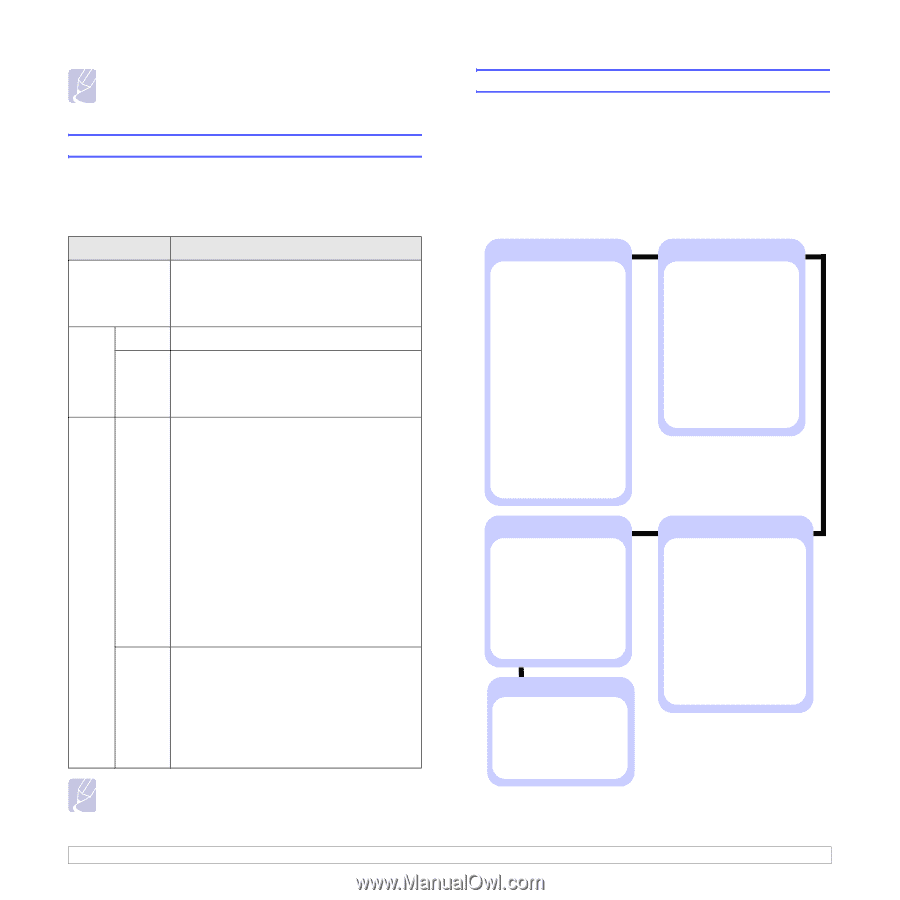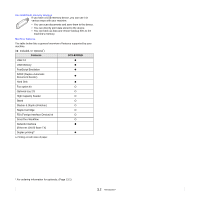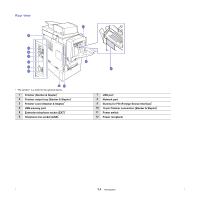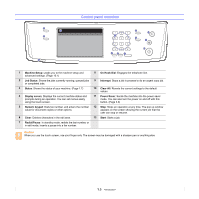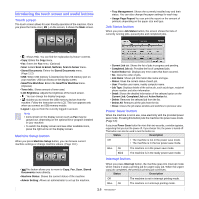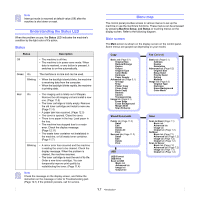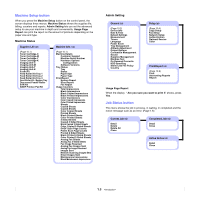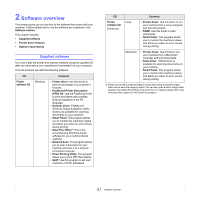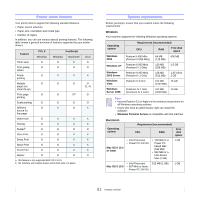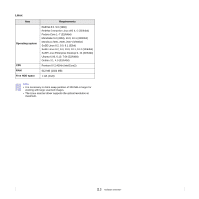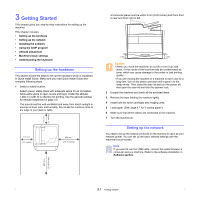Samsung CLX-8380ND User Manual (user Manual) (ver.5.00) (English) - Page 23
Understanding the Status LED, Status, Menu map, Main screen - toner cartridges
 |
View all Samsung CLX-8380ND manuals
Add to My Manuals
Save this manual to your list of manuals |
Page 23 highlights
Note Interrupt mode is resumed at default value (Off) after the machine is shut down or reset. Understanding the Status LED When the problem occurs, the Status LED indicates the machine's condition by the light color of it's action. Status Status Description Off • The machine is off-line. • The machine is in power save mode. When data is received, or any button is pressed, it switches to on-line automatically. Green On The machine is on-line and can be used. Blinking • When the backlight slowly blinks, the machine is receiving data from the computer. • When the backlight blinks rapidly, the machine is printing data. Red On • The imaging unit is totally out of lifespan. Remove the old imaging unit and install a new one. (Page 11.5) • The toner cartridge is totally empty. Remove the old toner cartridge and install a new one. (Page 11.4) • A paper jam has occurred. (Page 12.3) • The cover is opened. Close the cover. • There is no paper in the tray. Load paper in the tray. • The machine has stopped due to a major error. Check the display message. (Page 12.11) • The waste toner container not installated in the machine, or full waste toner container. (Page 11.7) Blinking • A minor error has occurred and the machine is waiting the error to be cleared. Check the display message. When the problem is cleared, the machine resumes. • The toner cartridge is near the end of its life. Order a new toner cartridge. You can temporarily improve print quality by redistributing the toner. (Page 11.4) Note Check the message on the display screen, and follow the instruction on the message or refer to Troubleshooting part. (Page 12.1) If the problem persists, call for service. Menu map The control panel provides access to various menus to set up the machine or use the machine's functions. These menus can be accessed by pressing Machine Setup, Job Status or touching menus on the display screen. Refer to the following diagram. Main screen The Main screen is shown on the display screen on the control panel. Some menus are grayed out depending on your model. Copy Basic tab (Page 5.1) Original Size Reduce/Enlarge Duplex Output Original Type Color Mode Darkness Paper Supply Advanced tab (Page 5.1) ID Copy N-Up Poster Copy Clone Copy Book Copy Booklet Covers Transparencies Image tab (Page 5.1) Erase Edge Erase Background Margin Shift Scan Enhance Fax (Optional) Basic tab (Page 6.1) Address Duplex Resolution Advanced tab (Page 6.2) Original Size Delay Send Priority Send Polling Mailbox Image tab (Page 6.2) Original Type Darkness Erase Background Color Mode Stored Documents Public tab (Page 11.2) Detail Edit Delete Delete All Print Secured tab (Page 11.2) Detail Edit Delete Print USB USB Format USB Print Scan to USB Basic tab Advanced tab Image tab Output tab Scan Scan to Email (Page 7.1) Basic tab Advanced tab Image tab Output tab (Page 7.2) NetScan Basic tab (Page 7.1) Advanced tab (Page 7.2) Image tab (Page 7.2) Output tab (Page 7.2) Scan to Server Basic tab (Page 7.2) Advanced tab (Page 7.2) Image tab (Page 7.2) Output tab (Page 7.2) 1.7