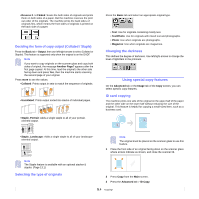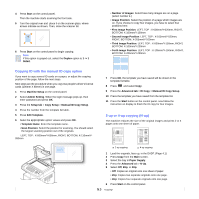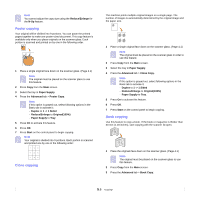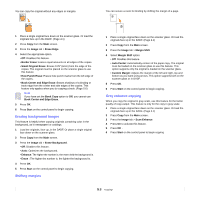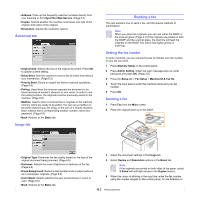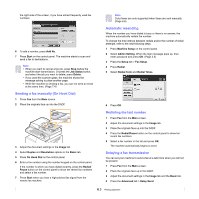Samsung CLX-8380ND User Manual (user Manual) (ver.5.00) (English) - Page 51
Erasing background images, Shifting margins, Gray enhance copying
 |
View all Samsung CLX-8380ND manuals
Add to My Manuals
Save this manual to your list of manuals |
Page 51 highlights
You can copy the original without any edges or margins. You can secure a room for binding by shifting the margin of a page. 1 Place a single original face down on the scanner glass. Or load the originals face up in the DADF. (Page 4.1) 2 Press Copy from the Main screen. 3 Press the Image tab > Erase Edge. 4 Select the appropriate option. • Off: Disables this feature. • Border Erase: Erases equal amounts on all edges of the copies. • Small Original Erase: Erases 0.25" (6mm) from the edge of the copies. The original must be placed on the scanner glass to use this feature. • Hole Punch Erase: Erases hole punch marks from the left edge of the copies. • Book Center and Edge Erase: Erases shadows of a binding or book edge from the center and side edges of the copies. This feature only applies when you do copying a book. (Page 5.6) Note If you have set the Book Copy option to Off, you cannot use Book Center and Edge Erase. 5 Press OK. 6 Press Start on the control panel to begin copying. Erasing background images This feature is helpful when copying originals containing color in the background, as in newspapers or catalogs. 1 Load the originals, face up, in the DADF. Or place a single original face down on the scanner glass. 2 Press Copy from the Main screen. 3 Press the Image tab > Erase Background. • Off: Disables this feature. • Auto: Optimizes the background. • Enhance: The higher the number is, the more vivid the background is. • Erase : The higher the number is, the lighter the background is. 4 Press OK. 5 Press Start on the control panel to begin copying. Shifting margins 1 Place a single original face down on the scanner glass. Or load the originals face up in the DADF. (Page 4.1) 2 Press Copy from the Main screen. 3 Press the Image tab > Margin Shift 4 Select Margin Shift option. • Off: Disables this feature. • Auto Center: Automatically centers of the paper copy. The original must be loaded on the scanner glass to use this feature. This option supports only the original is loaded on the scanner glass. • Custom Margin: Adjusts the margin of the left and right, top and bottom as you want using arrows. This option supports both on the scanner glass or in DADF. 5 Press OK. 6 Press Start on the control panel to begin copying. Gray enhance copying When you copy the original in gray scale, use this feature for the better quality of copy-output. This feature is only for the copy in gray scale. 1 Place a single original face down on the scanner glass. Or load the originals face up in the DADF. (Page 4.1) 2 Press Copy from the Main screen. 3 Press the Image tab > Scan Enhance. 4 Press On to activate this feature. 5 Press OK . 6 Press Start on the control panel to begin copying 5.8