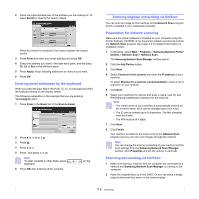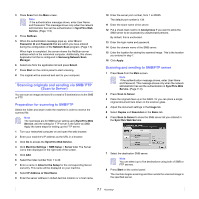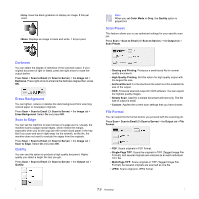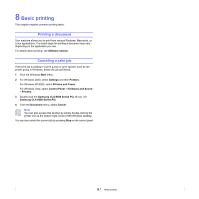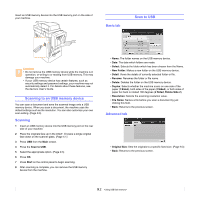Samsung CLX-8380ND User Manual (user Manual) (ver.5.00) (English) - Page 71
Changing the scan feature settings, Duplex, Resolution, Original Size, Color Mode
 |
View all Samsung CLX-8380ND manuals
Add to My Manuals
Save this manual to your list of manuals |
Page 71 highlights
Changing the scan feature settings This part explains how to adjust the document settings for each scan job, such as resolution, duplex, original size, type, color mode, darkness, and more. The options you change will be maintained for a certain time, but after that period, the options will be reset to default values. Duplex This feature especially applies when the original documents to be scanned are two-sided. You can select whether the machine scans only one side of the paper or both sides of the paper. Press Scan > Scan to Email (Or Scan to Server) > the Basic tab > Duplex. Use left/right arrows to toggle the values. Original Size You can specify the scanning area on the originals by selecting the predefined size, or putting in the margin value or Auto. If you set this option to Auto, the machine senses and determines the size of the original. Press Scan > Scan to Email (Or Scan to Server) > the Advanced tab > Original Size. Use up/down arrows to go to the next screen. Select the appropriate option and press OK. • 1 Sided: For originals that are printed on one side only. • 2 Sided: For originals that are printed on both sides. • 2 Sided, Rotate Side 2: For originals that are printed on both sides. But the back is rotated 180 degrees. Note To use 2 Sided and 2 Sided, Rotate Side 2, you have to load the originals on the DADF. Because, if the machine can not detect the original on DADF, automatically changes the option to 1 Sided. Resolution You can adjust document resolution. Press Scan > Scan to Email (Or Scan to Server) > the Basic tab > Resolution. Use left/right arrows to toggle the values. The higher value you select the clear result you get. But the scanning time may take longer. Commonly, 100 dpi , 200 dpi and 300 dpi resolution are available only when Color Mode is set to Color or Gray. The following table shows detailed information feature, resolution and file format options. Feature Scan to Email NetScan Scan to Server Resolution (dpi) 100, 200, 300, 400, 600 100, 200, 300, 400, 600 100, 200, 300, 400, 600 File Format PDF, Single-Page TIFF, Multi-Page TIFF, JPEG PDF, TIFF, JPEG PDF, Single-Page TIFF, Multi-Page TIFF, JPEG Original Type You can set the original document type in order to enhance the quality of a document being scanned. Press Scan > Scan to Email (Or Scan to Server) > the Image tab > Original Type. Select the appropriate option and press OK. • Text: For originals that have text or line art. • Text/Photo: For originals that have both text and photographs together. • Photo: For originals that are continuous tone photographs. Color Mode Use this option to scan the original in Mono, Gray or Color mode. Press Scan > Scan to Email (Or Scan to Server) > the Image tab > Color Mode. Select the appropriate option and press OK. • Color: Uses color to display an image. 24 bits per pixel, 8 bits for each RGB, is used for 1 pixel. 7.8