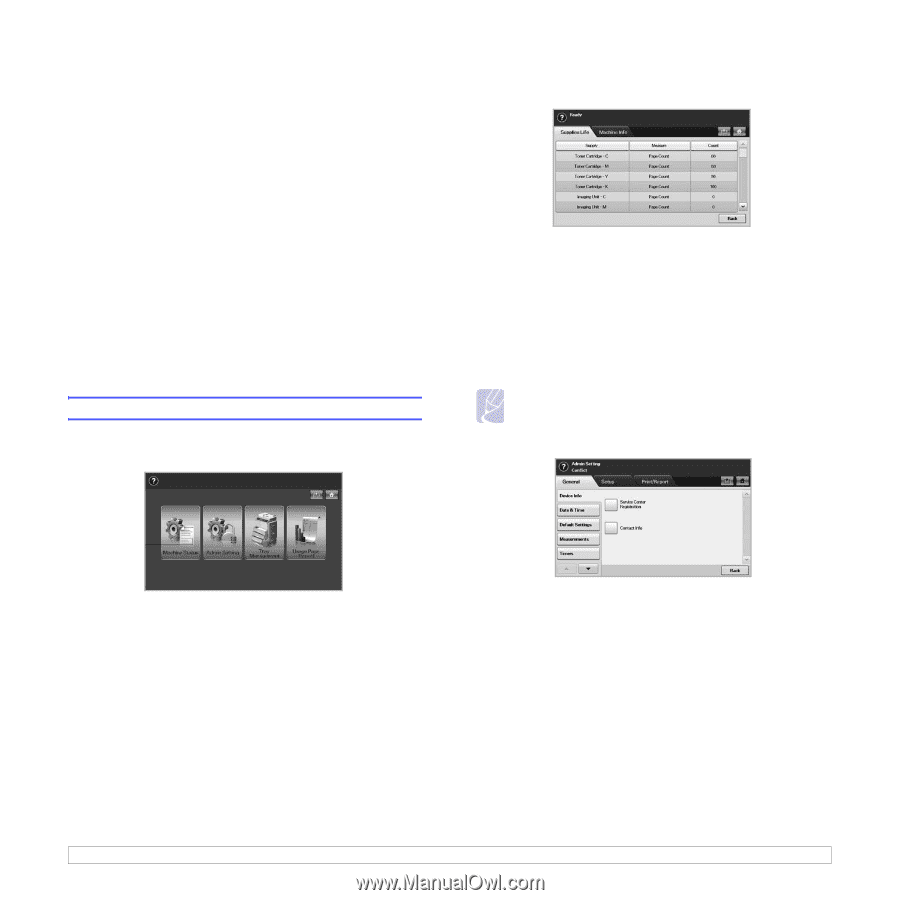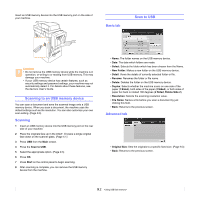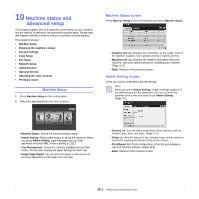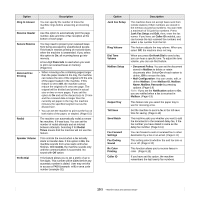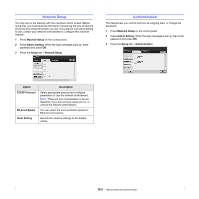Samsung CLX-8380ND User Manual (user Manual) (ver.5.00) (English) - Page 79
Machine status and advanced setup, Machine Setup, Machine Status screen, Admin Setting screen
 |
View all Samsung CLX-8380ND manuals
Add to My Manuals
Save this manual to your list of manuals |
Page 79 highlights
10 Machine status and advanced setup This chapter explains how to browse the current status of your machine, and the method of setting for the advanced machine setup. Please read this chapter carefully in order to use your machine's diverse features. This chapter includes: • Machine Setup • Browsing the machine's status • General settings • Copy Setup • Fax Setup • Network Setup • Authentication • Optional Service • Adjusting the color contrast • Printing a report Machine Setup 1 Press Machine Setup on the control panel. 2 Select the appropriate item for your occasion. Machine Status screen Press Machine Setup on the control panel and press Machine Status. • Supplies Life tab: Displays the remainders or the usage count of the machine supplies. Use up/down arrows to switch screens. • Machine Info. tab: Displays the detailed information about the machine, and some options allows for validating your machine. (Page 10.2) • Back: Returns to the previous screen. Admin Setting screen Gives you access to detailed machine settings. Note When you press Admin Setting, a login message appears. If the administrator set the password, you have to enter the password every time you want to use Admin Setting. (Page 3.5) • Machine Status: Shows the current machine status. • Admin Setting: Allows administrator to set up the machine. When you press Admin Setting, login message pops up. Enter password and press OK. (Factory setting is 1111.) • Tray Management: Shows the currently installed tray and their status. You can also change the paper settings for each tray. • Usage Page Report: You can print the report on the amount of printouts depending on the paper size and type. • General tab: Sets the basic parameters of the machine such as location, date, time, and more. (Page 10.2) • Setup tab: Sets the values for fax, network, login, and an option to service for enabling the feature listed on the screen. • Print/Report tab: Prints configuration or font list and displays a report of machine features. (Page 10.9) • Back: Returns to the previous screen. 10.1