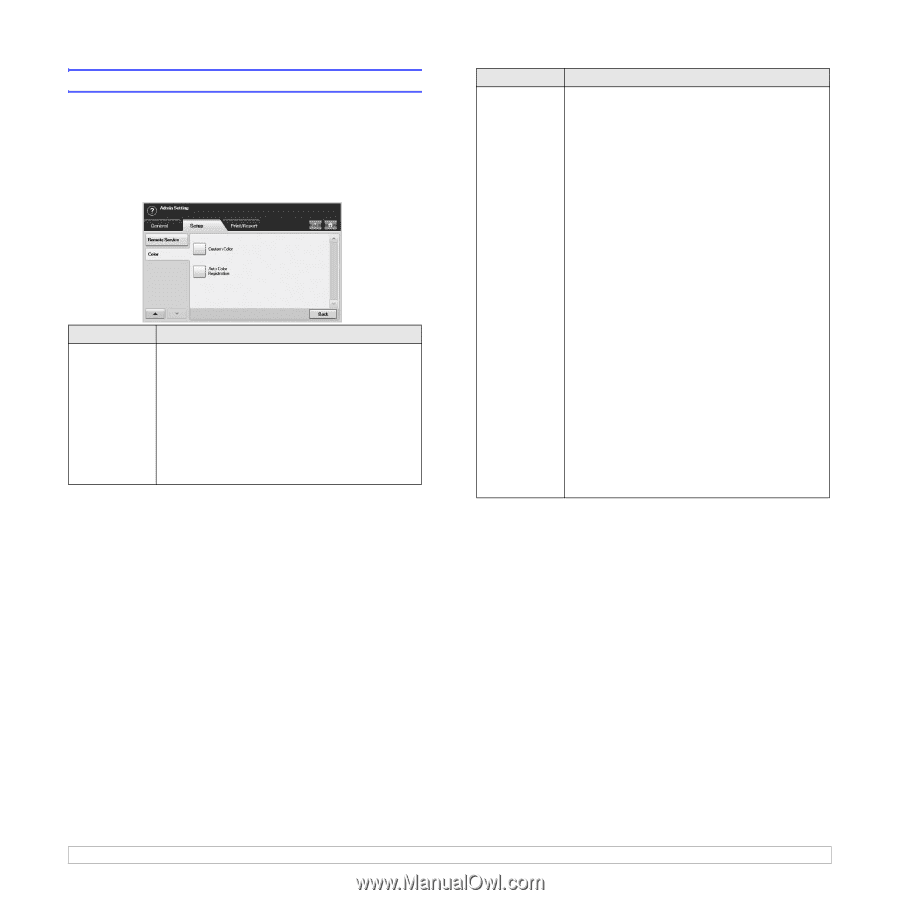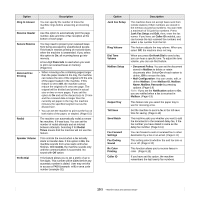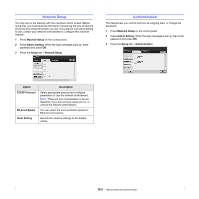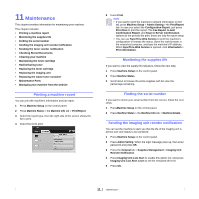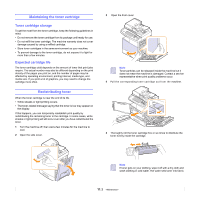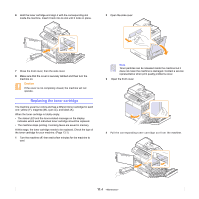Samsung CLX-8380ND User Manual (user Manual) (ver.5.00) (English) - Page 86
Adjusting the color contrast, Inner Temperature Condition
 |
View all Samsung CLX-8380ND manuals
Add to My Manuals
Save this manual to your list of manuals |
Page 86 highlights
Adjusting the color contrast This menu allows you to adjust the color setting. 1 Press Machine Setup on the control panel. 2 Press Admin Setting. When the login message pops up, then enter password and press OK. 3 Press the Setup tab > Color. Option Custom Color Description This item allows you to adjust contrast, color by color. CMYK: Allows you to adjust the contrast of the toner in each toner cartridge. • Default: Optimizes colors automatically. • Manual Adjust: Allows you to manually adjust the color contrast for each cartridge. Note: You should use the Default setting for best color quality. Option Auto Color Registration Description The machine virtually prints certain patterned image to calibrate the color printing position. This feature enhances the colored image sharper and clearer, which means the machine prints the colored image on the paper more like the one in the monitor. Select On to activate this feature. You can set the frequency of performing the function by pages, temperature of a machine or LSU. • Page Condition: The machine performs this feature after certain number of page has been printed out. • Inner Temperature Condition: The machine performs this feature if the machine temperature is different from the last this feature done. If you set this option to 3, the machine detects the inner temperature, and when the temperature difference is over or below three degree, the machine will perform this feature. You can set the temperature difference by clicking arrows. • LSU Temperature Condition: The machine performs this feature if the temperature of LSU(Laser Scanning Unit) is different from the last this feature done. If you set this option to 3, the machine detects the temperature of LSU, and when the temperature difference is over or below three degree, the machine will perform this feature. You can set the temperature difference by clicking arrows. Execute Now: The printer executes the auto color registration now. 10.8