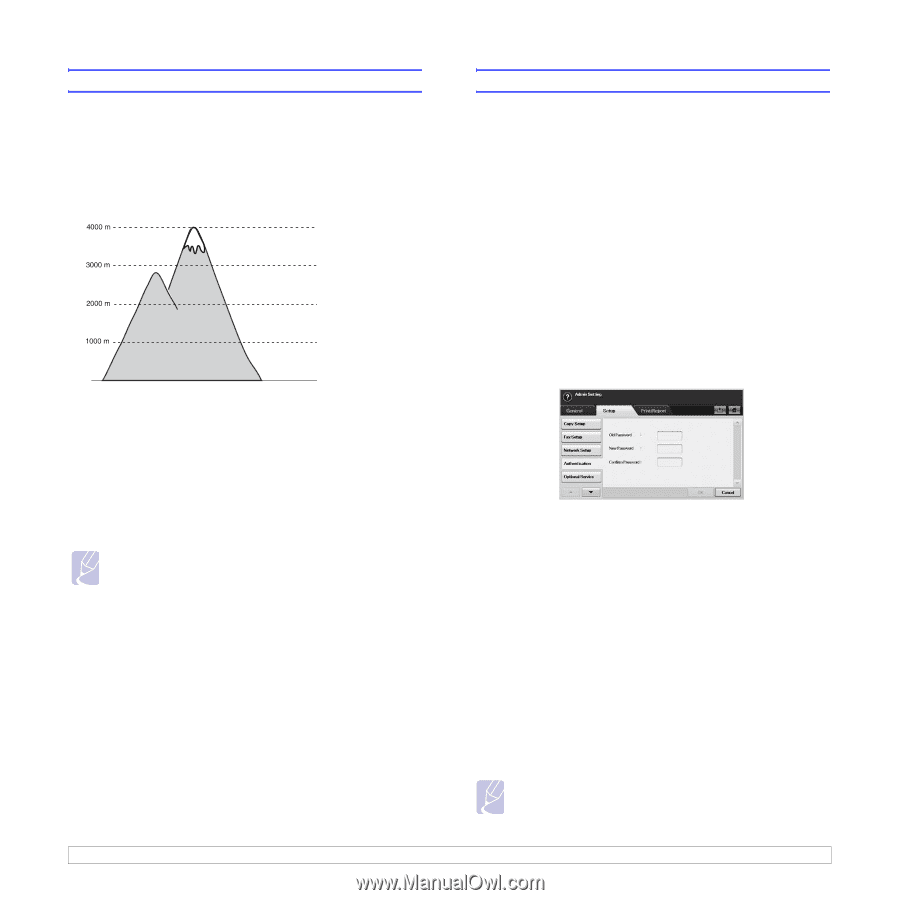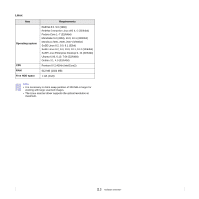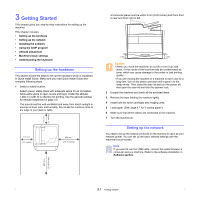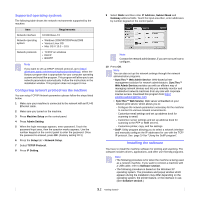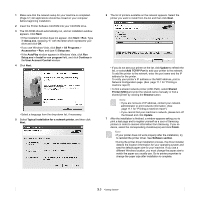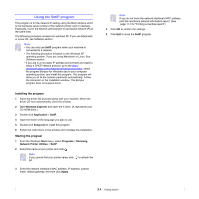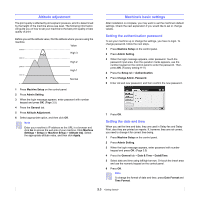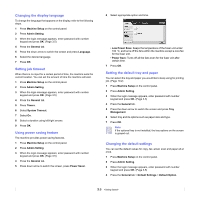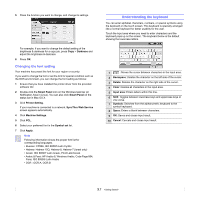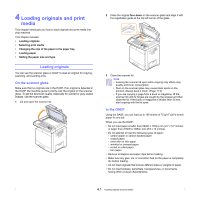Samsung CLX-8380ND User Manual (user Manual) (ver.5.00) (English) - Page 32
Altitude adjustment, Machine's basic settings, Setting the authentication password
 |
View all Samsung CLX-8380ND manuals
Add to My Manuals
Save this manual to your list of manuals |
Page 32 highlights
Altitude adjustment The print quality is affected by atmospheric pressure, which is determined by the height of the machine above sea level. The following information will guide you on how to set your machine to the best print quality or best quality of print. Before you set the altitude value, find the altitude where you are using the machine. Value High 3 High 2 High 1 Normal 0 1 Press Machine Setup on the control panel. 2 Press Admin Setting. 3 When the login message appears, enter password with number keypad and press OK. (Page 3.5) 4 Press the General tab. 5 Press Altitude Adjustment. 6 Select appropriate option, and then click OK. Note Enter your machine's IP address as the URL in a browser and click Go to access the web site of your machine. Click Machine Settings > Setup (or Machine Setup) > Altitude Adj. Select the appropriate altitude value, and then click Apply. Machine's basic settings After installation is complete, you may want to set the machine's default settings. Check the next explanation if you would like to set or change values. Setting the authentication password To set your machine up or change the settings, you have to login. To change password, follow the next steps. 1 Press Machine Setup on the control panel. 2 Press Admin Setting. 3 When the login message appears, enter password. Touch the password input area, then the question marks appears, use the number keypad on the control panel to enter the password. Then, press OK. (Factory setting:1111) 4 Press the Setup tab > Authentication. 5 Press Change Admin. Password. 6 Enter old and new password, and then confirm the new password. 7 Press OK. Setting the date and time When you set the time and date, they are used in Delay fax and Delay Print, also they are printed on reports. If, however, they are not correct, you need to change it for correct time being. 1 Press Machine Setup on the control panel. 2 Press Admin Setting. 3 When the login message appears, enter password with number keypad and press OK. (Page 3.5) 4 Press the General tab > Date & Time > Date&Time. 5 Select date and time using left/right arrows. Or touch the insert area and use the numeric keypad on the control panel. 6 Press OK. Note To change the format of date and time, press Date Format and Time Format. 3.5