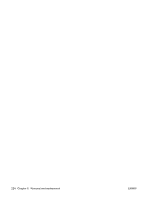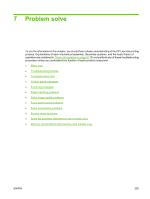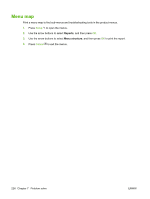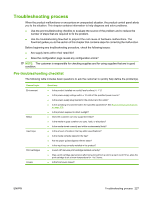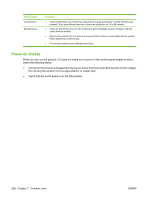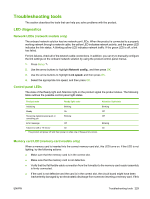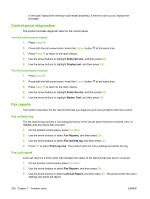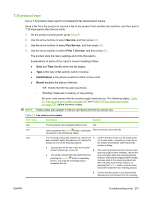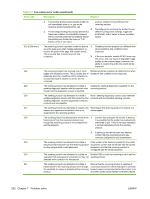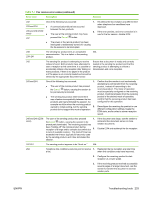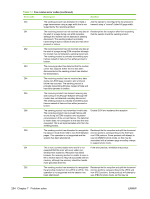HP Color LaserJet CM2320 Service Manual - Page 241
Troubleshooting tools, LED diagnostics, Network LEDs (network models only), Control panel LEDs
 |
View all HP Color LaserJet CM2320 manuals
Add to My Manuals
Save this manual to your list of manuals |
Page 241 highlights
Troubleshooting tools The section describes the tools that can help you solve problems with the product. LED diagnostics Network LEDs (network models only) The onboard network solution has two network port LEDs. When the product is connected to a properly working network through a network cable, the yellow LED indicates network activity, and the green LED indicates the link status. A blinking yellow LED indicates network traffic. If the green LED is off, a link has failed. For link failures, check all of the network cable connections. In addition, you can try to manually configure the link settings on the onboard network solution by using the product control-panel menus. 1. Press Setup . 2. Use the arrow buttons to highlight Network config., and then press OK. 3. Use the arrow buttons to highlight Link speed, and then press OK. 4. Select the appropriate link speed, and then press OK. Control panel LEDs The state of the Ready light and Attention light on the product signal the product status. The following table outlines the possible control-panel light states. Product state Ready light state Initializing Blinking Ready On Receiving data/processing job or cancelling job Blinking Error message Off Fatal error (49 or 79 error)1 On 1 The product will power off and then power on after one of these errors occurs. Attention light state Blinking Off Off Blinking On Memory card LED (memory-card models only) When a memory card is inserted into the correct memory-card slot, this LED turns on. If the LED is not lighting, try the following actions: ● Make sure that the memory card is in the correct slot. ● Make sure that the memory card is not defective. ● Verify that the flat flexible cable connection from the formatter to the memory-card reader assembly is firmly connected. ● If the card is not defective and the card is in the correct slot, the circuit board might have been inadvertently damaged by an electrostatic discharge from someone inserting a memory card. If this ENWW Troubleshooting tools 229