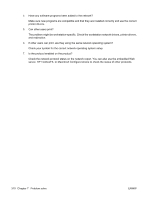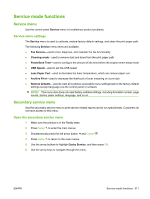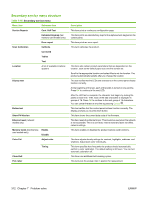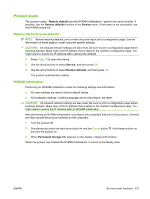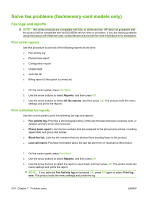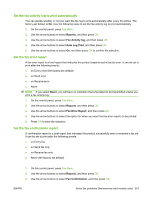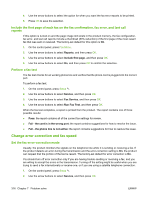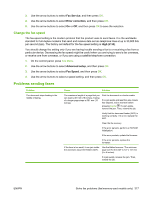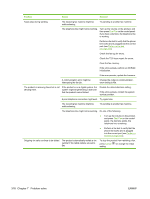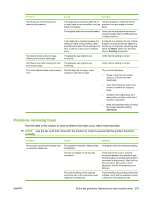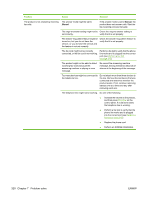HP Color LaserJet CM2320 Service Manual - Page 327
Set the fax activity log to print automatically, Set the fax error report
 |
View all HP Color LaserJet CM2320 manuals
Add to My Manuals
Save this manual to your list of manuals |
Page 327 highlights
Set the fax activity log to print automatically You can decide whether or not you want the fax log to print automatically after every 40 entries. The factory-set default is On. Use the following steps to set the fax activity log to print automatically: 1. On the control panel, press Fax Menu. 2. Use the arrow buttons to select Reports, and then press OK. 3. Use the arrow buttons to select Fax Activity log, and then press OK. 4. Use the arrow buttons to select Auto Log Print, and then press OK. 5. Use the arrow buttons to select On, and then press OK to confirm the selection. Set the fax error report A fax error report is a brief report that indicates the product experienced a fax job error. It can be set to print after the following events: ● on Every error (the factory-set default) ● on Send error ● on Receive error ● Never NOTE: If you select Never, you will have no indication that a fax failed to be transmitted unless you print a fax activity log. 1. On the control panel, press Fax Menu. 2. Use the arrow buttons to select Reports, and then press OK. 3. Use the arrow buttons to select Fax Error Report, and then press OK. 4. Use the arrow buttons to select the option for when you want the fax error reports to be printed. 5. Press OK to save the selection. Set the fax confirmation report A confirmation report is a brief report that indicates the product successfully sent or received a fax job. It can be set to print after the following events: ● on Every fax ● on Send fax only ● on Receive fax only ● Never (the factory-set default) 1. On the control panel, press Fax Menu. 2. Use the arrow buttons to select Reports, and then press OK. 3. Use the arrow buttons to select Fax Confirmation, and then press OK. ENWW Solve fax problems (fax/memory-card models only) 315