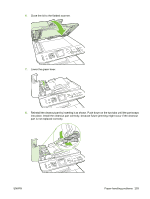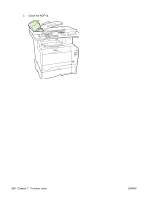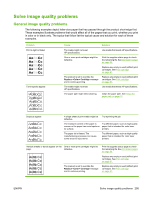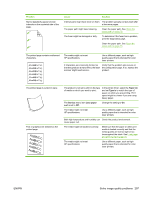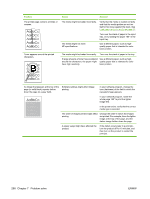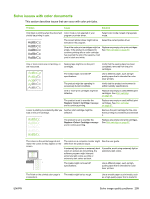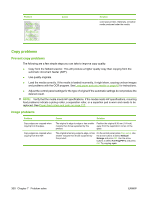HP Color LaserJet CM2320 Service Manual - Page 309
Solve image quality problems, Paper, Type is, Service, Less paper
 |
View all HP Color LaserJet CM2320 manuals
Add to My Manuals
Save this manual to your list of manuals |
Page 309 highlights
Problem Marks repeatedly appear at even intervals on the unprinted side of the page. Cause Solution Internal parts might have toner on them. The problem typically corrects itself after a few more pages. The paper path might need cleaning. Clean the paper path. See Clean the paper path on page 73. The fuser might be damaged or dirty. To determine if the fuser has a problem, print the diagnostics page. Clean the paper path. See Clean the paper path on page 73. The printed page contains misformed characters. The media might not meet HP specifications. Use a different paper, such as highquality paper that is intended for color laser printers. If characters are incorrectly formed so Verify that the problem also occurs on that they produce a wavy effect, the laser the configuration page. If so, replace the scanner might need service. product. The printed page is curled or wavy. Text or graphics are skewed on the printed page. The product is not set to print on the type of media on which you want to print. In the printer driver, select the Paper tab and set Type is to match the type of paper on which you are printing. Print speed might be slower if you are using heavy paper. The Service menu item Less paper curl is set to Off. Change the setting to On. The media might not meet HP specifications. Use a different paper, such as highquality paper that is intended for color laser printers. Both high temperature and humidity can Check the product environment. cause paper curl. The media might be loaded incorrectly. Make sure that the paper or other print media is loaded correctly and that the media guides are not too tight or too loose against the stack. See Load paper and print media on page 43. The media might not meet HP specifications. Use a different paper, such as highquality paper that is intended for color laser printers. ENWW Solve image quality problems 297