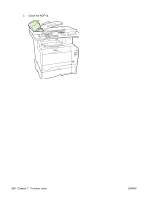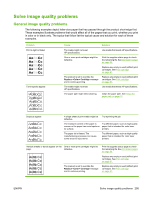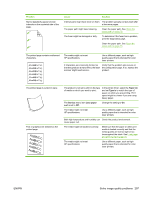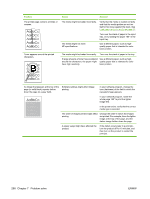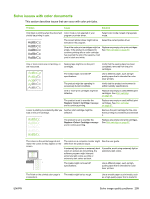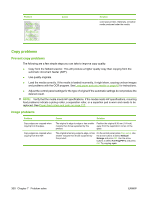HP Color LaserJet CM2320 Service Manual - Page 311
Solve issues with color documents, This describes issues that can occur with color print jobs.
 |
View all HP Color LaserJet CM2320 manuals
Add to My Manuals
Save this manual to your list of manuals |
Page 311 highlights
Solve issues with color documents This section describes issues that can occur with color print jobs. Problem Cause Solution Only black is printing when the document Color mode is not selected in your should be printing in color. program or printer driver. Select color mode instead of grayscale mode. The correct printer driver might not be selected in the program. Select the correct printer driver. One of the color print cartridges might be empty. If the product is configured to continue printing after a color cartridge has reached the end of its capacity, it will print in black and white. Replace any empty color print cartridges. See Print cartridge on page 67. One or more colors are not printing, or Sealing tape might be on the print are inaccurate. cartridges. The media might not meet HP specifications. The product might be operating in excessively humid conditions. One or more print cartridges might be defective. The product is set to override the Replace Cartridge message and to continue printing. A color is printing inconsistently after you Another print cartridge might be load a new print cartridge. defective. The product is set to override the Replace Cartridge message and to continue printing. Verify that the sealing tape has been completely removed from the print cartridges. Use a different paper, such as highquality paper that is intended for color laser printers. Verify that the product environment is within humidity specifications. Replace any empty or used (refilled) print cartridges. See Print cartridge on page 67. Replace any empty or used (refilled) print cartridges. See Print cartridge on page 67. Remove the print cartridge for the color that is printing inconsistently and reinstall it. Replace any empty color print cartridges. See Print cartridge on page 67. The colors on the printed page do not match the colors as they appear on the screen. AaBbCc AaBbCc AaBbCc AaBbCc AaBbCc The colors on a computer monitor might See the user guide. differ from the product output. If extremely light colors or extremely dark colors on screen are not printing, the software program might interpret extremely light colors as white or extremely dark colors as black. If possible, avoid using extremely light or extremely dark colors. The media might not meet HP specifications. Use a different paper, such as highquality paper that is intended for color laser printers. The finish on the printed color page is inconsistent. The media might be too rough. Use a smooth paper or print media, such as a high-quality paper that is made for ENWW Solve image quality problems 299