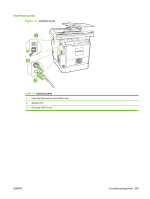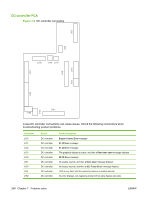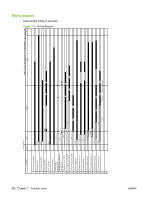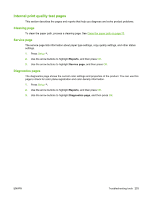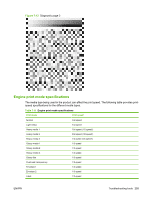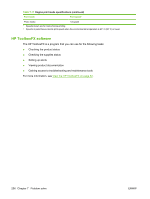HP Color LaserJet CM2320 Service Manual - Page 264
Print-quality troubleshooting tools, Repetitive image defects, Calibrate the product
 |
View all HP Color LaserJet CM2320 manuals
Add to My Manuals
Save this manual to your list of manuals |
Page 264 highlights
Print-quality troubleshooting tools Repetitive image defects If the product output has a consistent, repetitive defect, then use the table in this section to determine which part needs to be replaced based on the measured distance between the repetitions of the defect. NOTE: The following table replaces the graphical repetitive defect ruler. You can make your own ruler by using these measurements. For the most accurate results, use a metric ruler. Table 7-10 Repetitive image defects Distance between identical Component defects Notes 22 mm (0.87 in) Developer roller Replace the print cartridge. 38 mm (1.5 in) Primary charging roller Replace the print cartridge. 44.0 mm (1.73 in) Registration roller Clean the roller. If dirt still appears on the page, replace the registration unit. 58 mm (2.3 in) Fuser sleeve Process a cleaning page. If dirt still appears on the page, replace the fuser. 58 mm (2.3 in) Transfer roller Replace the secondary transfer feed unit. 63 mm (2.5 in) Pressure roller (one rotation) Process a cleaning page. If dirt still appears on the page, replace the fuser. 75 mm (2.9 in) OPC drum Replace the print cartridge. 78 mm (3 in) ITB Calibrate the product. If dirt still appears on the page, replace the ITB unit. Calibrate the product Calibration is a product function that optimizes print quality. If you experience any print-quality problems, calibrate the product. Calibrate the product from the control panel 1. Press Setup . 2. Use the arrow buttons to highlight System setup, and then press OK. 3. Use the arrow buttons to highlight Print quality, and then press OK. 4. Use the arrow buttons to highlight Calibrate color, and then press OK. 5. Use the arrow buttons to highlight Calibrate now, and then press OK. Calibrate the product from HP ToolboxFX 1. Open HP ToolboxFX. 2. Click the Device Settings folder, and then click the Print Quality page. 3. In the area for Color Calibration, select the Calibrate Now check box. 4. Click Apply to calibrate the product immediately. 252 Chapter 7 Problem solve ENWW