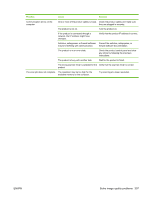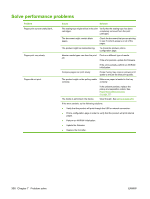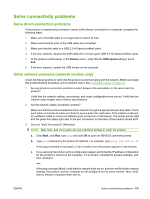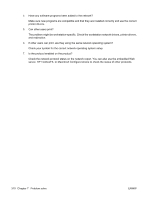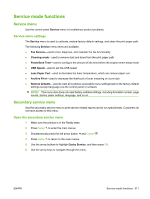HP Color LaserJet CM2320 Service Manual - Page 318
Scan-quality problems
 |
View all HP Color LaserJet CM2320 manuals
Add to My Manuals
Save this manual to your list of manuals |
Page 318 highlights
Scan-quality problems Prevent scan-quality problems The following are a few simple steps you can take to improve copy and scan quality. ● Use the flatbed scanner, rather than the automatic document feeder (ADF) input tray, to scan. ● Use high-quality originals. ● Load the media correctly. If the media is loaded incorrectly, it might skew, which causes unclear images. See Load paper and print media on page 43 for instructions. ● Adjust the software program settings according to how you plan to use the scanned page. See the software program help for more information. ● If the product frequently feeds more than one page at a time, the separation roller might need to be replaced. See Paper-feed rollers and pads on page 127. Solve scan-quality problems Problem Blank pages Too light or dark Unwanted lines Black dots or streaks Unclear text Cause Solution The original might have been loaded upside down. In the automatic document feeder (ADF), put the top end of the stack of originals into the ADF input tray, with the media stack face-up and the first page to be scanned on top of the stack. Place the original document face-down on the flatbed scanner with the upper-left corner of the document at the corner indicated by the icon on the scanner. The resolution and color levels may be set Verify that you have the correct resolution incorrectly. and color settings. See the user guide. The ADF scanner window might be dirty. Clean the ADF scanner window. See Clean the scanner glass on page 77 (step 3). Ink, glue, correction fluid, or an unwanted Clean the flatbed scanner surface. See substance might be on the glass. Clean the scanner glass on page 77. The power to the product might have fluctuated. Rescan the job. The resolution levels might be set incorrectly. Verify that the correct resolution settings are correct. See the user guide. The media is not laying flat on the glass. Close the scanner lid tightly. NOTE: On base models, the depth of scan might not allow a good scan of originals that will not sit flat, such as a hardcover book. 306 Chapter 7 Problem solve ENWW