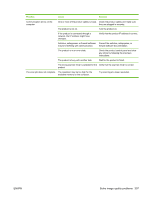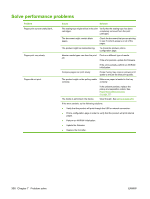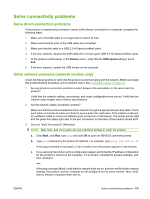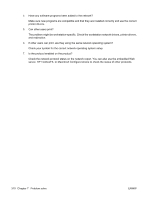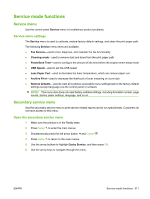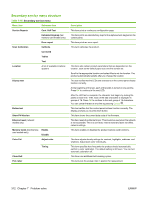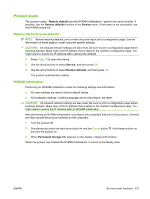HP Color LaserJet CM2320 Service Manual - Page 320
Solve performance problems
 |
View all HP Color LaserJet CM2320 manuals
Add to My Manuals
Save this manual to your list of manuals |
Page 320 highlights
Solve performance problems Problem Pages print but are totally blank. Pages print very slowly. Pages did not print. Cause Solution The sealing tape might still be in the print Verify that the sealing tape has been cartridges. completely removed from the print cartridges. The document might contain blank pages. Check the document that you are printing to see if content appears on all of the pages. The product might be malfunctioning. To check the product, print a configuration page. Heavier media types can slow the print job. Print on a different type of media. If the error persists, update the firmware. If the error persists, perform an NVRAM initialization. Complex pages can print slowly. Proper fusing may require a slower print speed to ensure the best print quality. The product might not be pulling media Make sure paper is loaded in the tray correctly. correctly. If the problem persists, replace the pickup and separation rollers. See Paper-feed rollers and pads on page 127. The media is jamming in the device. Clear the jam. See Jams on page 281. If the error persists, try the following solutions: ● Verify that the product will print through the USB or network connection. ● Print a configuration page in order to verify that the product will print internal pages. ● Perform an NVRAM initialization. ● Update the firmware. ● Replace the formatter. 308 Chapter 7 Problem solve ENWW