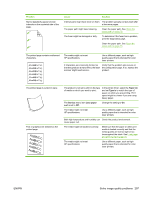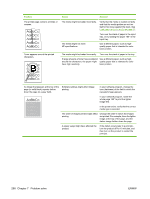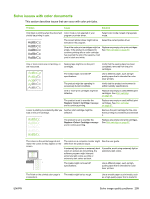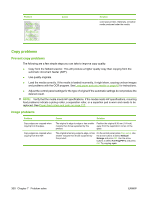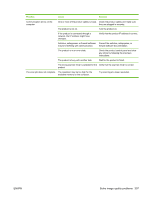HP Color LaserJet CM2320 Service Manual - Page 314
Media-handling problems, or too smooth, has the wrong grain direction
 |
View all HP Color LaserJet CM2320 manuals
Add to My Manuals
Save this manual to your list of manuals |
Page 314 highlights
Problem Text is unclear. Cause The printer driver or product software settings may be incorrect. The original is of poor quality. The product may not be calibrated. Solution Verify that the quality settings are correct. See the product software Help for more information about changing the settings. Try copying another document. If the copy is free of defects, obtain a better-quality original. Calibrate the product. Media-handling problems Problem Cause Solution Poor print quality or toner adhesion Dropouts, jamming, or curl Excessive curl The paper is too moist, too rough, too heavy Try another kind of paper, between 100 and or too smooth, or it is embossed or from a 250 Sheffield, 4 to 6% moisture content. faulty paper lot. The paper has been stored incorrectly. Store paper flat in its moisture-proof wrapping. The paper has variability from one side to the Turn the paper over. other. The paper is too moist, has the wrong grain Use long-grain paper. direction, or is of short-grain construction The paper varies from side-to-side. Turn the paper over. Jamming, damage to paper The paper has cutouts or perforations. Use paper that is free of cutouts or perforations. Problems with feeding The paper has ragged edges. Use high-quality paper that is made for laser printers. The paper varies from side-to-side. Turn the paper over. The paper is too moist, too rough, too heavy or too smooth, has the wrong grain direction, or is of short-grain construction or it is embossed or from a faulty paper lot. Try another kind of paper, between 100 and 250 Sheffield, 4 to 6% moisture content. Use long-grain paper. Print is skewed (crooked). The media guides might be incorrectly adjusted. Remove all media from the input tray, straighten the stack, and then load the media in the input tray again. Adjust the media guides to the width and length of the media that you are using and try printing again. More than one sheet feeds at one The media tray might be overloaded. time. Remove some of the media from the tray. See Load paper and print media on page 43. The media might be wrinkled, folded, or damaged. Verify that the media is not wrinkled, folded, or damaged. Try printing on media from a new or different package. 302 Chapter 7 Problem solve ENWW