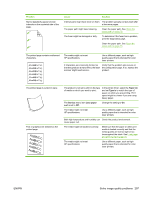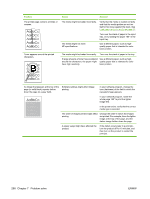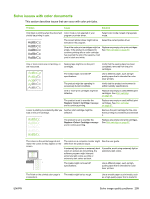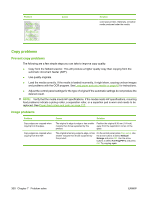HP Color LaserJet CM2320 Service Manual - Page 313
jobs only., The flatbed scanner or the ADF glass might - ink
 |
View all HP Color LaserJet CM2320 manuals
Add to My Manuals
Save this manual to your list of manuals |
Page 313 highlights
Problem Images are missing or faded. Vertical white or faded stripes appear on the copy. Cause Solution The print-cartridge might be low. The original might be of poor quality. Replace any low print cartridge and then calibrate the product. See Print cartridge on page 67. If your original is too light or damaged, the copy might not be able to compensate, even if you adjust the contrast. If possible, find an original document in better condition. Use the control-panel to change the contrast setting. The original might have a colored background. Colored backgrounds might cause images in the foreground to blend into the background, or the background might appear in a different shade. If possible, use an original document without a colored background. The original is larger than the scannable area Use supported media sizes. The media might not meet HP specifications. Use media that meets HP specifications. See Paper and print media on page 37. One or more of the print cartridges may be Replace any low print cartridge. See Print low. cartridge on page 67. If the error persists, contact HP support. Unwanted lines appear on copy jobs only. AaBbCc AaBbCc AaBbCc AaBbCc AaBbCc The flatbed scanner or the ADF glass might Clean the flatbed scanner or the ADF glass. be dirty. See Clean the product on page 73. An image exists on the back of the original, or defects exist on the scanner cover. On the flatbed scanner, place three sheets of clean paper on top of the original, close the flatbed scanner cover, then re-scan the original. Black dots or streaks appear on copy jobs only. Ink, glue, correction fluid, or an unwanted Clean the product. See Clean the product substance might be on the automatic on page 73. document feeder (ADF) or flatbed scanner. Copies are too light or dark. The printer driver or product software settings may be incorrect. Verify that the quality settings are correct. See the product software Help for more information about changing the settings. The product may not be calibrated. Calibrate the product. ENWW Solve image quality problems 301