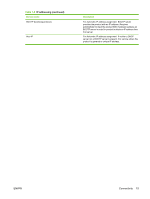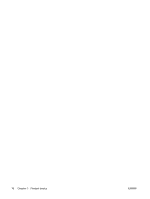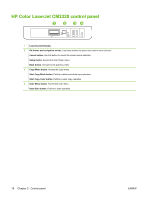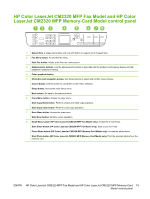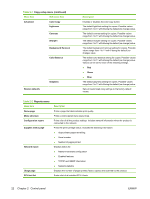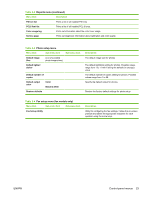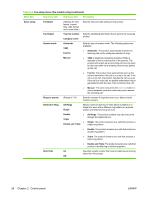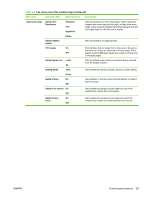HP Color LaserJet CM2320 Service Manual - Page 32
Control-panel menus
 |
View all HP Color LaserJet CM2320 manuals
Add to My Manuals
Save this manual to your list of manuals |
Page 32 highlights
Control-panel menus Use the control-panel menus To gain access to the control-panel menus, use the following steps. 1. Press Setup . NOTE: To access the function-specific menus press Fax Menu, Copy Menu, Scan Menu, or Photo Menu. 2. Use the arrow buttons to navigate the listings. ● Press OK to select the appropriate option. ● Press Cancel to cancel an action or return to the Ready state. Control-panel Setup menu These sub menus are available from the control-panel main Setup menu: ● Use the Copy setup menu to configure basic copy default settings such as contrast, collation, or the number of copies printed. ● Use the Reports menu to print reports that provide information about the product. ● Use the Fax setup (HP LaserJet CM2320 Fax Model / CM2320 Memory-Card Model only) menu to configure the fax phone book, the outgoing and incoming fax options, and the basic settings for all faxes. ● Use the Photo setup (HP Color LaserJet CM2320 MFP Memory-Card Model only) menu to configure the basic settings for printing photos from a memory card. ● Use the System setup menu to establish basic product settings such as language, print quality, or volume levels. ● Use the Service menu to restore default settings, clean the product, and activate special modes that affect print output. ● Use the Network configuration menu to configure network settings such as TCP/IP configuration. NOTE: To print a detailed list of the entire control-panel menu and its structure, print a menu map. See Information pages on page 50. Table 2-1 Copy setup menu Menu item Sub-menu item Description Default Optimize Auto Select Sets the default copy quality. Mixed Printed Picture Photograph Text Default lighter/darker Sets the default contrast option. 20 Chapter 2 Control panel ENWW