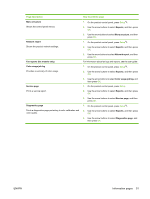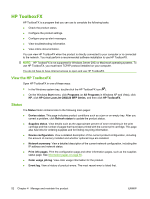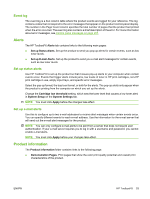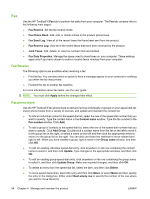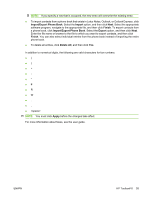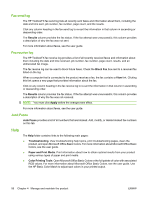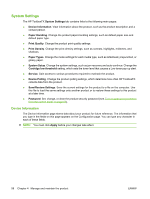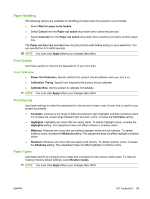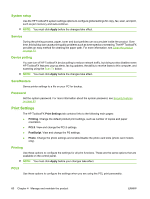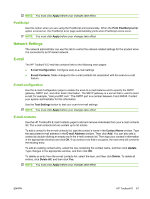HP Color LaserJet CM2320 Service Manual - Page 68
Fax send log, Fax receive log, Junk Faxes, Help, Results, Block Fax, Apply, Troubleshooting
 |
View all HP Color LaserJet CM2320 manuals
Add to My Manuals
Save this manual to your list of manuals |
Page 68 highlights
Fax send log The HP ToolboxFX fax send log lists all recently sent faxes and information about them, including the date and time sent, job number, fax number, page count, and the results. Click any column heading in the fax send log to re-sort the information in that column in ascending or descending order. The Results column provides the fax status. If the fax attempt was unsuccessful, this column provides a description of why the fax was not sent. For more information about faxes, see the user guide. Fax receive log The HP ToolboxFX fax receive log provides a list of all recently received faxes and information about them including the date and time received, job number, fax number, page count, results, and an abbreviated fax image. The fax receive log can be used to block future faxes. Check the Block Fax box next to a received fax listed on the log. When a computer that is connected to the product receives a fax, the fax contains a View link. Clicking this link opens a new page that provides information about the fax. Click on any column heading in the fax receive log to re-sort the information in that column in ascending or descending order. The Results column provides the fax status. If the fax attempt was unsuccessful, this column provides a description of why the fax was not received. NOTE: You must click Apply before the changes take effect. For more information about faxes, see the user guide. Junk Faxes Junk Faxes provides a list of all numbers that are blocked. Add, modify, or delete blocked fax numbers on this tab. Help The Help folder contains links to the following main pages: ● Troubleshooting. View troubleshooting help topics, print troubleshooting pages, clean the product, and open Microsoft Office Basic Colors. For more information about Microsoft Office Basic Colors, see the user guide. ● Paper and Print Media. Print information about how to obtain optimal results from your product using various types of paper and print media. ● Color Printing Tools. Open Microsoft Office Basic Colors or the full palette of color with associated RGB values. For more information about Microsoft Office Basic Colors, see the user guide. Use the HP Basic Color Match to adjust spot colors in your printed output. 56 Chapter 4 Manage and maintain the product ENWW