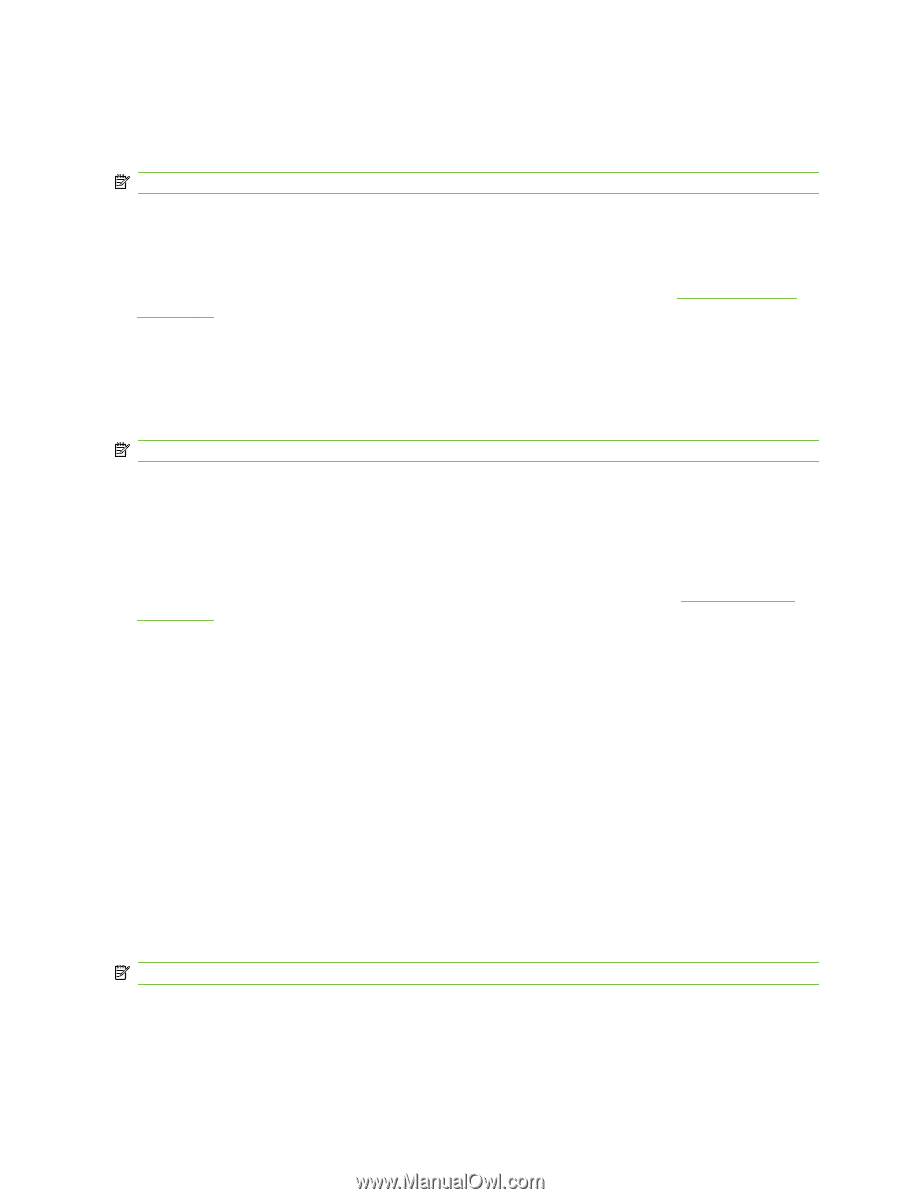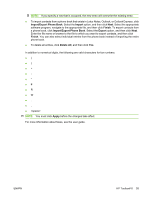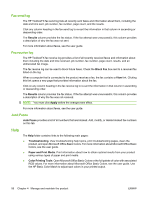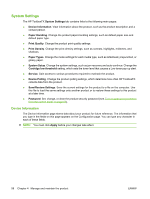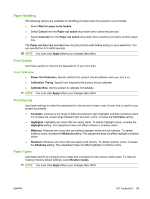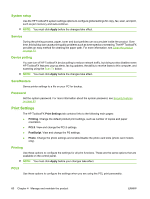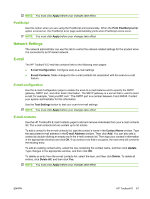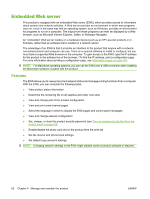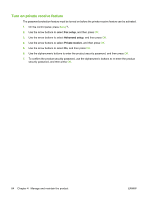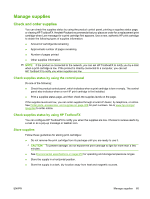HP Color LaserJet CM2320 Service Manual - Page 72
System setup, Service, Device polling, Save/Restore, Password, Print Settings, Printing, PCL5
 |
View all HP Color LaserJet CM2320 manuals
Add to My Manuals
Save this manual to your list of manuals |
Page 72 highlights
System setup Use the HP ToolboxFX system settings options to configure global settings for copy, fax, scan, and print, such as jam recovery and auto-continue. NOTE: You must click Apply before the changes take effect. Service During the printing process, paper, toner and dust particles can accumulate inside the product. Over time, this buildup can cause print-quality problems such as toner specks or smearing. The HP ToolboxFX provides an easy method for cleaning the paper path. For more information, see Clean the product on page 73. Device polling You can turn off HP ToolboxFX device polling to reduce network traffic, but doing so also disables some HP ToolboxFX features: pop-up alerts, fax log updates, the ability to receive faxes to this computer, and scanning using the Scan To button. NOTE: You must click Apply before the changes take effect. Save/Restore Saves printer settings to a file on your PC for backup. Password Set the system password. For more information about the system password, see Security features on page 63. Print Settings The HP ToolboxFX Print Settings tab contains links to the following main pages: ● Printing. Change the default product print settings, such as number of copies and paper orientation. ● PCL5. View and change the PCL5 settings. ● PostScript. View and change the PS settings. ● Photo. Change the photo settings and enable/disable the photo card slots (photo card models only). Printing Use these options to configure the settings for all print functions. These are the same options that are available on the control panel. NOTE: You must click Apply before your changes take effect. PCL5 Use these options to configure the settings when you are using the PCL print personality. 60 Chapter 4 Manage and maintain the product ENWW