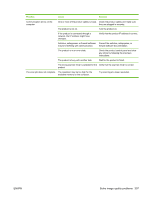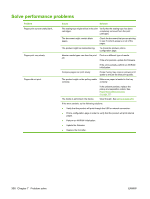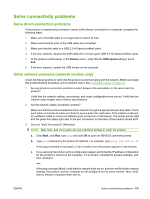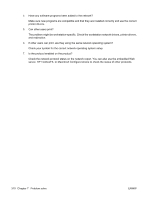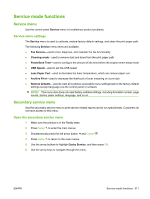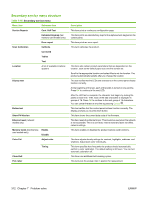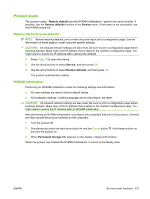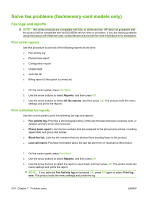HP Color LaserJet CM2320 Service Manual - Page 321
Solve connectivity problems, Solve direct-connection problems
 |
View all HP Color LaserJet CM2320 manuals
Add to My Manuals
Save this manual to your list of manuals |
Page 321 highlights
Solve connectivity problems Solve direct-connection problems If the product is experiencing connection issues while directly connected to a computer, complete the following steps: 1. Make sure that USB cable is no longer than 2 meters (6 feet). 2. Make sure that both ends of the USB cable are connected. 3. Make sure that the cable is a USB 2.0 Hi-Speed-certified cable. 4. If the error persists, replace the USB cable with a known good USB 2.0 Hi-Speed-certified cable. 5. At the product control panel, in the Service menu, verify that the USB speed setting is set to Full. 6. If the error persists, update the USB drivers on the computer. Solve network problems (network models only) Check the following items to verify that the product is communicating with the network. Before you begin this troubleshooting procedure, print a network report. See Information pages on page 50. 1. Are any physical connection problems evident between the workstation or file server and the product? Verify that the network cabling, connections, and router configurations are correct. Verify that the network cable lengths meet network specifications. 2. Are the network cables connected correctly? Make sure that the product is attached to the network through the appropriate port and cable. Check each cable connection to make sure that it is secure and in the right place. If the problem continues, try a different cable or connect to different ports on the hub or transceiver. The amber activity light and the green link status light next to the port connection on the back of the product should be lit. 3. Can you "ping" the product? (Windows) NOTE: Mac, Unix, and Linux users can use a terminal window to "ping" the product. a. Click Start, click Run, type cmd, and click OK to open an MS-DOS command prompt. b. Type ping followed by the product IP address. For example, type: ping 192.168.45.39 If the ping command is successful, a list of replies from the product appears in the window. c. If you can ping the product, print a configuration page to verify that the IP address configuration for the product is correct on the computer. If it is correct, uninstall the product software, and then reinstall it. -or- If the ping command failed, verify that the network hubs are on, and then verify that the network settings, the product, and the computer are all configured for the same network. Also, verify that no firewall or spyware filters are on. ENWW Solve connectivity problems 309