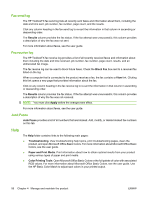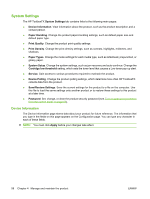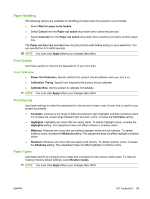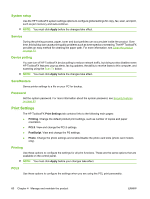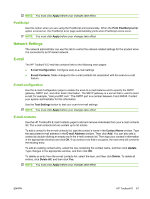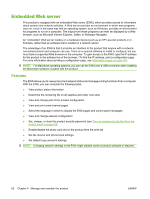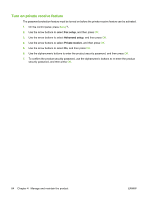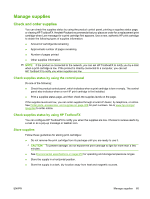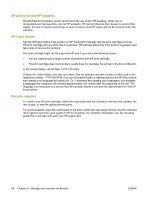HP Color LaserJet CM2320 Service Manual - Page 73
PostScript, Network Settings, E-mail, E-mail configuration, E-mail contacts
 |
View all HP Color LaserJet CM2320 manuals
Add to My Manuals
Save this manual to your list of manuals |
Page 73 highlights
NOTE: You must click Apply before your changes take effect. PostScript Use this option when you are using the PostScript print personality. When the Print PostScript error option is turned on, the PostScript error page automatically prints when PostScript errors occur. NOTE: You must click Apply before your changes take effect. Network Settings The network administrator can use this tab to control the network-related settings for the product when it is connected to an IP-based network. E-mail The HP ToolboxFX E-mail tab contains links to the following main pages: ● E-mail Configuration. Configure scan-to-e-mail settings ● E-mail Contacts. Make changes to the e-mail contacts list associated with the scan-to-e-mail feature. E-mail configuration Use the E-mail Configuration page to enable the scan-to-e-mail features and to specify the SMTP gateway, SMTP port, and other basic information. The SMTP gateway is a server that is used to send e-mail; for example, "mail.yourISP.com". The SMTP port is a number between 0 and 65535. Contact your system administrator for this information. Use the Test Settings button to test your scan-to-e-mail settings. NOTE: You must click Apply before your changes take effect. E-mail contacts Use the HP ToolboxFX E-mail Contacts page to add and remove individuals from your e-mail contacts list. The e-mail contacts list can contain up to 50 entries. To add a contact to the e-mail contacts list, type the contact's name in the Contact Name window. Type the associated e-mail address in the E-mail Address window. Then click Add. You can also add a contact by double-clicking an empty row in the e-mail contacts list. Then type your contact's information in the appropriate windows and click OK. If you select a row that is occupied, the new entry will overwrite the existing entry. To edit an existing contact entry, select the row containing the contact name, and then click Update. Type changes in the appropriate window, and then click OK. To delete an entry from the e-mail contacts list, select the item, and then click Delete. To delete all entries, click Delete All, and then click Yes. NOTE: You must click Apply before your changes take effect. ENWW HP ToolboxFX 61