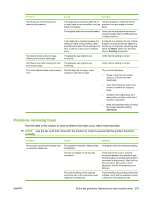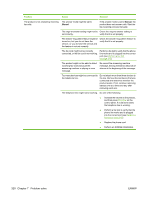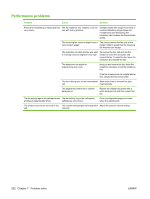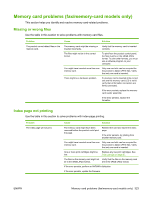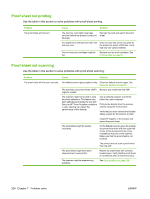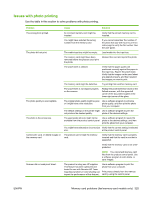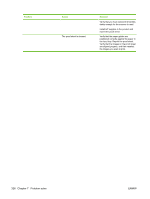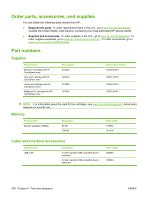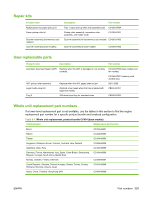HP Color LaserJet CM2320 Service Manual - Page 336
Proof sheet not printing, Use the table in this to solve problems with proof-sheet scanning.
 |
View all HP Color LaserJet CM2320 manuals
Add to My Manuals
Save this manual to your list of manuals |
Page 336 highlights
Proof sheet not printing Use the table in this section to solve problems with proof-sheet printing. Problem The proof sheet will not print. Cause Solution The memory card might have been removed before the product could print the page. Reinsert the card and reprint the proof sheet. You might have inserted more than one Only one card slot can be occupied for memory card. the product to detect JPEG files. Verify that only one card is inserted. One or more print cartridges might be low. Replace any low print cartridges. See Print cartridge on page 67. Proof sheet not scanning Use the table in this section to solve problems with proof-sheet scanning. Problem Cause Solution The proof sheet will not scan correctly. The flatbed scanner glass might be dirty. Clean the flatbed scanner glass. See Clean the product on page 73. The automatic document feeder (ADF) Remove any media from the ADF. might be loaded. The scanner might not be able to read the photo selections. This feature has been optimized and tested for use with Genuine HP Toner Supplies (variations in color shading can impact the performance of this feature). Use a software program to print the photo from your computer. Print photos directly from the memory card by using the control panel. Verify that you have colored the bubbles darkly enough for the scanner to read. Install HP supplies in the product and reprint the proof sheet. The proof sheet might be loaded incorrectly. On the flatbed scanner, place the original document face-down with the upper-left corner of the document at the corner indicated by the icon on the scanner. Make sure that the proof sheet is not crooked. The product will not scan a proof sheet from the ADF. The proof sheet might have been skewed when it was printed. The scanner might be experiencing problems. Reprint the proof sheet with correctly loaded paper. Verify that the proof sheet is not skewed when it exits the product. See Scan problems on page 304. 324 Chapter 7 Problem solve ENWW