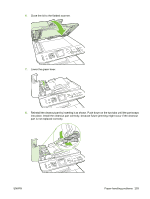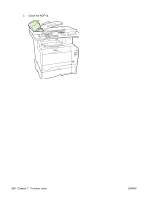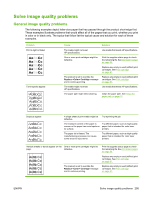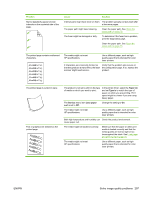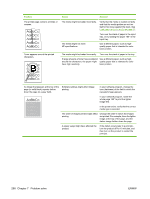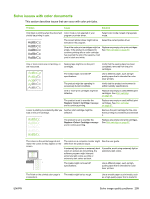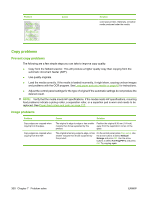HP Color LaserJet CM2320 Service Manual - Page 308
Problem, Cause, Solution, Replace <Color> Cartridge, Paper, Type is
 |
View all HP Color LaserJet CM2320 manuals
Add to My Manuals
Save this manual to your list of manuals |
Page 308 highlights
Problem The amount of background toner shading becomes unacceptable. Toner smears appear on the media. Cause Solution Very dry (low humidity) conditions can increase the amount of background shading. Check the product environment. The extended print mode setting is incorrect. Try the print job again using the Transfer extended print mode, Dry paper setting. See the user guide. One or more print cartridges might be defective. Replace any empty or used (refilled) print cartridges. See Print cartridge on page 67. The product is set to override the Replace Cartridge message and to continue printing. Replace any empty or used (refilled) print cartridges. See Print cartridge on page 67. The media might not meet HP specifications. Use media that meets HP specifications. If toner smears appear on the leading edge of the paper, the media guides are dirty, or debris has accumulated in the print path. Clean the media guides. Clean the paper path. See Clean the paper path on page 73. The toner smears easily when touched. The product is not set to print on the type of media on which you want to print. In the printer driver, select the Paper tab and set Type is to match the type of media on which you are printing. Print speed might be slower if you are using heavy paper. The media might not meet HP specifications. Use media that meets HP specifications. The paper path might need cleaning. Clean the paper path. See Clean the paper path on page 73. Marks repeatedly appear at even intervals on the printed side of the page. The product is not set to print on the type of media on which you want to print. In the printer driver, select the Paper tab and set Type is to match the type of paper on which you are printing. Print speed might be slower if you are using heavy paper. Internal parts might have toner on them. The problem typically corrects itself after a few more pages. The paper path might need cleaning. Clean the paper path. See Clean the paper path on page 73. The fuser might be damaged or dirty. To determine if the fuser has a problem, print the diagnostics page. Clean the paper path. See Clean the paper path on page 73. Use the image defect ruler to determine where the defect is occurring. See Repetitive image defects on page 252. A print cartridge may have a problem. To determine which cartridge has a problem, print the diagnostics page. 296 Chapter 7 Problem solve ENWW