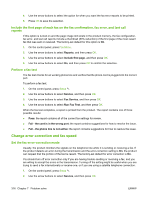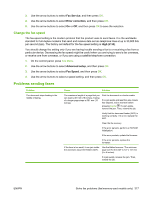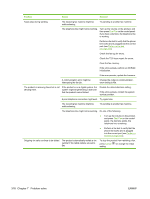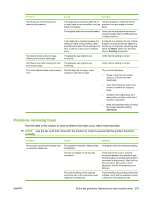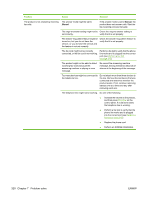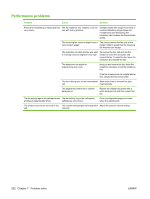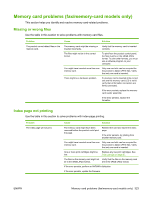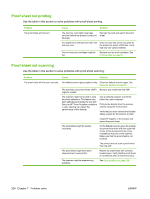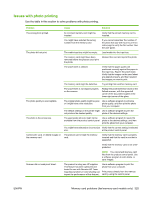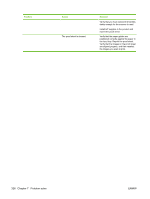HP Color LaserJet CM2320 Service Manual - Page 333
Faxes are printing on two s instead, access the saved faxes using the preset
 |
View all HP Color LaserJet CM2320 manuals
Add to My Manuals
Save this manual to your list of manuals |
Page 333 highlights
Problem Cause Solution The product is not answering incoming fax calls. A voice-messaging service might be Do one of the following: interfering with the product as it attempts to answer calls. ● Disable the messaging service. ● Get a telephone line that is dedicated to fax calls. ● Set the product answer mode to Manual. In manual mode, you must start the fax-receive process yourself. ● Leave the product set to automatic mode and lower the rings-toanswer setting for the product to a number less than the rings-toanswer setting for the voice mail. The product will answer all incoming calls. The product might be out of paper and the memory is full. Refill the media input tray. Press OK. The product prints all of the faxes it has saved in memory and then resumes answering fax calls. Faxes are not printing. The media input tray is empty. Load media. Any faxes that are received while the input tray is empty are stored in memory and will print after the tray has been refilled. The product has encountered an error. Check the control panel for an error message, and then see Control-panel messages on page 257. The sending fax number is on the junk Check the junk faxes list and remove the faxes list. number. The Private Receive feature is turned on. Turn off the Private Receive feature or access the saved faxes using the preset PIN. Faxes are printing on two pages instead The autoreduction setting might not be Turn on the autoreduction setting. of one. set correctly. The incoming faxes might have been sent on larger media. Adjust the fit-to-page setting to allow larger pages to be printed on one page. For more information, see the user guide. Received faxes are too light, are blank, The product ran out of toner while or have poor print quality. printing a fax. The product stores the most recently printed faxes. (The amount of memory that is available determines the actual number of faxes stored for reprinting.) As soon as possible, replace the print cartridge, and then reprint the fax. The fax that was sent was too light. Contact the sender and have the sender resend the fax after altering the contrast settings. ENWW Solve fax problems (fax/memory-card models only) 321