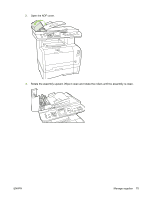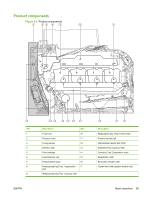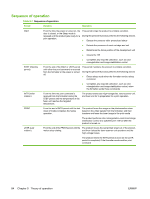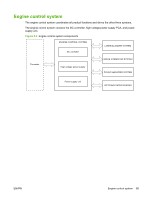HP Color LaserJet CM2320 Service Manual - Page 92
Erasing, Programming, Complete, Properties, Ports, is being updated, and then click
 |
View all HP Color LaserJet CM2320 manuals
Add to My Manuals
Save this manual to your list of manuals |
Page 92 highlights
10. Click OK to accept the change and apply the settings. 11. Restart the firmware update tool on the computer, and then select the same product that was just created. 12. Start the firmware download. 13. Verify that the control panel display shows Erasing and then Programming, indicating that the update process has begun. Do not interrupt the firmware update process. 14. The product should momentarily show the message Complete. Turn the product off and then back on. The product will not automatically reboot. 15. When the product reboots, on the computer, cancel any alerts about a new device being connected. 16. Print a configuration page to verify that the update occurred. 17. Return to the Printers and Faxes dialog box, right-click the printer driver for the product model that is being updated, and then click Properties. 18. In the Properties dialog box, click the Ports tab. 19. Click the check box next to the previous port to which the product was connected before the update began. 20. Click OK to accept the change and apply the settings. 21. If the product was previously connected via USB, the process is complete. If the product was network-connected, disconnect the USB cable, and then reconnect the product to the network cable. NOTE: In rare instances, the print driver software might need to be uninstalled and reinstalled. 80 Chapter 4 Manage and maintain the product ENWW