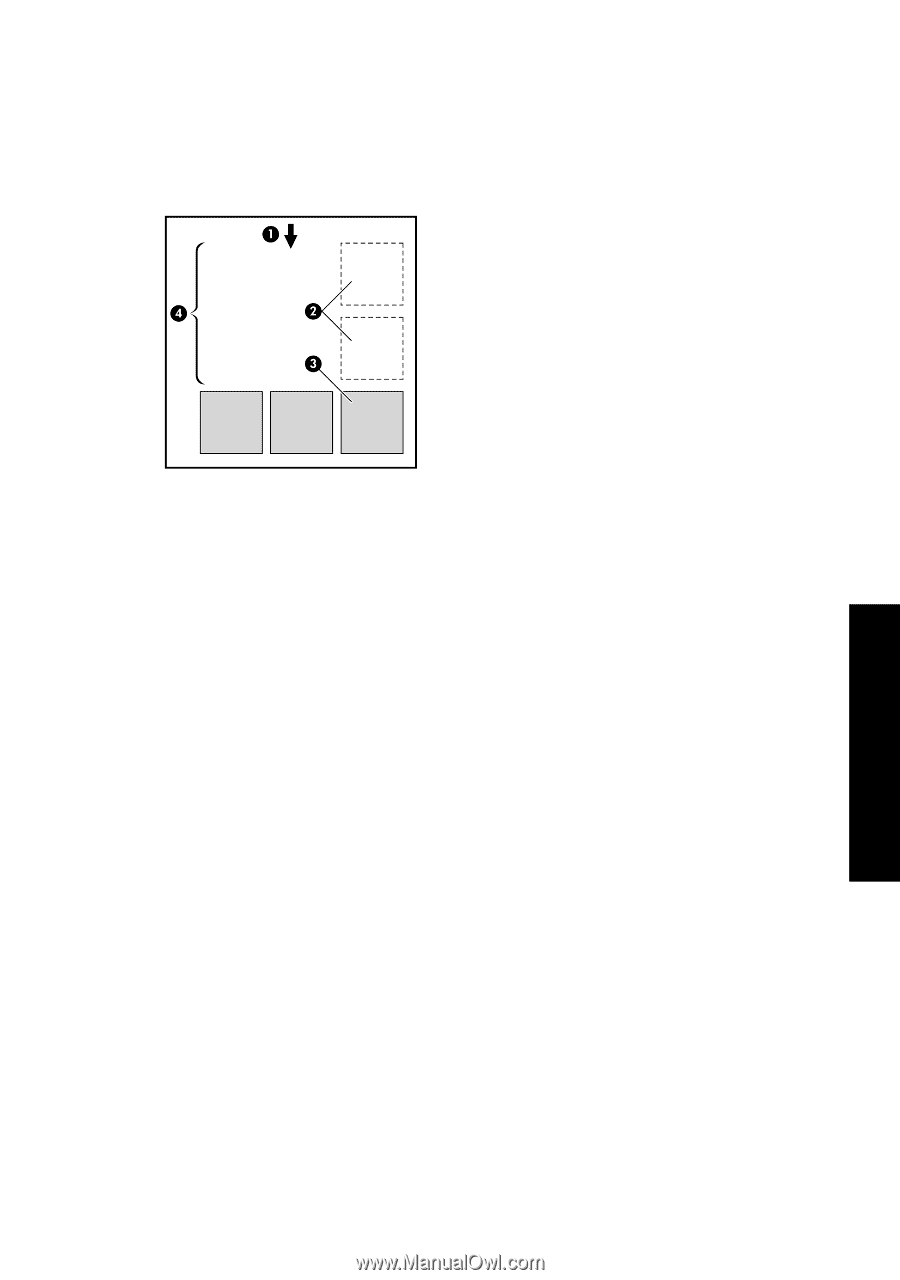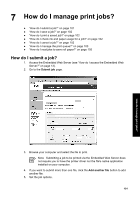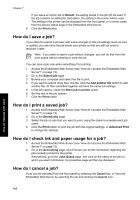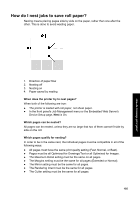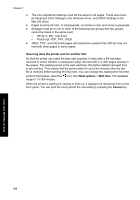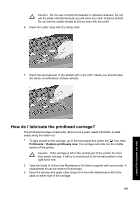HP Designjet 4000 HP Designjet 4000 Printer Series - Quick Reference Guide - Page 107
How do I nest jobs to save roll paper? - cutter
 |
View all HP Designjet 4000 manuals
Add to My Manuals
Save this manual to your list of manuals |
Page 107 highlights
How do I manage print jobs? How do I nest jobs to save roll paper? Nesting means placing pages side by side on the paper, rather than one after the other. This is done to avoid wasting paper. 1. Direction of paper flow 2. Nesting off 3. Nesting on 4. Paper saved by nesting When does the printer try to nest pages? When both of the following are true: ● The printer is loaded with roll paper, not sheet paper. ● In the front panel's Job Management menu or the Embedded Web Server's Device Setup page, Nest is On. Which pages can be nested? All pages can be nested, unless they are so large that two of them cannot fit side by side on the roll. Which pages qualify for nesting? In order to be in the same nest, the individual pages must be compatible in all of the following ways: ● All pages must have the same print quality setting (Fast, Normal, or Best). ● Pages must be all Optimized for Drawings/Text or all Optimized for Images. ● The Maximum Detail setting must be the same on all pages. ● The Margins setting must be the same for all pages (Extended or Normal). ● The Mirror setting must be the same for all pages. ● The Rendering Intent must be the same for all pages. ● The Cutter setting must be the same for all pages. 105