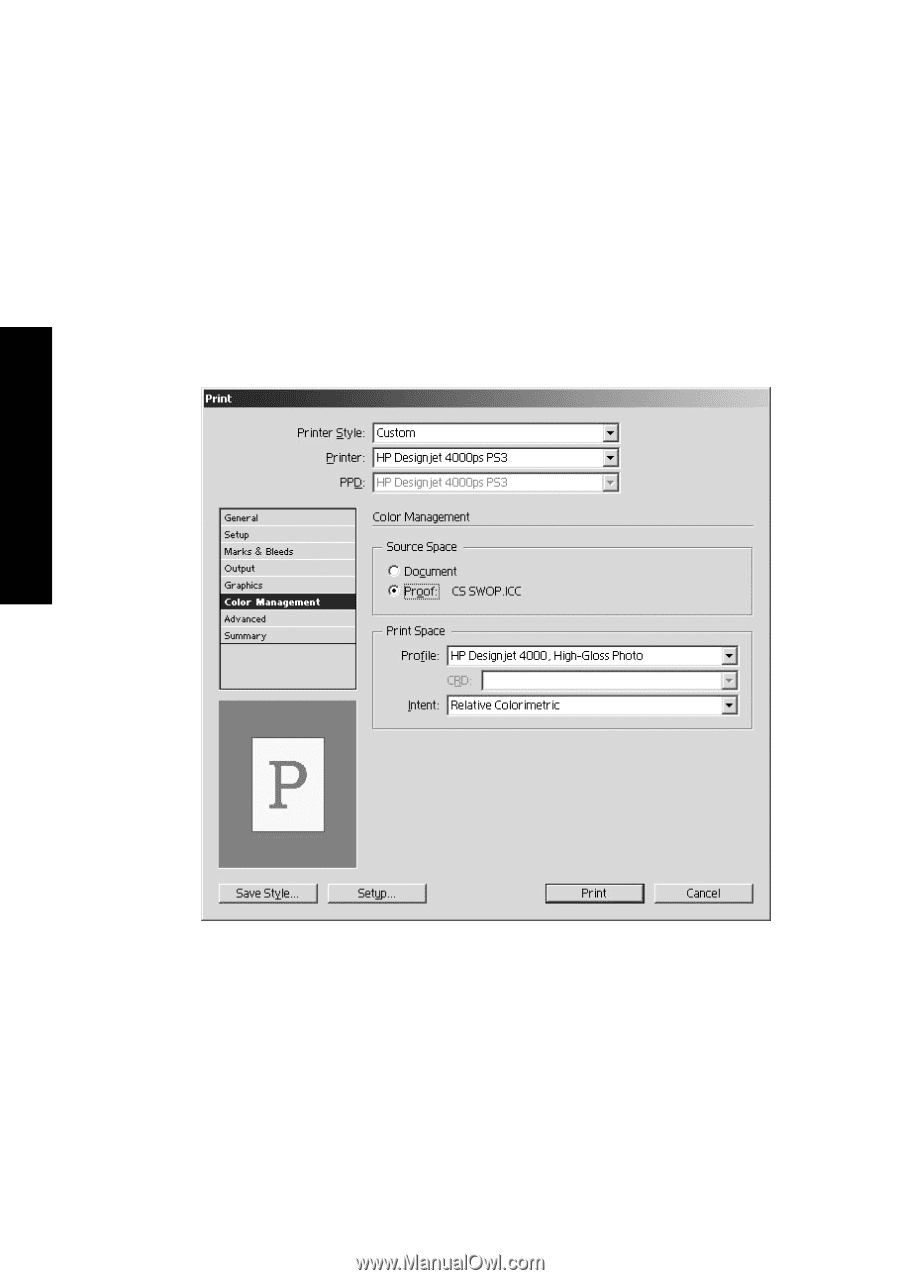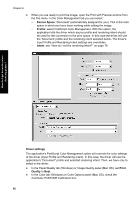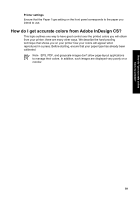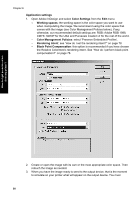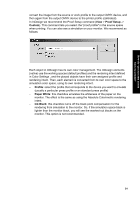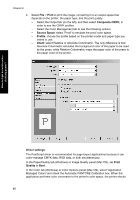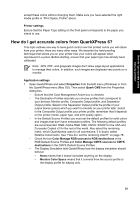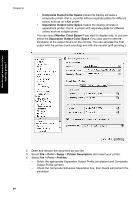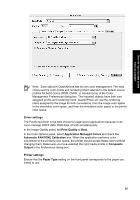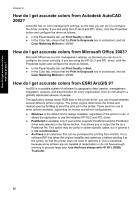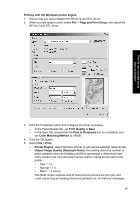HP Designjet 4000 HP Designjet 4000 Printer Series - Quick Reference Guide - Page 94
Print, Composite CMYK, Source Space, Profile, Intent, Driver settings, Quality
 |
View all HP Designjet 4000 manuals
Add to My Manuals
Save this manual to your list of manuals |
Page 94 highlights
How do I get accurate colors from my printer? Chapter 6 4. Select File > Print to print the image, converting it to an output space that depends on the printer, the paper type, and the print quality. - Select the Output tab (on the left), and then select Composite CMYK, in order to see the CMYK profiles. - Select the Color Management tab to see the following options. - Source Space: select 'Proof' to emulate the proof color space. - Profile: choose the profile based on the printer model and paper type you intend to use. - Intent: select Relative or Absolute Colorimetric. The only difference is that Absolute Colorimetric emulates the background color of the paper to be used by the press, while Relative Colorimetric maps the paper color of the press to the paper color of the printer. Driver settings The PostScript driver is recommended for page-layout applications because it can color-manage CMYK data, RGB data, or both simultaneously. In the Paper/Quality tab (Windows) or Image Quality panel (Mac OS), set Print Quality to Best. In the Color tab (Windows) or Color Options panel (Mac OS), select 'Application Managed Colors' and check the Automatic PANTONE Calibration box. When the application performs color conversion to the printer's color space, the printer should 92