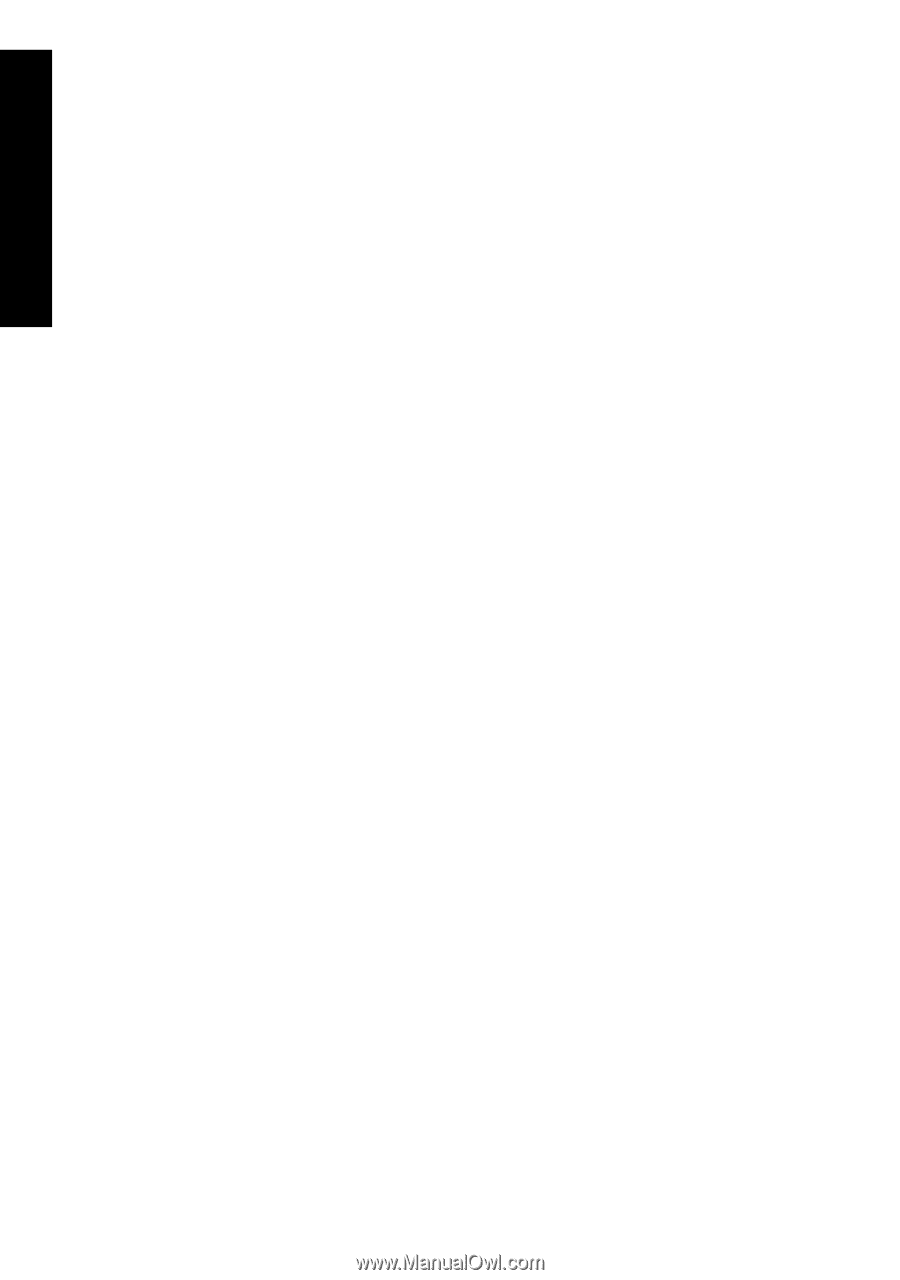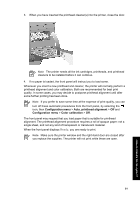HP Designjet 4000 HP Designjet 4000 Printer Series - Quick Reference Guide - Page 68
Using the PostScript printer driver for Mac OS X - mac driver
 |
View all HP Designjet 4000 manuals
Add to My Manuals
Save this manual to your list of manuals |
Page 68 highlights
How do I adjust my printed images? Chapter 5 Using the PostScript printer driver for Windows XP or Windows 2000 1. Select the Paper/Quality tab. 2. Press the Custom button. 3. Enter your choice of name for your custom page size. 4. Enter its width and height. 5. Press the Save button. Using the PostScript printer driver for Windows Me or Windows 98 1. Select the Paper/Quality tab. 2. Select Custom page 1, Custom page 2, or Custom page 3 from the Size is list. 3. Choose the width and height of your custom page. 4. Press the OK button. Using the PostScript printer driver for Windows NT 1. Select the Page Setup tab. 2. Select PostScript Custom Page Size from the list of page sizes. 3. Choose the width and height of your desired page size. 4. Press the OK button. Using the PostScript printer driver for Mac OS X 1. Select Page Setup from the File menu. 2. Select the Custom Paper Size panel. 3. Press the New button. 4. Enter your choice of name for your custom page size. 5. Enter its width and height. 6. Press the Save button. Using the PostScript printer driver for Mac OS 9 1. Select Page Setup from the File menu. 2. Select the Page Attributes panel. 3. Select the Custom Page Default panel. 4. Enter your choice of name for your custom page size. 5. Enter its width and height. 6. Press the Add button. Using the Embedded Web Server 1. Go to the Page Size section of the Submit Job page. 2. Select the Custom option. 3. Choose the width and height of your desired page size. 66