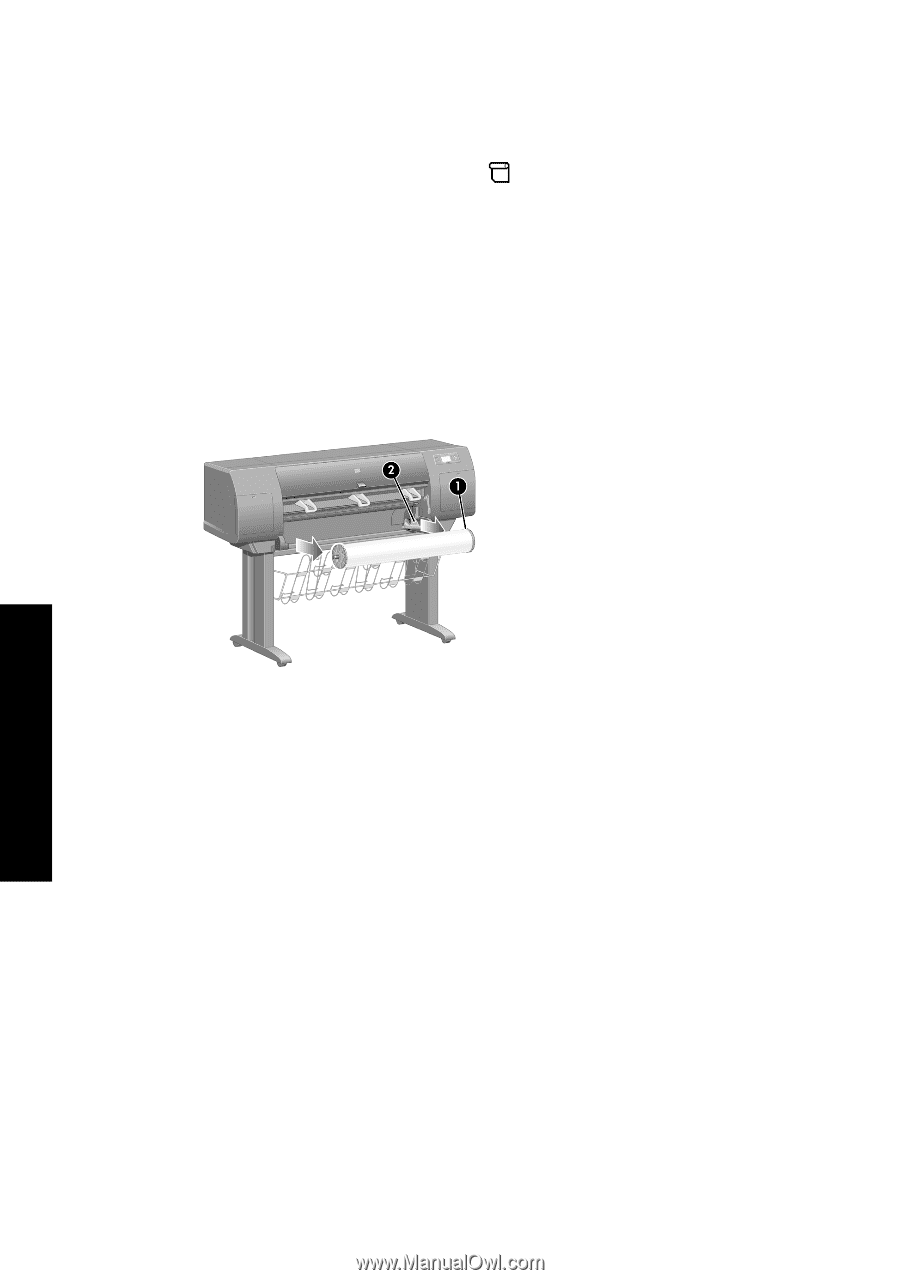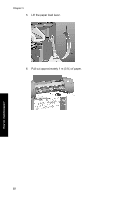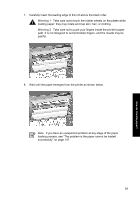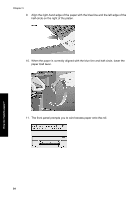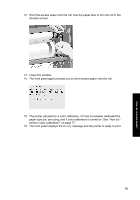HP Designjet 4000 HP Designjet 4000 Printer Series - Quick Reference Guide - Page 28
How do I unload a roll from the printer?
 |
View all HP Designjet 4000 manuals
Add to My Manuals
Save this manual to your list of manuals |
Page 28 highlights
Chapter 3 How do I unload a roll from the printer? If there is more than 30 cm of paper remaining of the roll, use the following procedure. 1. At the printer's front panel, select the icon, then Unload paper now. 2. The paper will normally be removed from the printer. If the paper is not automatically removed from the printer, the front panel will prompt you to lift the paper load lever and turn the paper stop (1) by hand until the paper is removed from the printer. When you have finished, lower the paper load lever. 3. Turn the paper stop (1) by hand, until the paper is fully wound onto the roll. 4. Press the Select key. 5. Press the spindle lever (2) down and remove the roll from the printer, pulling out the right-hand end first. Do not insert your fingers into the spindle supports during the removal process. If there is less than 30 cm remaining of the roll, use the following procedure: 1. If you have already selected Unload paper now at the front panel, press the Cancel key to cancel that procedure. 2. Ensure that the paper load lever is in the down position, and press the Form Feed and Cut key twice (or until the paper advances). 3. Raise the paper load lever and pull the paper out manually. 4. Press the spindle lever (2) down and remove the empty spindle from the printer, pulling out the right-hand end first. Do not insert your fingers into the spindle supports during the removal process. 26 How do I handle paper?