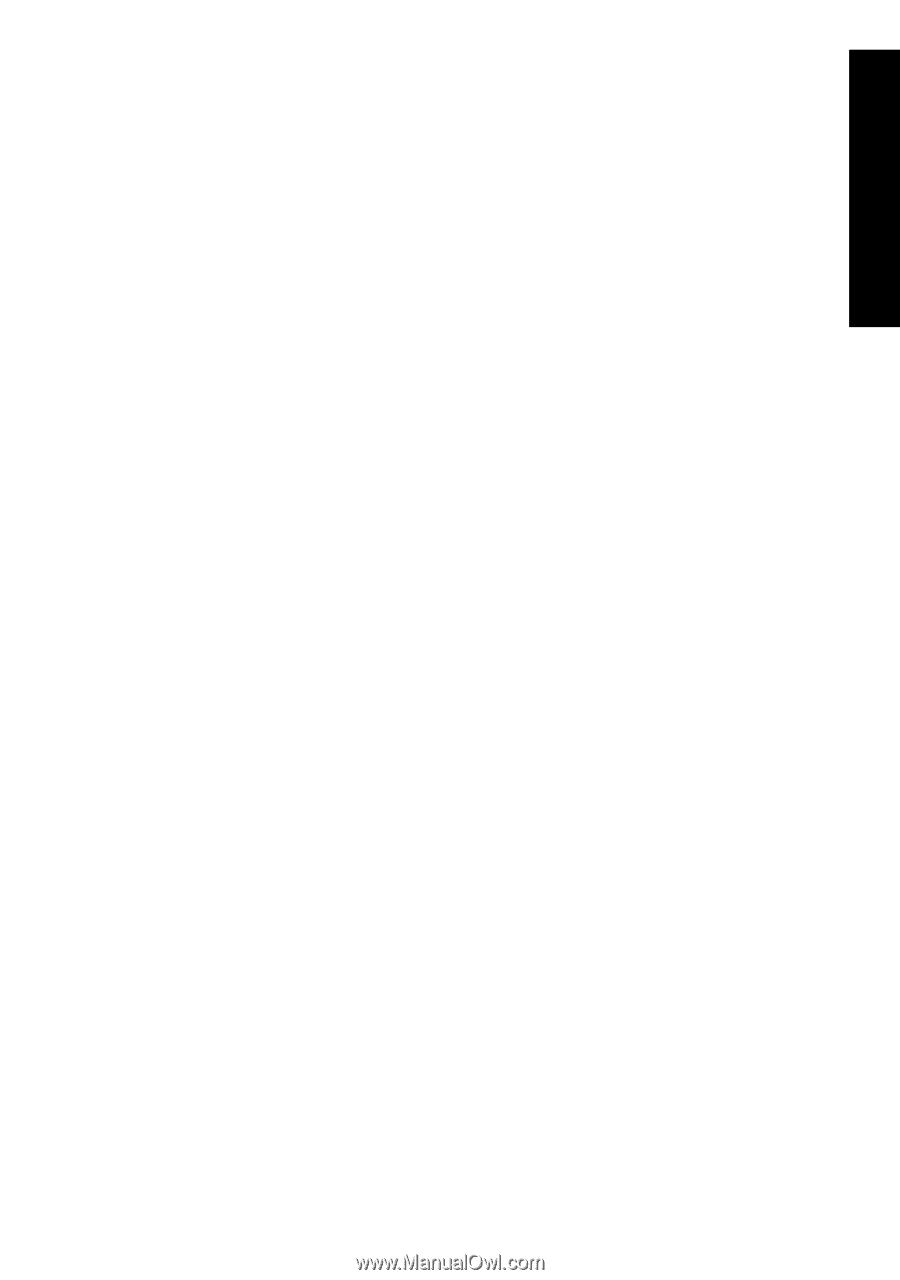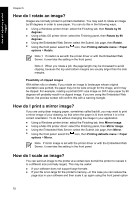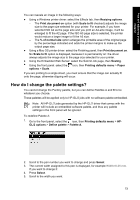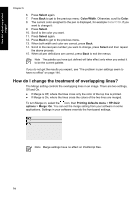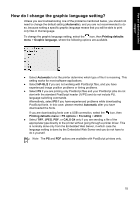HP Designjet 4000 HP Designjet 4000 Printer Series - Quick Reference Guide - Page 73
How do I print on oversize sizes?, How do I change the paper's orientation? - pdf
 |
View all HP Designjet 4000 manuals
Add to My Manuals
Save this manual to your list of manuals |
Page 73 highlights
How do I adjust my printed images? How do I print on oversize page sizes? For technical reasons, it is impossible to print an image that covers the full width or length of the paper. There must always be a margin around the image. If you want to print, for example, an A3-sized image with no margins around it, you must print on paper larger than A3 (leaving margins around the image as usual), and then cut off the margins after printing. Oversize page sizes are designed to meet this need. Each oversize page size is large enough to accommodate a standard paper size plus margins. You can specify an oversize page size in the following ways: ● Using the Windows HP-GL/2 printer driver: select one of the oversize paper sizes from the Size is list. ● Using the Windows PostScript printer driver: select the Paper/Quality tab, then Size is. You select the oversize page size and the margins at the same time. ● Using a Mac OS 9 or 10.1 printer driver: create a custom paper size with zero margins, and take into account that the margins added to the final job will be the ones that are set in the printer's front panel. ● Using a newer Mac OS printer driver: select the Page Attributes panel, then Paper size. You select the oversize paper size and then select the margins. ● Using the Embedded Web Server: for PDF, TIFF, and JPEG jobs, oversize page sizes are automatically selected if you leave margins set to Default. If you select Normal or Extended margins, normal page sizes will be used. The Embedded Web Server does not support the use of oversize page sizes for HP-GL/2, RTL, CALS G4, or PostScript jobs (you must use a printer driver). ● Using the front panel: for PDF, TIFF, and JPEG jobs, front panel margin settings are ignored and you are assumed to be using oversize pages in all cases. The front panel does not support the use of oversize page sizes for HP-GL/2, RTL, CALS G4, or PostScript jobs (you must use a printer driver). How do I change the paper's orientation? You can select portrait or landscape orientation of the paper using a printer driver or the Embedded Web Server. ● Using the PostScript printer driver for Windows NT: go to the Orientation section of the Page Setup tab. ● Using any other printer driver for Windows: go to the Orientation section of the Finishing tab. ● Using the PostScript printer driver for Mac OS: select Page Setup from the File menu, then go to the Orientation section of the Page Attributes panel. ● Using the Embedded Web Server: go to the Orientation section of the Submit Job page. 71