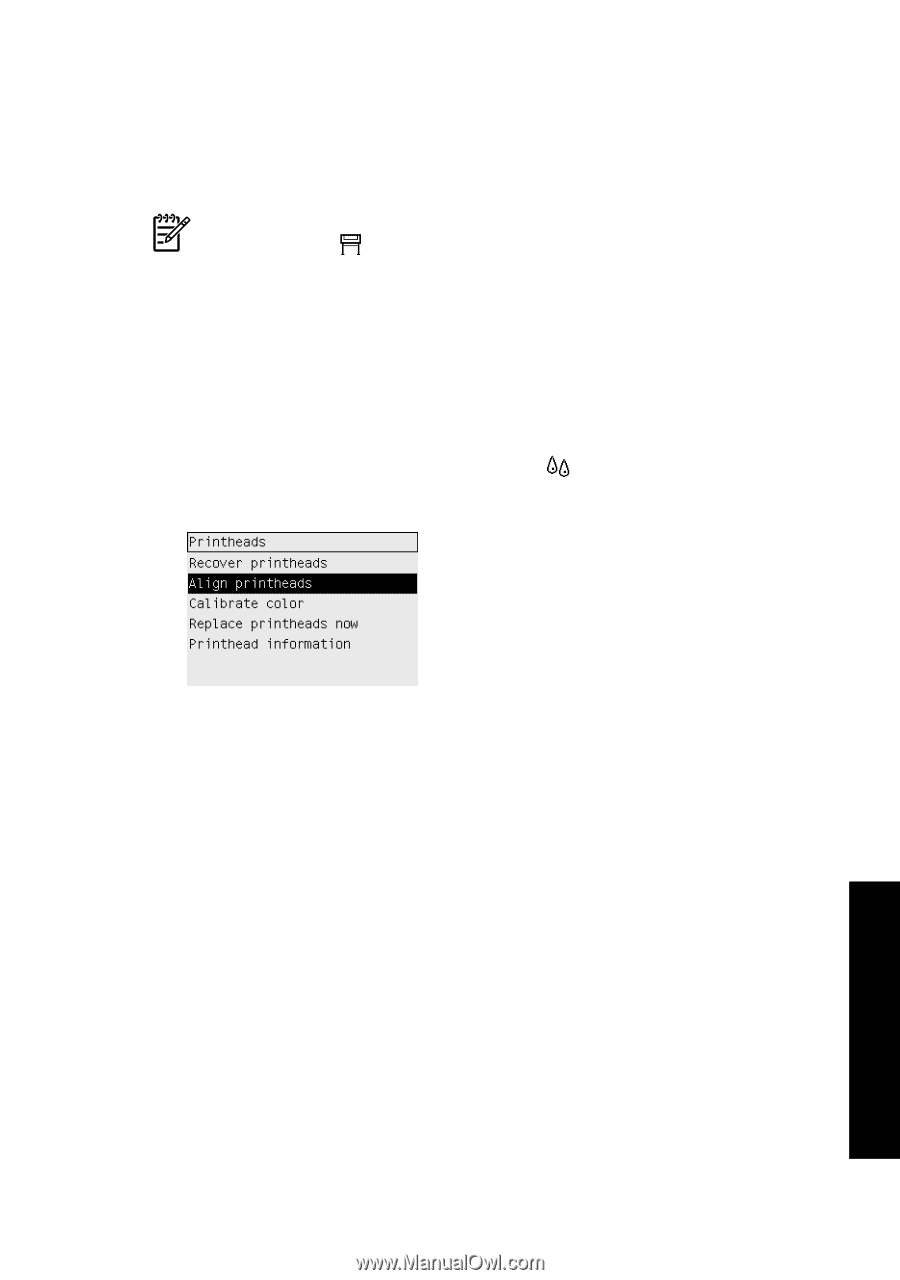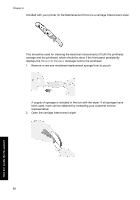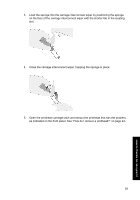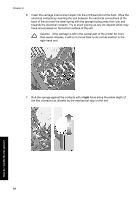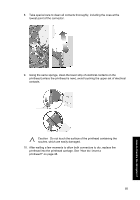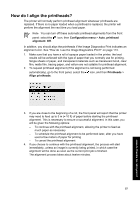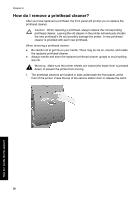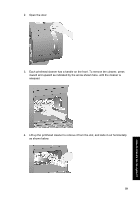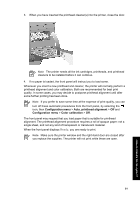HP Designjet 4000 HP Designjet 4000 Printer Series - Quick Reference Guide - Page 59
How do I align the printheads?
 |
View all HP Designjet 4000 manuals
Add to My Manuals
Save this manual to your list of manuals |
Page 59 highlights
How do I align the printheads? The printer will normally perform printhead alignment whenever printheads are replaced. If there is no paper loaded when a printhead is replaced, the printer will perform the alignment the next time you load paper. Note You can turn off these automatic printhead alignments from the front panel: select the icon, then Configuration menu > Auto. printhead alignment: Off. In addition, you should align the printheads if the Image Diagnostics Print indicates an alignment error. See "How do I use the Image Diagnostics Print?" on page 113. 1. Make sure that you have a roll of opaque paper loaded in the printer; the best results will be achieved with the type of paper that you normally use for printing. Single sheets of paper, and transparent materials such as translucent bond, clear film, matte film, tracing paper, and vellum are not suitable for printhead alignment. 2. To request printhead alignment (if the alignment is not being performed automatically), go to the front panel, select the icon, and then Printheads > Align printheads. 3. If you are close to the beginning of a roll, the front panel will report that the printer may need to feed up to 3 m (≈ 10 ft) of paper before starting the printhead alignment. This is necessary to ensure a successful alignment. In this case, you will be given the following options: - To continue with the printhead alignment, allowing the printer to feed as much paper as necessary - To schedule the printhead alignment to be performed later, after you have used a few meters of paper for printing - To cancel the printhead alignment 4. If you choose to continue with the printhead alignment, the process will start immediately, unless an image is currently being printed, in which case the alignment will be done as soon as the current print job is finished. The alignment process takes about twelve minutes. 57 How do I handle the ink system?