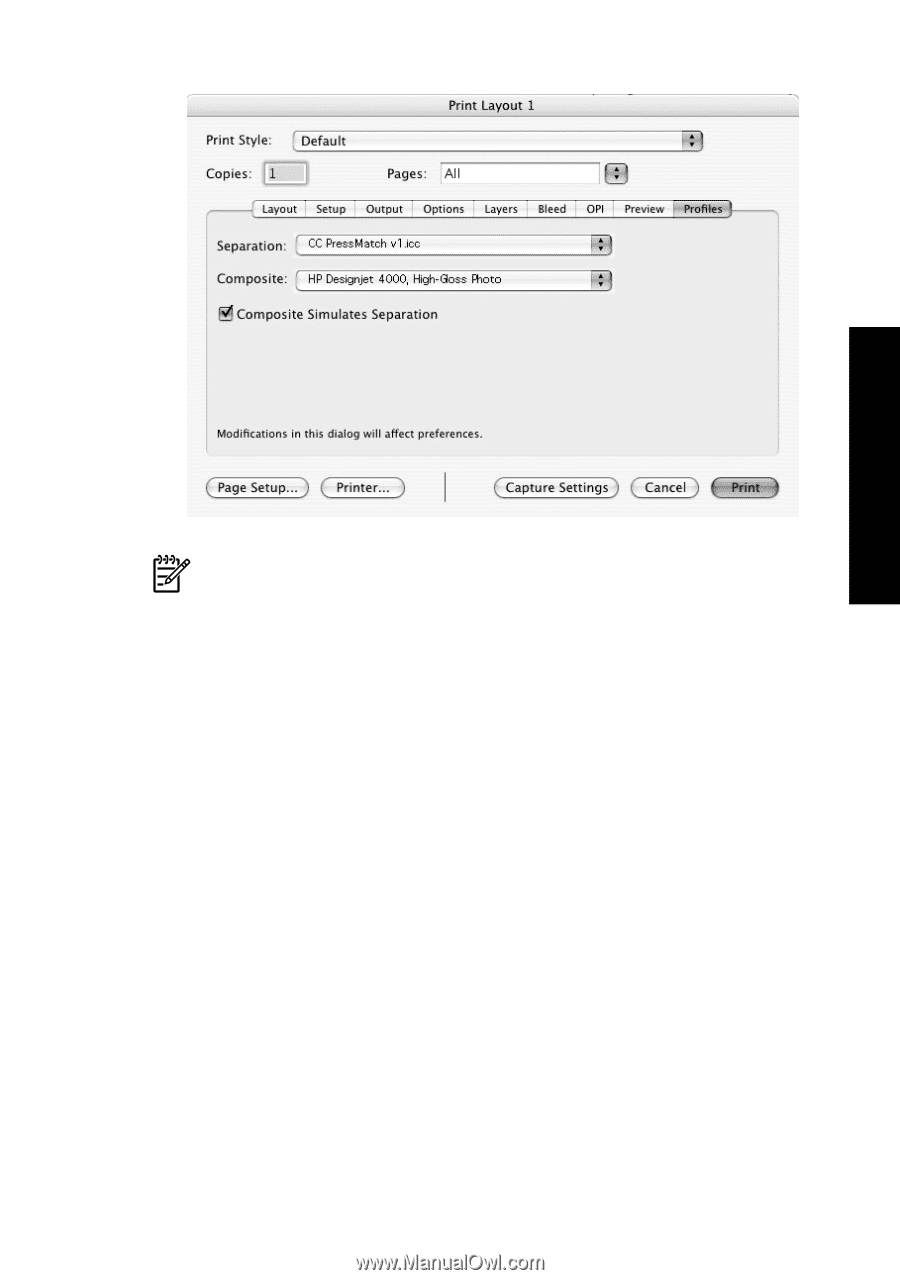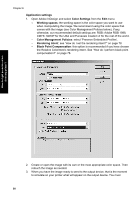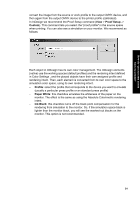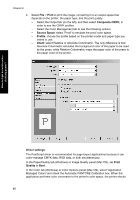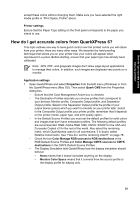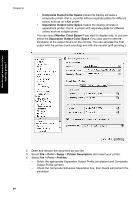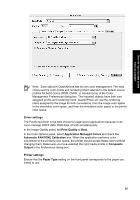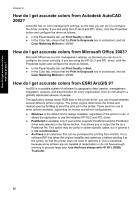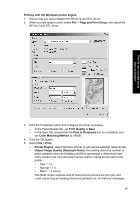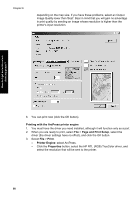HP Designjet 4000 HP Designjet 4000 Printer Series - Quick Reference Guide - Page 97
Driver settings, Print Quality, Application Managed Colors, Automatic PANTONE Calibration, Composite
 |
View all HP Designjet 4000 manuals
Add to My Manuals
Save this manual to your list of manuals |
Page 97 highlights
How do I get accurate colors from my printer? Note Each object in QuarkXpress has its own color management. The solid colors use the color profile and rendering intent selected in the default source profiles for Solid Colors (RGB, CMYK, or Hexachrome) of the Color Management Preferences dialog box. The imported objects have their own assigned profile and rendering intent. QuarkXPress will use the rendering intent assigned to the image for both conversions, from the image color space to the simulation color space, and from the simulation color space to the printer color space. Driver settings The PostScript driver is the best choice for page-layout applications because it can color-manage CMYK data, RGB data, or both simultaneously. In the Image Quality panel, set Print Quality to Best. In the Color Options panel, select Application Managed Colors and check the Automatic PANTONE Calibration box. When the application performs color conversion to the printer's color space, the printer should accept these colors without changing them. Make sure you have selected the right media profile in Composite Output in the Preferences dialog box. Printer settings Ensure that the Paper Type setting on the front panel corresponds to the paper you intend to use. 95