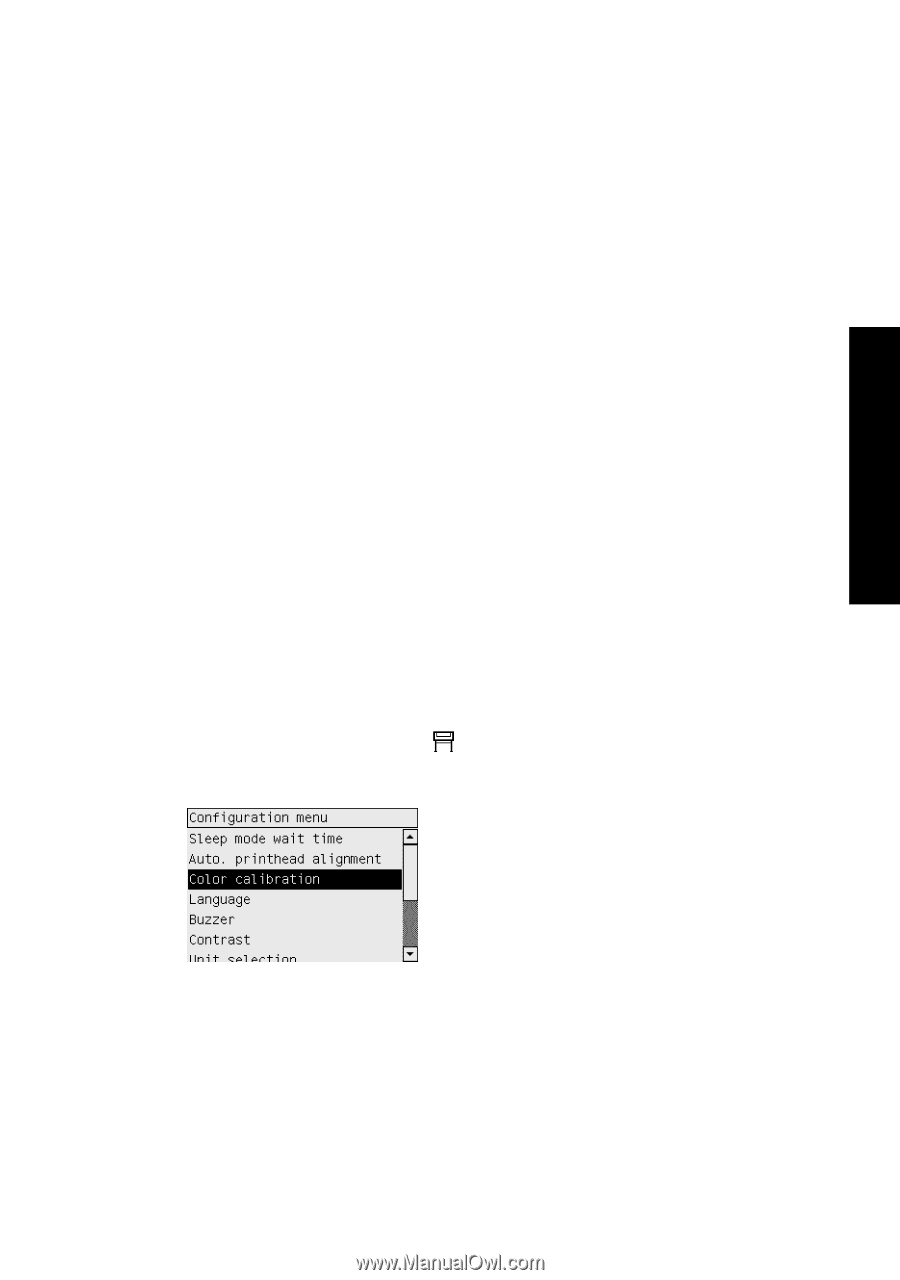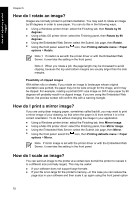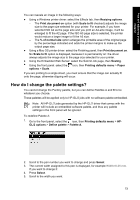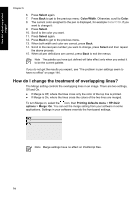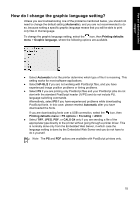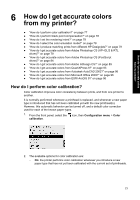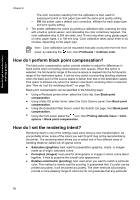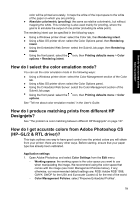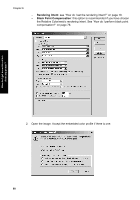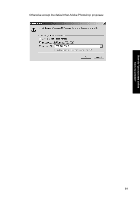HP Designjet 4000 HP Designjet 4000 Printer Series - Quick Reference Guide - Page 79
How do I perform color calibration? - black printhead
 |
View all HP Designjet 4000 manuals
Add to My Manuals
Save this manual to your list of manuals |
Page 79 highlights
How do I get accurate colors from my printer? 6 How do I get accurate colors from my printer? ● "How do I perform color calibration?" on page 77 ● "How do I perform black point compensation?" on page 78 ● "How do I set the rendering intent?" on page 78 ● "How do I select the color emulation mode?" on page 79 ● "How do I produce matching prints from different HP Designjets?" on page 79 ● "How do I get accurate colors from Adobe Photoshop CS (HP-GL/2 & RTL driver)?" on page 79 ● "How do I get accurate colors from Adobe Photoshop CS (PostScript driver)?" on page 84 ● "How do I get accurate colors from Adobe InDesign CS?" on page 89 ● "How do I get accurate colors from QuarkXPress 6?" on page 93 ● "How do I get accurate colors from Autodesk AutoCAD 2002?" on page 96 ● "How do I get accurate colors from Microsoft Office 2003?" on page 96 ● "How do I get accurate colors from ESRI ArcGIS 9?" on page 96 How do I perform color calibration? Color calibration improves color consistency between prints, and from one printer to another. It is normally performed whenever a printhead is replaced, and whenever a new paper type is introduced that has not been calibrated yet with the new printhead(s). However, this automatic behavior can be turned off, and a default color correction used for each of the known paper types. 1. From the front panel, select the calibration. icon, then Configuration menu > Color 2. The available options for color calibration are: - On: the printer performs color calibration whenever you introduce a new paper type that has not yet been calibrated with the current set of printheads. 77