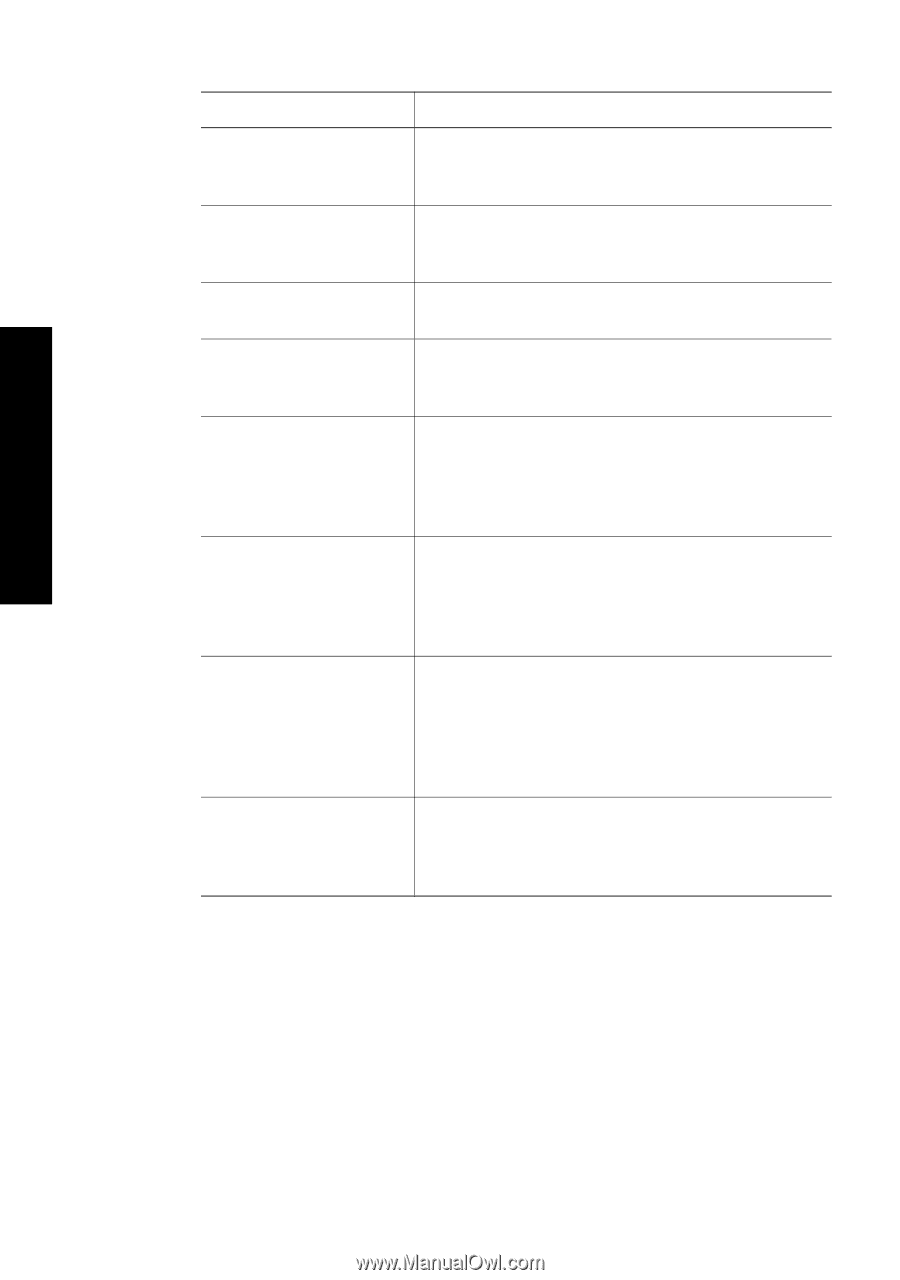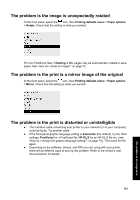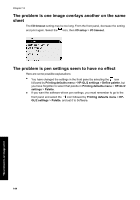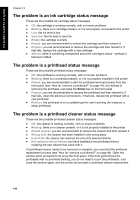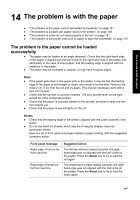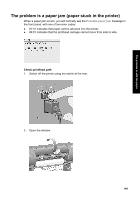HP Designjet 4000 HP Designjet 4000 Printer Series - Quick Reference Guide - Page 150
Front panel message, Suggested action, Select, Cancel - edge not detected
 |
View all HP Designjet 4000 manuals
Add to My Manuals
Save this manual to your list of manuals |
Page 150 highlights
The problem is with the paper Chapter 14 Front panel message Right edge not found. Sheet edge not found. Paper not found. Paper loaded with too much skew. Paper too small. Paper too big Sheet too long. Lever lifted. Suggested action The printer cannot locate the right-hand edge of the paper, the paper may be badly positioned. Press the Select key and try to load the roll again. The printer cannot locate the edges of the paper, the paper may be badly positioned. Press the Select key and try to reload the sheet. During the paper load process the printer did not detect any paper. Press the Select key to retry. During the paper load process the printer detected that the paper had too much skew. Press the Select key to try to load the paper again. During the load process the printer detected that the paper is too narrow or too short to be loaded in the printer. Press the Cancel key to stop the load process. See "Tell me about functional specifications" in the User's Guide. During the load process the printer has detected that the paper is either too wide or too long (sheet only) to be loaded properly. Press the Cancel key to stop the load process. See "Tell me about functional specifications" in the User's Guide.. During the load process the printer has detected that the sheet is too long to be loaded properly. Make sure that the printer expects sheet and not roll. Press the Select key to try to load the paper again. See "Tell me about functional specifications" in the User's Guide.. During the load process the blue paper load lever was lifted. This prevents the printer from loading the paper. Press the Select key to load the paper again. 148