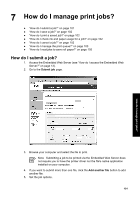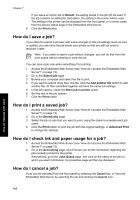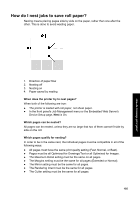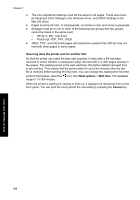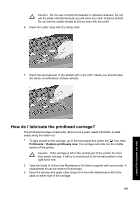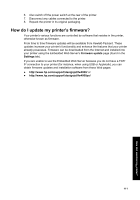HP Designjet 4000 HP Designjet 4000 Printer Series - Quick Reference Guide - Page 108
How long does the printer wait for another file?, Nest options, Wait time, Cancel
 |
View all HP Designjet 4000 manuals
Add to My Manuals
Save this manual to your list of manuals |
Page 108 highlights
Chapter 7 ● The color adjustment settings must be the same for all pages. These are known as Advanced Color Settings in the Windows driver, and CMYK Settings in the Mac OS driver. ● Pages must be all color, or all grayscale: not some in color and some in grayscale. ● All pages must be in one or other of the following two groups (the two groups cannot be mixed in the same nest): - HP-GL/2, RTL, CALS G4 - PostScript, PDF, TIFF, JPEG ● JPEG, TIFF, and CALS G4 pages with resolutions greater than 300 dpi may not nest with other pages in some cases. How long does the printer wait for another file? So that the printer can make the best nest possible, it waits after a file has been received to check whether a subsequent page will nest with it or with pages already in the queue. This waiting period is the nest wait time; the factory default nest wait time is two minutes. This means that the printer waits for up to two minutes after the last file is received before printing the final nest. You can change this waiting time from the printer's front panel: select the icon, then Nest options > Wait time. The available range is 1 to 99 minutes. While the printer is waiting for nesting to time out, it displays the remaining time on the front panel. You can print the nest (cancel the nest wait) by pressing the Cancel key. 106 How do I manage print jobs?