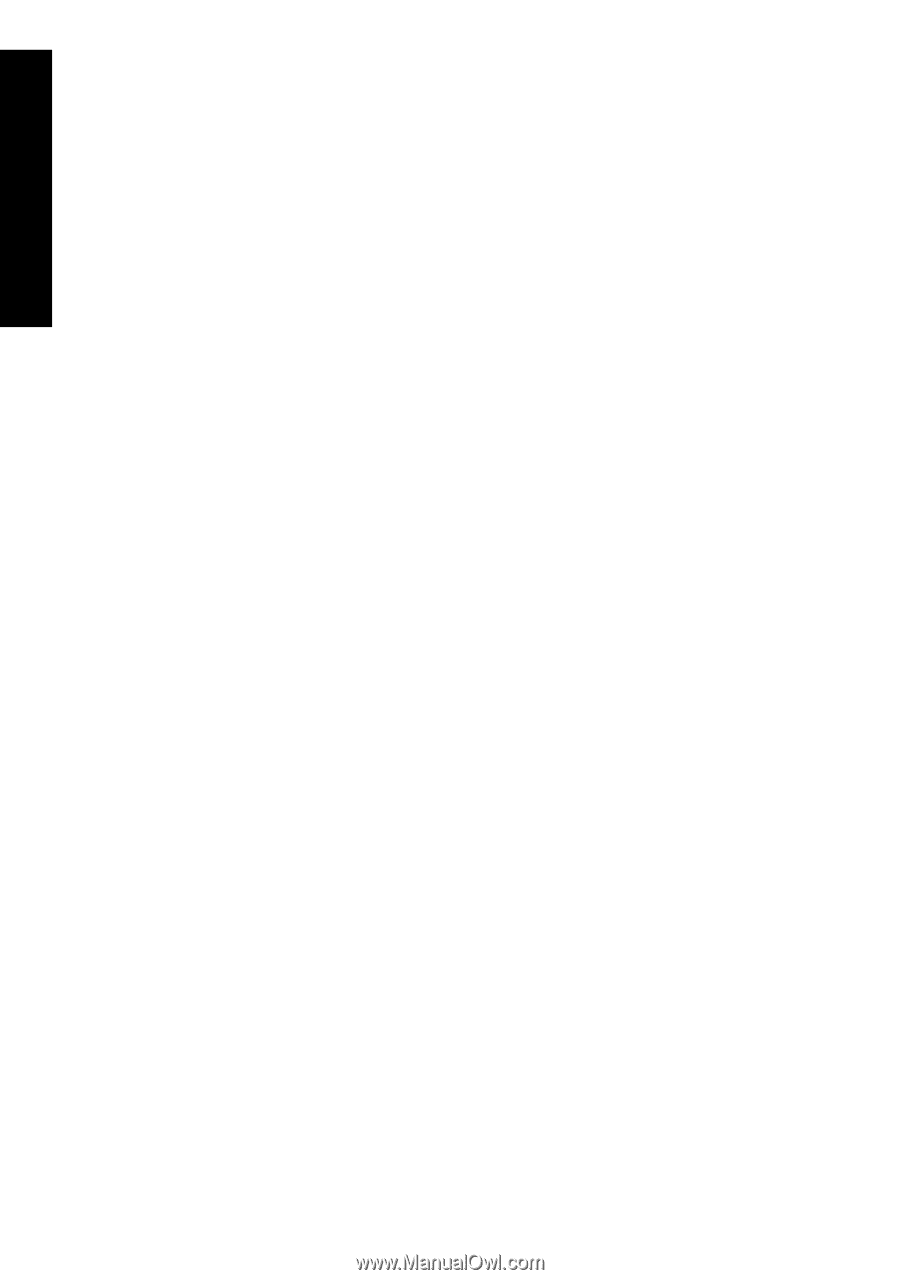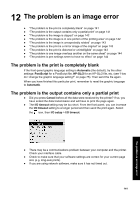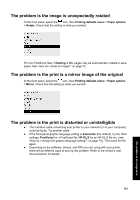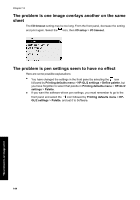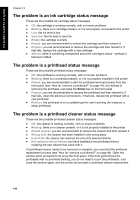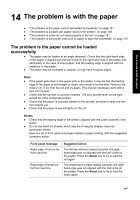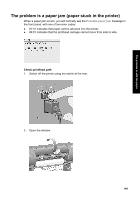HP Designjet 4000 HP Designjet 4000 Printer Series - Quick Reference Guide - Page 148
The problem is an ink cartridge status message, The problem is a printhead status message, - refillable ink cartridges
 |
View all HP Designjet 4000 manuals
Add to My Manuals
Save this manual to your list of manuals |
Page 148 highlights
The problem is with the ink system Chapter 13 The problem is an ink cartridge status message These are the possible ink cartridge status messages: ● OK: the cartridge is working normally, with no known problems ● Missing: there is no cartridge present, or it is not properly connected to the printer ● Low: the ink level is low ● Very low: the ink level is very low ● Empty: the cartridge is empty ● Reseat: you are recommended to remove the cartridge and then reinsert it ● Replace: you are recommended to remove the cartridge and then reinsert it; if that fails, replace the cartridge with a new cartridge ● Altered: there is something unexpected about the cartridge's status-perhaps it has been refilled The problem is a printhead status message These are the possible printhead status messages: ● OK: the printhead is working normally, with no known problems ● Missing: there is no printhead present, or it is not properly installed in the printer ● Reseat: you are recommended to start the printhead removal process from the front panel (see "How do I remove a printhead?" on page 44), but instead of removing the printhead, just press the Select key on the front panel ● Replace: you are recommended to remove the printhead and then reinsert it; if that fails, clean the electrical connections; if that fails, replace the printhead with a new printhead ● Remove: the printhead is not a suitable type for use in printing (for instance, a setup printhead) The problem is a printhead cleaner status message These are the possible printhead cleaner status messages: ● OK: the cleaner is working normally, with no known problems ● Missing: there is no cleaner present, or it is not properly installed in the printer ● Reseat cleaner: you are recommended to remove the cleaner and then reinsert it ● Wrong stall: the cleaner has been installed in the wrong place ● End of life: the cleaner has reached the end of its planned lifetime ● Not replaced with printhead: you have installed a new printhead without installing the new cleaner that came with it If a printhead cleaner needs to be removed or reseated, you must start the printhead replacement process (see "How do I remove a printhead?" on page 44). Open the window when prompted to do so by the front panel. If the front panel shows the printheads with no printhead blinking, you do not need to touch the printheads. Just close the window again, and the printer will proceed to printhead cleaner replacement. 146