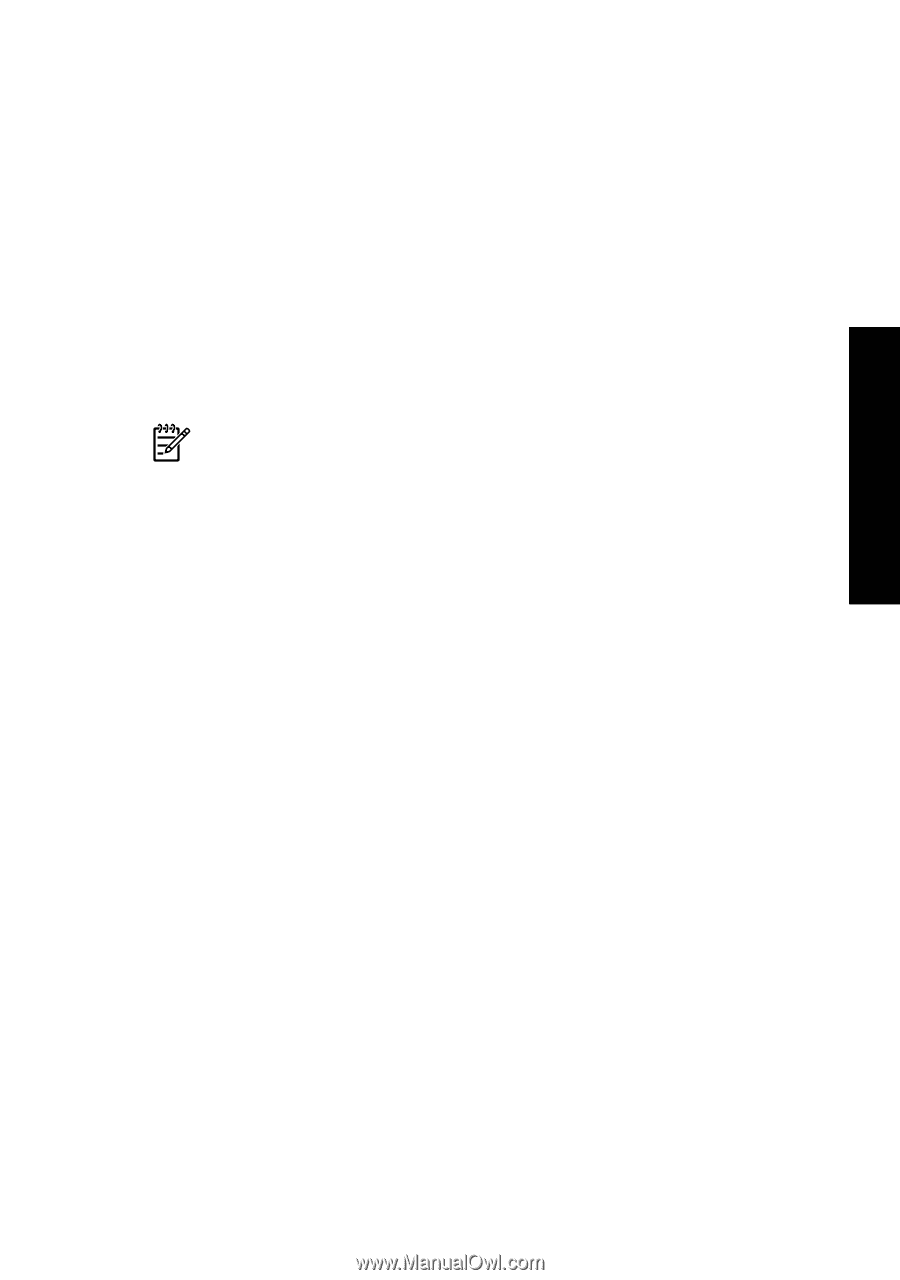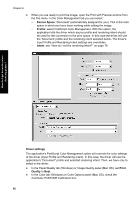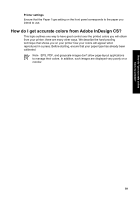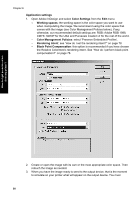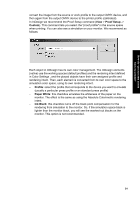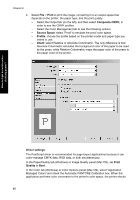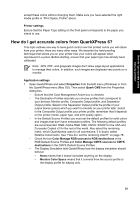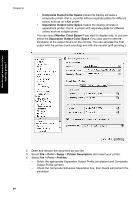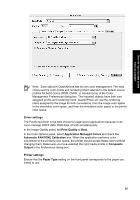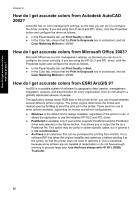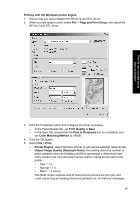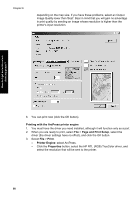HP Designjet 4000 HP Designjet 4000 Printer Series - Quick Reference Guide - Page 95
How do I get accurate colors from QuarkXPress 6?
 |
View all HP Designjet 4000 manuals
Add to My Manuals
Save this manual to your list of manuals |
Page 95 highlights
How do I get accurate colors from my printer? accept these colors without changing them. Make sure you have selected the right media profile in "Print Space, Profile" above. Printer settings Ensure that the Paper Type setting on the front panel corresponds to the paper you intend to use. How do I get accurate colors from QuarkXPress 6? This topic outlines one way to have good control over the printed colors you will obtain from your printer; there are many other ways. We describe the hard-proofing technique that shows you on your printer how your colors will appear when reproduced in a press. Before starting, ensure that your paper type has already been calibrated. Note EPS, PDF, and grayscale images don't allow page-layout applications to manage their colors. In addition, such images are displayed very poorly on a monitor. Application settings 1. Open QuarkXPress and select Properties from the Edit menu (Windows) or from the QuarkXPress menu (Mac OS). Then select Quark CMS from the Properties dialog box. - Ensure that the Color Management Active box is checked. - The Destination Profiles area lets you choose profiles that correspond to your devices: Monitor profile, Composite Output profile, and Separation Output profile. Select in the Separation Output profile the profile of your output device (press) which you want to emulate on your printer later. Select in the Composite Output profile your printer profile; remember that it depends on the printer model, paper type, and print quality option. - In the Default Source Profiles you must set the default profiles for solid colors and images that don't have embedded profiles. The following default profiles are recommended: RGB: Adobe RGB 1998, CMYK: SWOP for the USA and Euroscale Coated v2 for the rest of the world. Also select the rendering intent, which QuarkXpress uses for all conversions; if in doubt, select Relative Colorimetric. See "How do I set the rendering intent?" on page 78. - Check the box Color Manage RGB sources to RGB destinations in the RGB Default Source Profiles and Color Manage CMYK sources to CMYK destinations in the CMYK Default Source Profiles. - The Display Simulation tells QuarkXPress how the display simulation should behave: • None means that it doesn't simulate anything on the display. • Monitor Color Space means that it converts from the source profile to the display profile for display only. 93