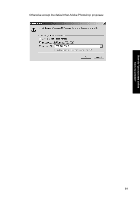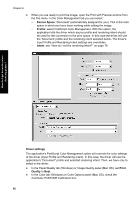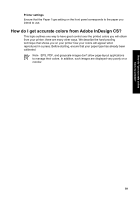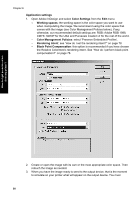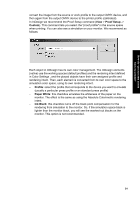HP Designjet 4000 HP Designjet 4000 Printer Series - Quick Reference Guide - Page 88
Proof Setup, Custom, Profile, Preserve Color Numbers, Intent
 |
View all HP Designjet 4000 manuals
Add to My Manuals
Save this manual to your list of manuals |
Page 88 highlights
How do I get accurate colors from my printer? Chapter 6 2. Open the image. Accept the embedded color profile if there is one: Otherwise accept the default that Adobe Photoshop proposes: 3. Once you have defined the color space in which you are going to work, you can if you like make a soft proof, which means emulating on the screen how the image will look when printed. To do this, you will need an ICC profile for your monitor. Select View > Proof Setup > Custom. Use the following information to select options in the Proof Setup window. - Profile: choose the profile based on the printer model and paper type you intend to use. - Preserve Color Numbers: this checkbox tells the application how to simulate the document's appearance without converting colors from the Document Space to the Proof Profile Space. It simulates the color shifts that may occur when the document's color values are interpreted using the Proof Profile instead of the Document Profile. This option is not recommended. - Intent: this menu allows you to choose a rendering intent for the conversion from document space to simulation space, letting you preview the effects of different renderings. See "How do I set the rendering intent?" on page 78. 86