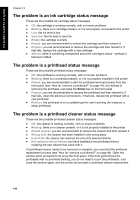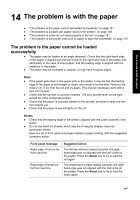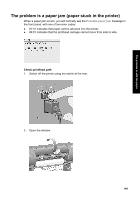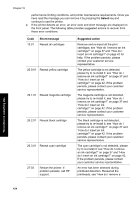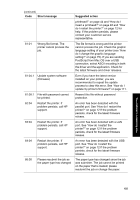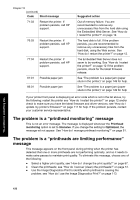HP Designjet 4000 HP Designjet 4000 Printer Series - Quick Reference Guide - Page 153
The problem is prints do not stack properly in the bin, The problem is the printer uses a lot - paper jam will not clear
 |
View all HP Designjet 4000 manuals
Add to My Manuals
Save this manual to your list of manuals |
Page 153 highlights
The problem is with the paper 9. If you find that there is still some paper causing an obstruction within the printer, it can often be cleared by loading a rigid paper type into the printer. 10. If you find that you have print quality problems after a paper jam, try realigning the printheads. See "How do I align the printheads?" on page 57. Check paper path ● This problem can occur when a roll has finished and the end of the roll is stuck to the cardboard core. If this has happened, cut the end of the roll away from the core; you should then be able to feed the paper through the printer, and load a new roll. ● Otherwise, follow the procedure described above, under "Check printhead path" on page 149. The problem is prints do not stack properly in the bin ● Lift up the three loop stoppers when printing small sheets. ● Paper often tends to curl near the end of a roll, which can cause stacking problems. Load a new roll, or remove prints manually as they are completed. ● If you are mixing prints or nesting sets of several different sizes, you may have stacking problems because of the different sizes of paper in the bin. The problem is the printer uses a lot of paper to align the printheads In order to align the printheads accurately, the printer sometimes needs to feed through up to 3 m (≈10 ft) of paper before starting the printhead alignment process. This is normal behavior and you should not try to interrupt or prevent it. See "How do I align the printheads?" on page 57. 151