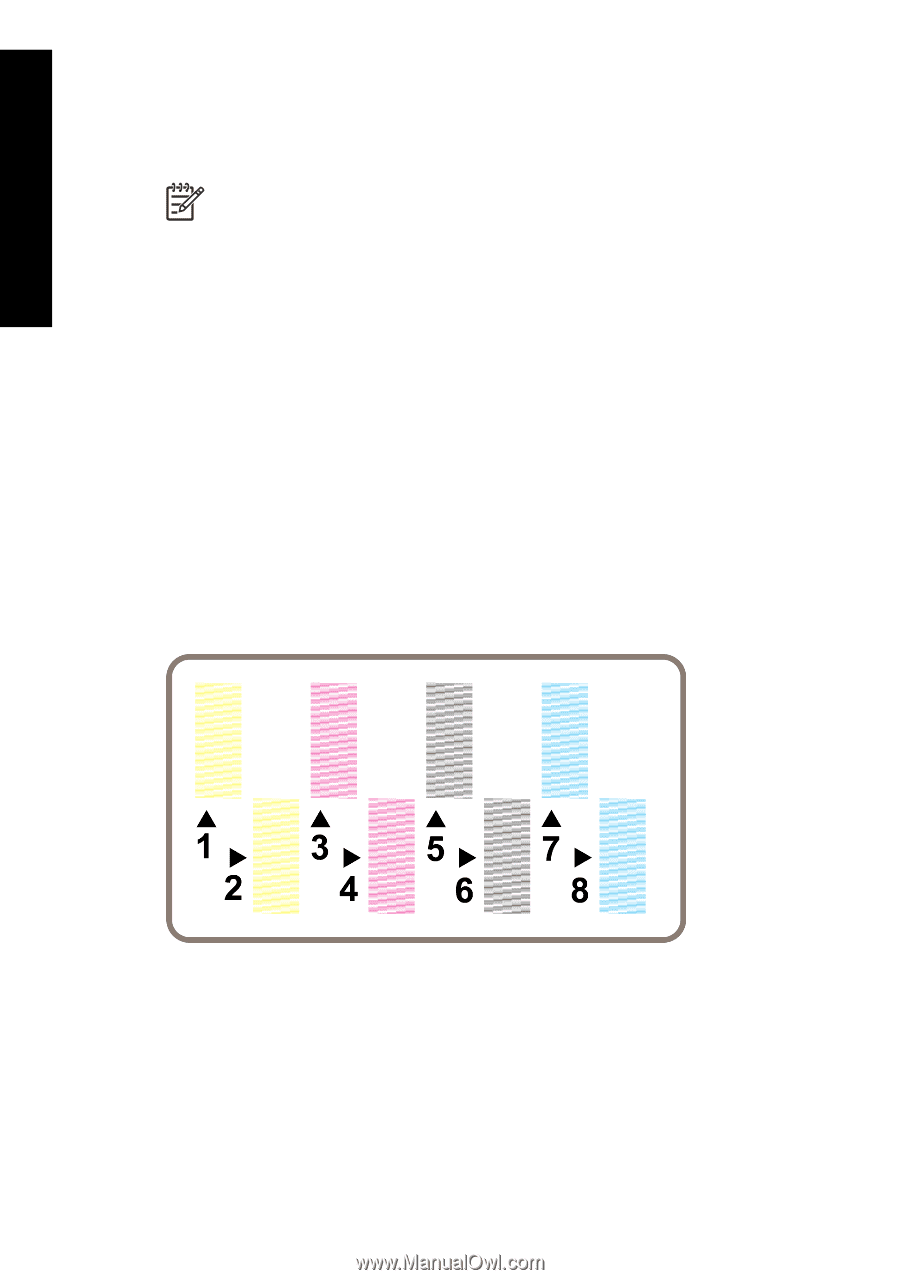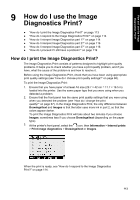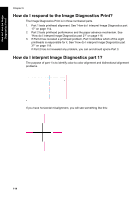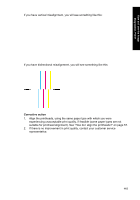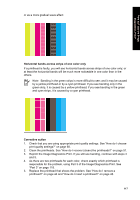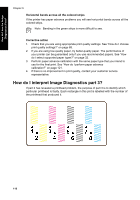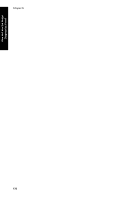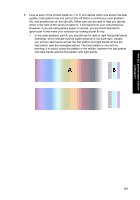HP Designjet 4000 HP Designjet 4000 Printer Series - Quick Reference Guide - Page 120
How do I interpret Image Diagnostics part 3?
 |
View all HP Designjet 4000 manuals
Add to My Manuals
Save this manual to your list of manuals |
Page 120 highlights
How do I use the Image Diagnostics Print? Chapter 9 Horizontal bands across all the colored strips If the printer has paper advance problems you will see horizontal bands across all the colored strips. Note Banding in the green strips is more difficult to see. Corrective action 1. Check that you are using appropriate print quality settings. See "How do I choose print quality settings?" on page 68. 2. If you are using low-quality paper, try better-quality paper. The performance of your printer can be guaranteed only if you use recommended papers. See "How do I select supported paper types?" on page 32. 3. Perform paper advance calibration with the same paper type that you intend to use for the final print. See "How do I perform paper advance calibration?" on page 121. 4. If there is no improvement in print quality, contact your customer service representative. How do I interpret Image Diagnostics part 3? If part 2 has revealed a printhead problem, the purpose of part 3 is to identify which particular printhead is faulty. Each rectangle in this plot is labelled with the number of the printhead that produced it. 118