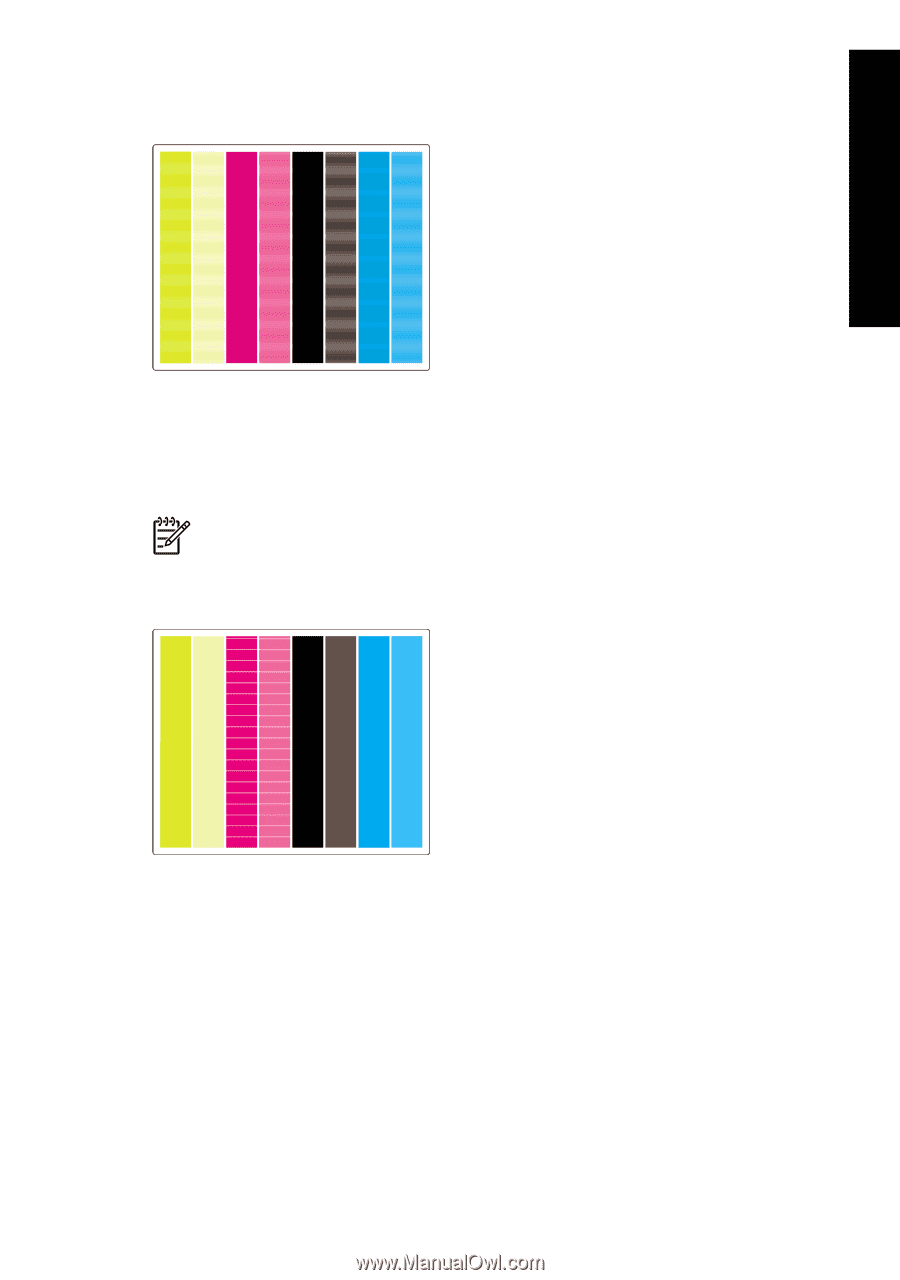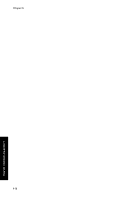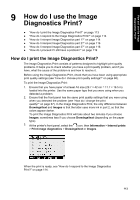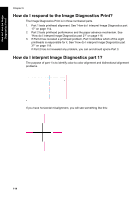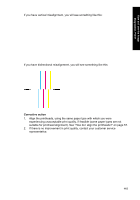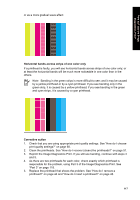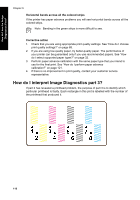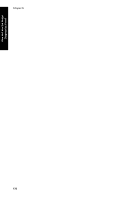HP Designjet 4000 HP Designjet 4000 Printer Series - Quick Reference Guide - Page 119
Horizontal bands across strips of one color only, Corrective action - banding
 |
View all HP Designjet 4000 manuals
Add to My Manuals
Save this manual to your list of manuals |
Page 119 highlights
How do I use the Image Diagnostics Print? or as a more gradual wave effect: Horizontal bands across strips of one color only If a printhead is faulty, you will see horizontal bands across strips of one color only; or at least the horizontal bands will be much more noticeable in one color than in the others. Note Banding in the green strips is more difficult to see; and it may be caused by a yellow printhead or by a cyan printhead. If you see banding only in the green strip, it is caused by a yellow printhead; if you see banding in the green and cyan strips, it is caused by a cyan printhead. Corrective action 1. Check that you are using appropriate print quality settings. See "How do I choose print quality settings?" on page 68. 2. Clean the printheads. See "How do I recover (clean) the printheads?" on page 51. 3. Reprint the Image Diagnostics Print. If you still see banding, continue with steps 4 and 5. 4. As there are two printheads for each color, check exactly which printhead is responsible for the problem, using Part 3 of the Image Diagnostics Print. See "Part 3" on page 118. 5. Replace the printhead that shows the problem. See "How do I remove a printhead?" on page 44 and "How do I insert a printhead?" on page 48. 117