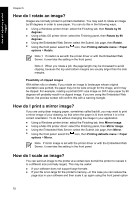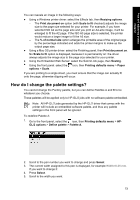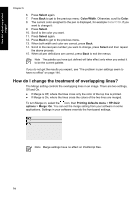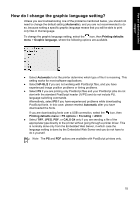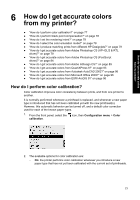HP Designjet 4000 HP Designjet 4000 Printer Series - Quick Reference Guide - Page 74
How do I rotate an image?, How do I print a mirror image?, How do I scale an image? - driver mac
 |
View all HP Designjet 4000 manuals
Add to My Manuals
Save this manual to your list of manuals |
Page 74 highlights
How do I adjust my printed images? Chapter 5 How do I rotate an image? Images are normally printed in portrait orientation. You may wish to rotate an image by 90 degrees in order to save paper. You can do this in the following ways: ● Using a Windows printer driver: select the Finishing tab, then Rotate by 90 degrees. ● Using a Mac OS printer driver: select the Finishing panel, then Rotate by 90 degrees. ● Using the Embedded Web Server: select the Submit Job page, then Rotate. ● Using the front panel: select the icon, then Printing defaults menu > Paper options > Rotate. Note 1 If rotation is set with the printer driver or with the Embedded Web Server, it overrides the setting in the front panel. Note 2 When you rotate a job, the page length may be increased to avoid clipping, because the top and bottom margins are usually larger than the side margins. Possibility of clipped images With either rolls or sheets, if you rotate an image to landscape whose original orientation was portrait, the paper may not be wide enough for the image, and it may be clipped. For example, rotating a portrait D/A1-size image on D/A1-size paper by 90 degrees will probably result in a clipped image. If you are using the Embedded Web Server, the preview screen will confirm this with a warning triangle. How do I print a mirror image? If you are using clear imaging paper, sometimes called backlit, you may want to print a mirror image of your drawing, so that when the paper is lit from behind it is in the correct orientation. To do this without changing the image in your application: ● Using a Windows printer driver: select the Finishing tab, then Mirror image. ● Using a Mac OS printer driver: select the Finishing panel, then Mirror image. ● Using the Embedded Web Server: select the Submit Job page, then Mirror. ● Using the front panel: select the icon, then Printing defaults menu > Paper options > Mirror. Note If mirror image is set with the printer driver or with the Embedded Web Server, it overrides the setting in the front panel. How do I scale an image? You can send an image to the printer at a certain size but tell the printer to rescale it to a different size (normally larger). This may be useful: ● If your software does not support large formats ● If your file is too large for the printer's memory-in this case you can reduce the page size in your software and then scale it up again using the front panel option 72